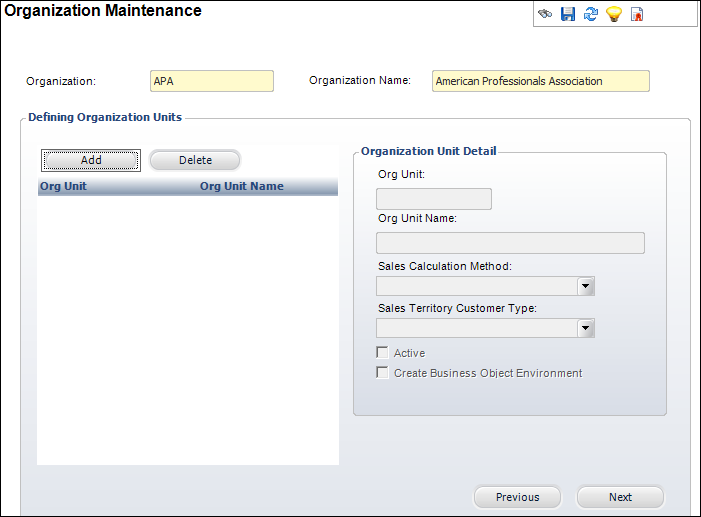Defining Organization Units
This section is used to create organization units. For more information
on setting up the organization units created here, refer to Organization
Unit Defaults Setup.
To define organization units:
1. From the Basic
Organization Setup screen, click Next.
Alternatively, from the Personify360 main
toolbar, select System Admin > Organization
Structure > Create New Organization. Search for and select the
appropriate organization or create
a new organization.
The Defining Organization Units screen displays, as shown below.
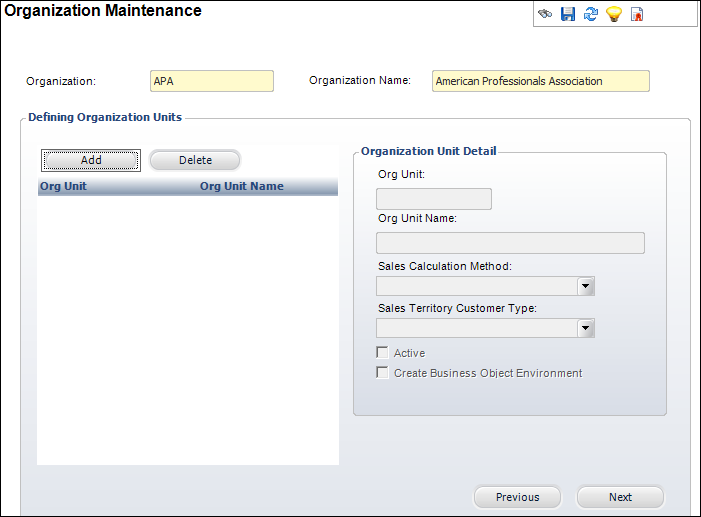
2. Click
Add.
The Organization Unit Detail fields are enabled and a new row displays.
3. Enter
the Org Unit.
4. Enter
the Org Unit Name.
5. Select
the checkboxes that apply:
· Active
· Create Business Object Environment
6. Click
Next to
proceed to define
segment structures.
Alternatively, click Previous to
return to the basic organization
setup.
Screen Element |
Description |
Add |
Button. Click to add an organization unit
to the organization. |
Delete |
Button. Click to delete the highlighted
organization unit from the organization. |
Org Unit |
Text box. The acronym or code of the organization
unit. |
Org Unit Name |
Text box. The long name of the organization
unit. |
Sales Calculation Method |
This field is not currently implemented. |
Sales Territory Customer Type |
This field is not currently implemented. |
Active |
Checkbox. When checked, indicates the
organization unit is active. |
Create Business Object Environment |
Checkbox. When checked, indicates a Business
Object (BO) environment will be created for the organization unit. |
Previous |
Button. When clicked, you will return
to the Basic Organization
Setup screen. |
Next |
Button. When clicked, the Define Segment
Structure screen displays. For more information, please see Defining GL Account
Segment Structure. |