 You only need to
define the GL segment values if the Validate GL Segment checkbox is checked
on the Organization and GL Structure screen.
You only need to
define the GL segment values if the Validate GL Segment checkbox is checked
on the Organization and GL Structure screen.A GL account number is broken up into segments. For example, one segment represents the company name and another represents the natural account. Using this screen, you can define what each segment of the GL account represents.
 You only need to
define the GL segment values if the Validate GL Segment checkbox is checked
on the Organization and GL Structure screen.
You only need to
define the GL segment values if the Validate GL Segment checkbox is checked
on the Organization and GL Structure screen.
To define the GL Segment values:
1. On the GL Accounts Maintenance screen, click Define GL Segment Values from the GL Maintenance task category.
2. Search
for an organization and select it.
The GL Account Segments Maintenance screen displays, as shown below.
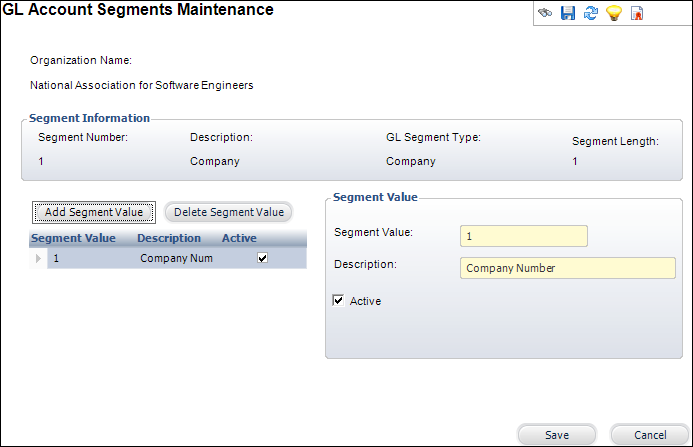
3. Click
Add Segment Value.
The Segment Value fields are enabled.
4. Enter a Segment Value.
5. Enter a Description.
6. If necessary, check the Active checkbox.
7. Click Save.
Screen Element |
Description |
|---|---|
Add Segment Value |
Button. When clicked, a segment value is added to the organization. |
Segment Value |
Text box. The name of the segment value. The department number or natural account number. This value must equal the length defined for the segment. |
Description |
Text box. The description of the segment value. For example, meeting department, publication department, accounts payable, or book revenue. Maximum length is 50. |
Active |
Checkbox. When checked, indicates the account is active. Only active accounts display in the lookup and can be used for product setup or in transactions. |
Delete Segment Value |
Button. When clicked, the highlighted segment value is deleted from the organization. |
See Also:
· Accessing the Organization and GL Structure Screen
· Defining the Organization and GL Structure
· Defining GL Accounts by Mask
· Defining Intercompany Accounts
· Defining the GL Interface Mapping