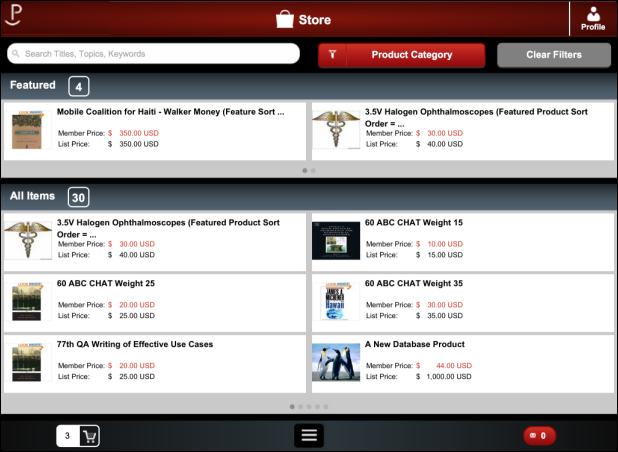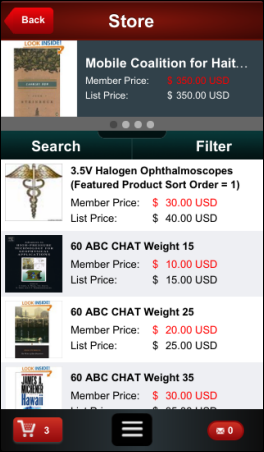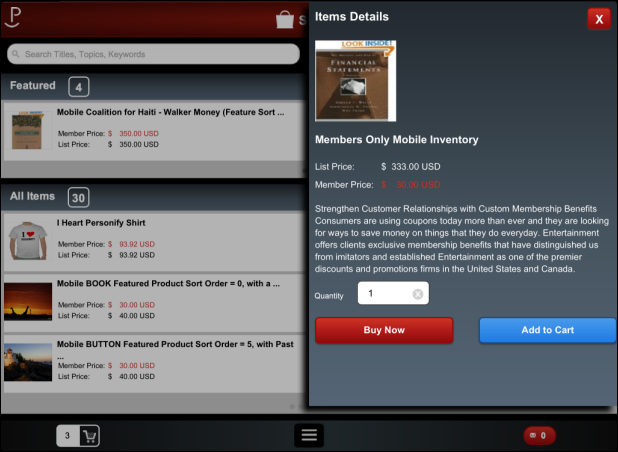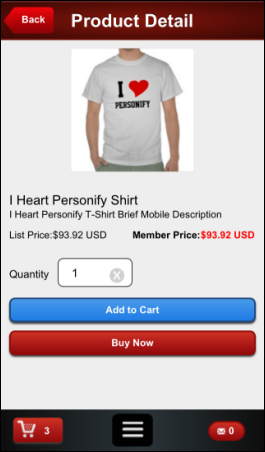Store
The mobile application allows you to define products for your users
to purchase from their mobile devices. The Store screen displays any inventoried
products as determined by your back office setup. For products to appear
in the store, they need to be active INV products with an active e-Business
control and an active mobile control by meeting the following requirements
in the back office:
· Product
Area - INV subsystem
· Product
Status - Active
· Web Display
Begin Date - Less than or equal to today’s date
· Web Display
End Date - Null or greater than today’s date
· Mobile
Begin Date - Less than or equal to today’s date
· Mobile
End Date - Null or greater than today’s date
· Available
to Order - Selected
· Available
from - Null or less than today’s date
· Validated
Your organization can set up the product’s mobile control in the Personify360
back office similar to how they set up e-Business controls. For more information
on activating INV products, please refer to Back
Office Configuration Options for Mobile.
Users can enter text to filter the displayed items, but they can also
click the Product Category button to select
types of items they want displayed. This filter option is populated by
the defined Product
Class in during product setup. The Clear Filters
button will allow users to easily return to viewing all items in the store.
Your mobile store will display like the one in the image below.
 The
store-itemperpage configuration on the Default Configurations module controls
how many products display on this screen. The recommended default value
for this parameter is 25. You can set it to be a higher value, but it
is not recommended to set it to a lower value as products will not display
if a device displays a number more than the setting per page (e.g., if
the setting is 10, but the device displays 14, nothing will be displayed).
See Configuring
the Default Configuration Module for more information.
The
store-itemperpage configuration on the Default Configurations module controls
how many products display on this screen. The recommended default value
for this parameter is 25. You can set it to be a higher value, but it
is not recommended to set it to a lower value as products will not display
if a device displays a number more than the setting per page (e.g., if
the setting is 10, but the device displays 14, nothing will be displayed).
See Configuring
the Default Configuration Module for more information.
Tablet |
Phone |
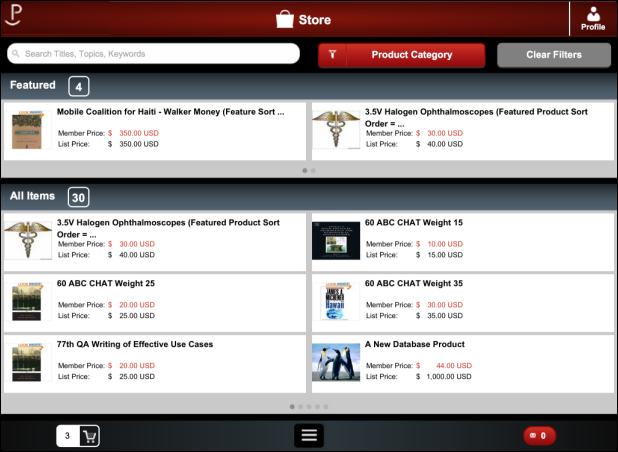
|
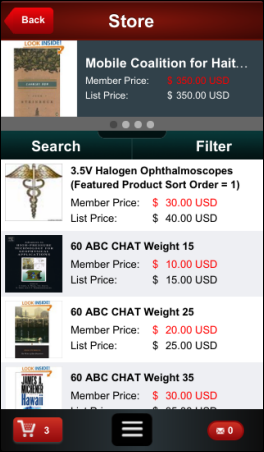
|
When a mobile user selects an item from the store, more details about
the product will appear on the right like the image below.
Tablet |
Phone |
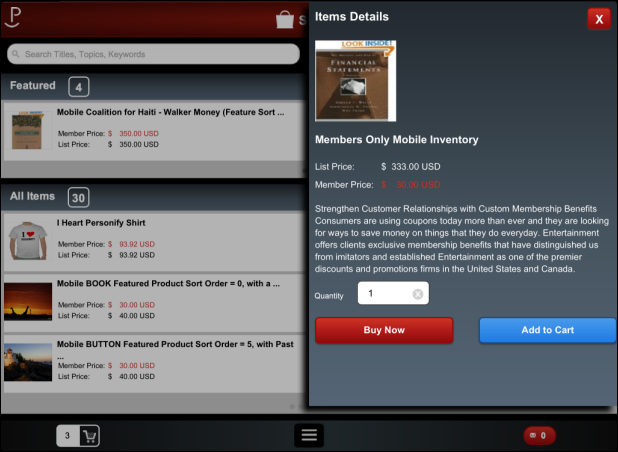
|
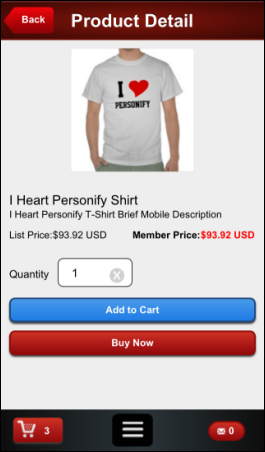
|
Mobile users have the option to view more details about the product,
including any defined and web-enabled rates, as well as a picture and
brief description about the product. From the details screen, logged-in
users can add the product to their Shopping Cart.
Only mobile users with a credit card on file will see the Buy
Now option which allow them to proceed directly to checkout.
If users add the product to their shopping cart, they can continue shopping
in the mobile store until they’ve added all desired items to their shopping
cart and then proceed to checkout, or they can wait and purchase the product
the next time they log into your e-Business site.
 The
store-itemperpage configuration on the Default Configurations module controls
how many products display on this screen. The recommended default value
for this parameter is 25. You can set it to be a higher value, but it
is not recommended to set it to a lower value as products will not display
if a device displays a number more than the setting per page (e.g., if
the setting is 10, but the device displays 14, nothing will be displayed).
See Configuring
the Default Configuration Module for more information.
The
store-itemperpage configuration on the Default Configurations module controls
how many products display on this screen. The recommended default value
for this parameter is 25. You can set it to be a higher value, but it
is not recommended to set it to a lower value as products will not display
if a device displays a number more than the setting per page (e.g., if
the setting is 10, but the device displays 14, nothing will be displayed).
See Configuring
the Default Configuration Module for more information.