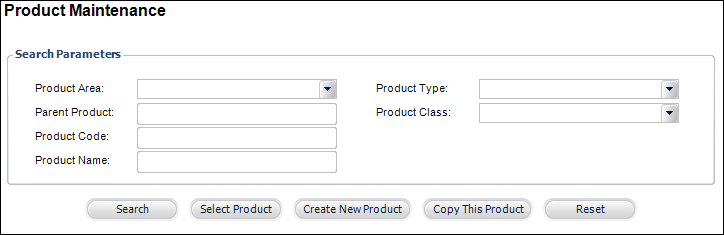
All major screens start with a search page where you can search for records, as shown below. When the screen returns the search results, you can double-click to select a record you wish to view or edit. You can also click the record once and hit Select to perform the same action. The Reset button allows you to clear the search criteria and perform a new search. Please note that as of 7.5.0, the Reset button also clears read-only populated fields.
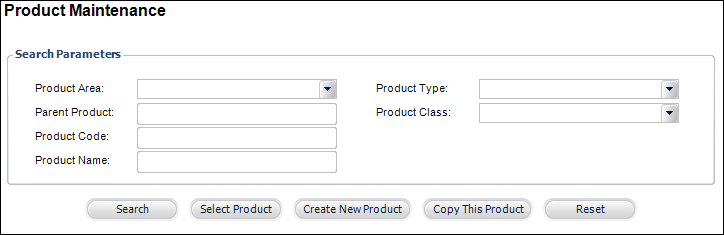
From every search screen, you also have the option to create a new item. For example, from the Product Maintenance screen shown above, you can search for and select an existing product or create a new product.
Enter as much information as possible to refine the search. If you enter a name in the Name fields, all of the clients/customers with the name entered will be returned.
When searching for names, the appropriate format is: Last;First;Middle;Prefix;Suffix;Credential. If you search by a state or an address, the system returns clients/customers whose primary address match the criteria entered.
The following are the different types of searches you can conduct:
 For a video demonstration, refer to Search Functionality Video Demo.
For a video demonstration, refer to Search Functionality Video Demo.
See Also:
· Overview: Personify360 at a Glance
· Personas
· Hotkeys
· Security