The Letter Defaults screen displays, as shown below.
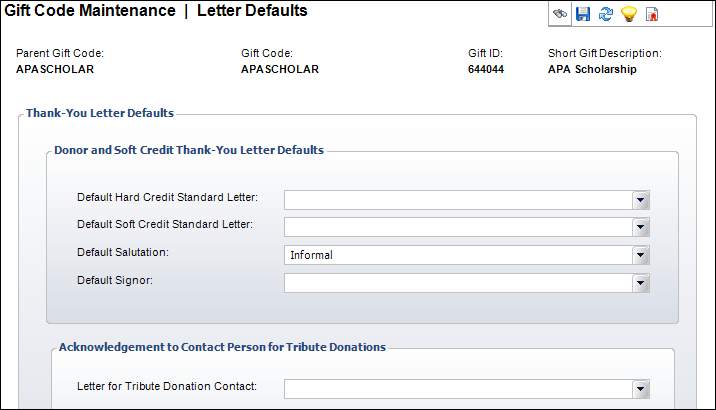
As of 7.6.0, the Thank You Letter Defaults setup, which prior to 7.6.0 was found on the General Setup screen, is now located on the Letter Defaults screen. This screen allows you to select the standard letter that will be sent to the primary contact for donations.
As part of the functionality implemented to support donations on the web, donors making tribute donations can identify a person that they would like to be informed of their donation using the online donation wizard control. The letter to be sent to the contact person identified by the donor to be notified of their donation is defined on this screen. The acknowledgement letter is not restricted to just tribute donations, so you can set up acknowledgement letters for any fundraising gift.
To define the product manager email address:
1. Using the Fundraising
Manager persona, from the Personify360 main toolbar, select Fundraising
Setup > Gift Setup.
The Gift Code Maintenance search screen displays.
2. Click Search to find a gift or click Create New Gift Code.
3. From the Define the
Product task category, click Defining
Letter Defaults.
The Letter Defaults screen displays, as shown below.
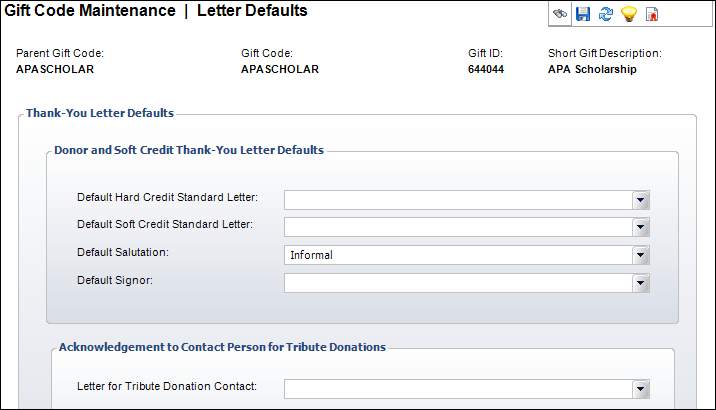
4. Select the Default
Thank You Hard Credit Standard Letter Code from the drop-down.
This is the letter code for all hard credit acknowledgement merge letters
for the donation.
5. Select the Default
Thank You Soft Credit Standard Letter Code from the drop-down.
This is the letter code for all soft credit acknowledgement merge letters
for the donation.
6. Select the Default Salutation from the drop-down for the selected Letter Code.
7. Select the Default Signor from the drop-down for the selected Letter Code.
8. Select the Letter for Tribute Donation Contact from the drop-down for the selected Letter Code.
Screen Element |
Description |
|---|---|
Default Thank You Hard Credit Standard Letter Code |
Drop-down. The letter codes that are available for hard credits. This is the letter code for all hard credit acknowledgement merge letters for the donation. The options in the drop-down are populated based on the standard letters defined with a LETTER_TYPE of "FND_HARD_CREDIT". For more information on standard letters, please see the Standard Letters Overview. |
Default Thank You Soft Credit Standard Letter Code |
Drop-down. The letter codes that are available for soft credits. This is the letter code for all soft credit acknowledgement merge letters for the donation. The options in the drop-down are populated based on the standard letters defined with a LETTER_TYPE of "FND_SOFT_CREDIT". For more information on standard letters, please see the Standard Letters Overview. |
Default Salutation |
Drop-down. The default salutation code for the selected Letter Code. Values are populated based on the non-fixed CUS "CUS_SALUTATION" system type. |
Default Signor |
Drop-down. The default signor code for the selected Letter Code. Values are populated based on the non-fixed FND "ACK_LETTER_SIGNOR" system type. |
Letter for Tribute Donation Contact |
Drop-down. As of 7.6.0, identifies the standard letter that will be used by FND630 to generate a letter to the contact person identified by the donor to be notified of his/her donation. Values in this drop-down are populated based on the standard letters you create on the Standard Letter Maintenance screen. Fundraising letters will be selected and generated on the Simple and Flexible donation screens and in the Pledge Acknowledgement Letters batch process (FND630). For more information, please see Creating a Standard Letter and Standard Acknowledgement Letters for Fundraising.
|