The Related Customers screen displays, as shown below.
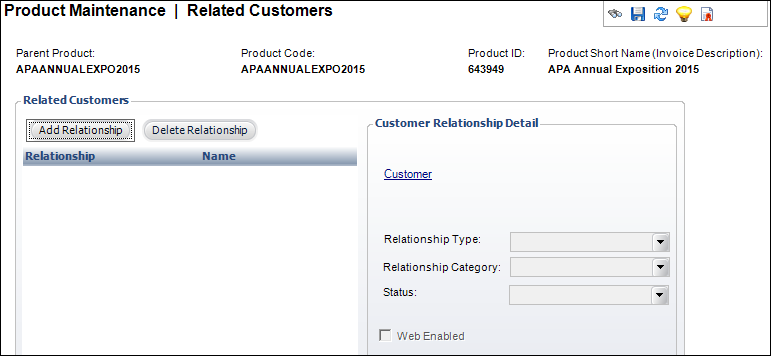
Many products are related to authors, publishers, vendors, product managers, etc. This information is searchable both by Web users as well as operators of the customer service system. For instance, you might use this feature to see all products authored by a specific person. This screen maintains a list of customers associated with this product, along with optional links to their abstract, if available.
To define related customers:
1. From the Personify360 main toolbar, select Products > Product Central.
The Product Maintenance search screen displays.
2. Click Search to find a product or click Create New Product.
3. From the Relationships task category, click Related Customers.
The Related Customers screen displays, as shown below.
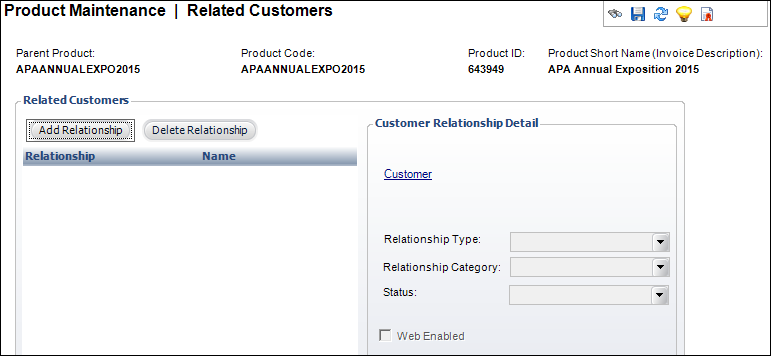
4. Click Add Relationship.
The Customer Chooser screen displays.
5. Search for and select the appropriate customer to relate to the product.
6. Select the Relationship Type from the drop-down.
Values in the drop-down are populated based on the codes defined for the non-fixed XBT "CUSRELATION" system type.
 As of 7.5.0, the Relationship Category field only affects meeting products.
As of 7.5.0, the Relationship Category field only affects meeting products.
Values in the drop-down are populated based on the codes defined for the non-fixed MTG "CUSRELATION_CATEGORY" system type.
7. Select the Status from the drop-down.
Values in the drop-down are populated based on the codes defined for the non-fixed ORD "RELATION_STATUS" system type.
8. The Web Enabled checkbox was added in the 7.5.0 release. However, currently, exhibition product do not display in e-Business.
9. Click Save.