 The Enforce Inventory checkbox on the General Setup screen must be selected in order for the "Booth Inventory" task to display in the Subsystem Specific task category for the XBT "Exhibition" product.
The Enforce Inventory checkbox on the General Setup screen must be selected in order for the "Booth Inventory" task to display in the Subsystem Specific task category for the XBT "Exhibition" product.Booth inventory for an XBT "Exhibition" product can only be defined after XBT "Booth Rental" subproduct(s) have been defined. For more information, please see Creating a Booth Rental Product.
 The Enforce Inventory checkbox on the General Setup screen must be selected in order for the "Booth Inventory" task to display in the Subsystem Specific task category for the XBT "Exhibition" product.
The Enforce Inventory checkbox on the General Setup screen must be selected in order for the "Booth Inventory" task to display in the Subsystem Specific task category for the XBT "Exhibition" product.
Before a booth product for an inventoried show may be ordered, inventory must be created. Before creating the booth inventory, the booth product(s) must exist.
To enter booth inventory:
1. From the Personify360 main toolbar, select Products > Product Central.
The Product Maintenance search screen displays.
2. Click Search to find the booth XBT product or click Create New Product.
3. From the Subsystem Specific task category, click Booth Inventory.
The Booth Inventory screen displays, as shown below.
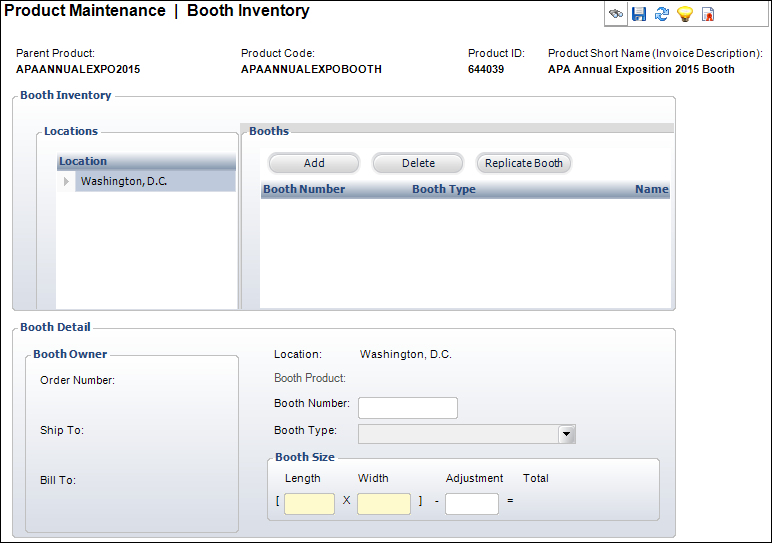
4. Highlight the appropriate Location in the table and click Add.
The Product Chooser screen displays.
5. Search for and select the appropriate booth subproduct.
Booth inventory for an XBT "Exhibition" product can only be defined after XBT "Booth Rental" subproduct(s) have been defined. For more information, please see Creating a Booth Rental Product.
6. Enter the Booth Number in the Booth Detail section.
The maximum length is 6 characters. This number must be unique within the Product ID and Location.
 In order for the location of the booth to display on the mobile device, the booth number defined here must correspond with the defined floor map. See Linking Exhibitor Floor Mappings for more information.
In order for the location of the booth to display on the mobile device, the booth number defined here must correspond with the defined floor map. See Linking Exhibitor Floor Mappings for more information.
7. Select the Booth Type from the drop-down.
Values in the drop-down are populated based on the non-fixed codes defined for the XBT "BOOTH_TYPE" system type.
8. Enter the Length and Width of the booth.
Square units of the booth are calculated by length x width.
9. If applicable, enter the Adjustment.
This is an optional property to accommodate obstructions in the space. The adjustment amount is subtracted from the number of square units. The adjustment amount is in square units.
10. Click Save.
11. If you want add multiple booths, you can use the Replicate Booth button. For more information, please see Replicating a Booth.