 Booth inventory must be defined before a booth request can be added. For more information, please see Defining Booth Inventory.
Booth inventory must be defined before a booth request can be added. For more information, please see Defining Booth Inventory.After the XBT "Exhibition" master product has been added to an order, if a booth request was submitted with the exhibitor contract, you can add the request on this screen.
 Booth inventory must be defined before a booth request can be added. For more information, please see Defining Booth Inventory.
Booth inventory must be defined before a booth request can be added. For more information, please see Defining Booth Inventory.
To add a booth request:
1. From the Order Entry screen, select the XBT "Exhibition" order line.
2. From the Work with Line Items task category, click Maintain Booth Requests.
The Booth Requests screen displays, as shown below.
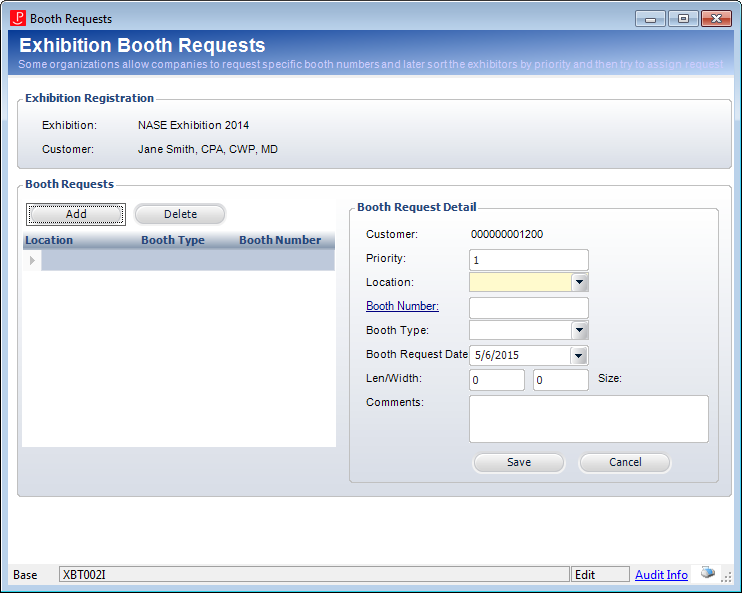
3. From the Booth Requests section, click Add.
The Customer field defaults to the customer ID of the customer on the order.
4. If this is the first booth request, the Priority number field defaults to 1.
Each additional booth request will add the next number in the sequence as the Priority. For example, after the first booth request is added, the next booth request will have a priority of 2. This field indicates which booth desired the most.
5. Select the Location of the booth from the drop-down.
The location is defined on the General Setup screen for the XBT "Exhibition" product.
6. Click the Booth Number link to select a booth from the All Booths Chooser or manually enter the number.
7. Select the Booth Type from the drop-down.
Values are populated based on the non-fixed XBT "BOOTH_TYPE" system type.
8. Select the Booth Request Date.
9. Enter the Len/Width of the booth.
The Booth Total (Sq. Units) is automatically calculated depending on the length and width. This total must be greater than 0.
 If the user increases or decreases the size of the booth and space reduction fees have been defined for the product, the space reduction fee displays in red below the Booth Total. If the user changes the booth size back to its previous value, the space reduction fee resets to zero.
If the user increases or decreases the size of the booth and space reduction fees have been defined for the product, the space reduction fee displays in red below the Booth Total. If the user changes the booth size back to its previous value, the space reduction fee resets to zero.
10. Enter any Comments.
11. Click Save.
Repeat steps 3-11 to add additional booth requests.