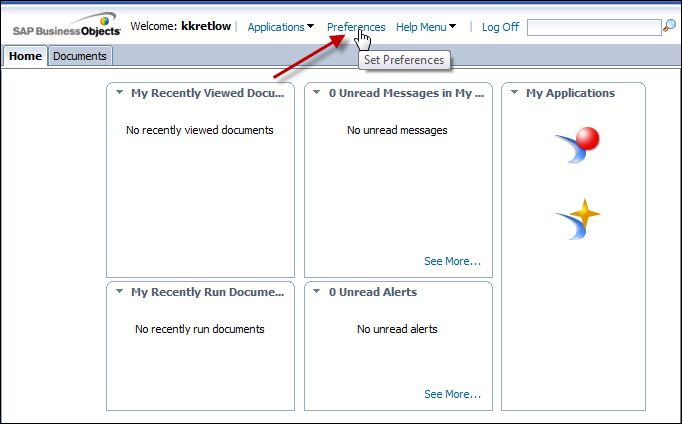
The Preferences page displays, as shown below.
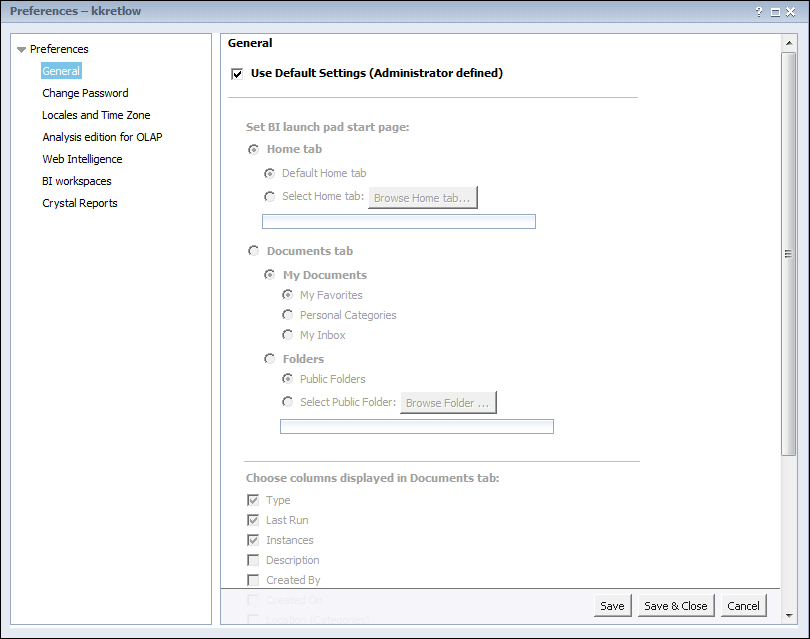
Data Analyzer allows you to set preferences from the BI Launchpad home page. This is helpful, for example, if you want to determine how each Webi document should appear when you generate it or if you are working with the sample reports.
To start setting preferences:
1. From the BI Launchpad home page in the top main menu, click Preferences.
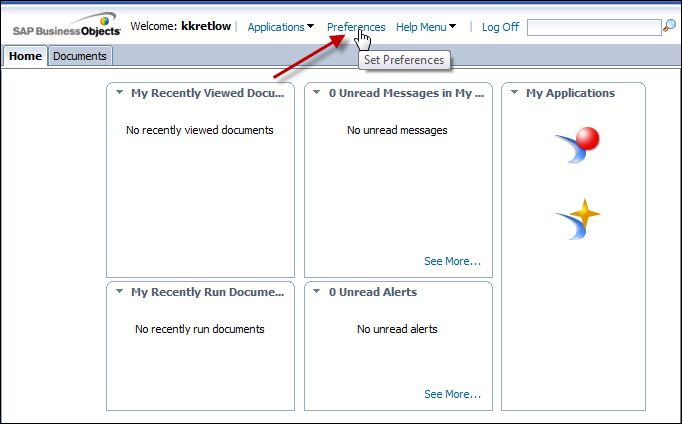
The Preferences page displays, as shown below.
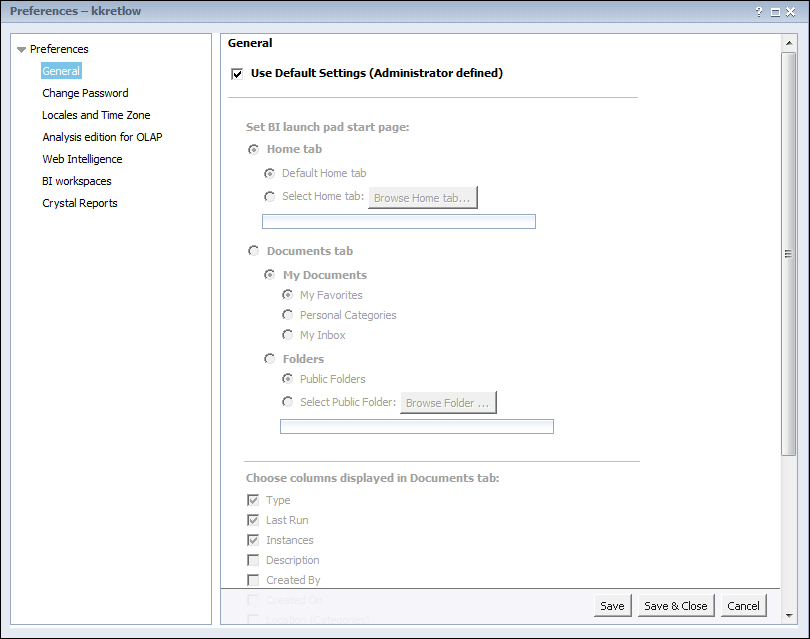
2. Set preferences as desired.
The Preferences window has four tabs that allow you to set how the Data Analyzer portal functions or appears.
· General – allows you to determine how the Reports portal displays when you launch Data Analyzer and other user interface settings.
· Web Intelligence – allows you to set the default display format, editing options, and drilling options for your Webi documents or reports.
· Crystal Reports – allows you to set the default display format and printing options for your Crystal reports.
· BI Workspaces – allows you to set the default style for creating dashboards, browsing options, and display options for your dashboards.
See Also:
· Access Data Analyzer in the Personify application
· Understand the Data Analyzer folder structure