Accessing Data Analyzer
Data Analyzer is easily accessible from the toolbar in the Personify360
application.
As of 7.6.1 and BI 4.1 SP7, by default, Data Analyzer will open in your
default web browser. This can be changed in the back office config file
if you want to open Data Analyzer within Personify360 Operations. However,
please note that functionality on the dashboard home page will be disabled
if opened within Personify360 (e.g., My Recently Viewed Documents, My
Applications. etc.). Therefore, you will have to navigate to the Documents
tab or use the Applications menu at the top to perform your usual functions
in Data Analyzer.
If you keep the default setting, when Data Analyzer opens in your default
browser, you will NOT be prompted to login again, as Personify360 will
pass your login credentials. All other Data Analyzer functionality will
function as expected.
 When
using Data Analyzer in your default browser, you MUST click "Log
off" in order to release the license session. Otherwise, if another
user cannot access Data Analyzer due to license constraints, an administrator
will need to end a session from the Central Management Console (CMC).
To do so, from the CMC home page, under Manage,
click Sessions. Select the appropriate
user from the top pane, select the session you want to end from the bottom
pane, and click End Session. This
is new functionality in BI 4.1 SP7.
When
using Data Analyzer in your default browser, you MUST click "Log
off" in order to release the license session. Otherwise, if another
user cannot access Data Analyzer due to license constraints, an administrator
will need to end a session from the Central Management Console (CMC).
To do so, from the CMC home page, under Manage,
click Sessions. Select the appropriate
user from the top pane, select the session you want to end from the bottom
pane, and click End Session. This
is new functionality in BI 4.1 SP7.
With the BI 4.1 SP7 upgrade, you may have noticed a scripting error
when launching Data Analyzer or Online/TRS reports. This was due to the
web browser control that was used within Personify360 to display these
reports still used some Internet Explorer 6 functionality and was no longer
being supported by BOE. Since the scripting error could not be avoided,
it was recommended that you launch Data Analyzer in your default browser.
As for Online/TRS reports, the error displayed intermittently and you
could usually get the report to open by clicking Yes on the error. Therefore,
you could either click through the error or launch Online/TRS reports
in your default browser. As of 7.6.2, with the BI 4.2 SP4 upgrade, we
also upgraded the browser to the DotnetBrowser control, which is a chromium
based browser control. Please note that you must install a PPAPI based
flash player in order for this to work properly. For more information,
please see the "Breaking Changes" section of the 7.6.2 Release Notes for more information.
To access Data Analyzer:
1. Launch
the Personify application.
2. From the
main Personify360 toolbar, click the Reports
menu icon and select Data Analyzer.
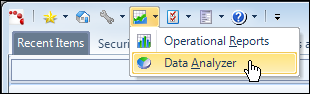
Alternatively, you can click Open Data
Analyzer from the Analytics section of the Home Page.
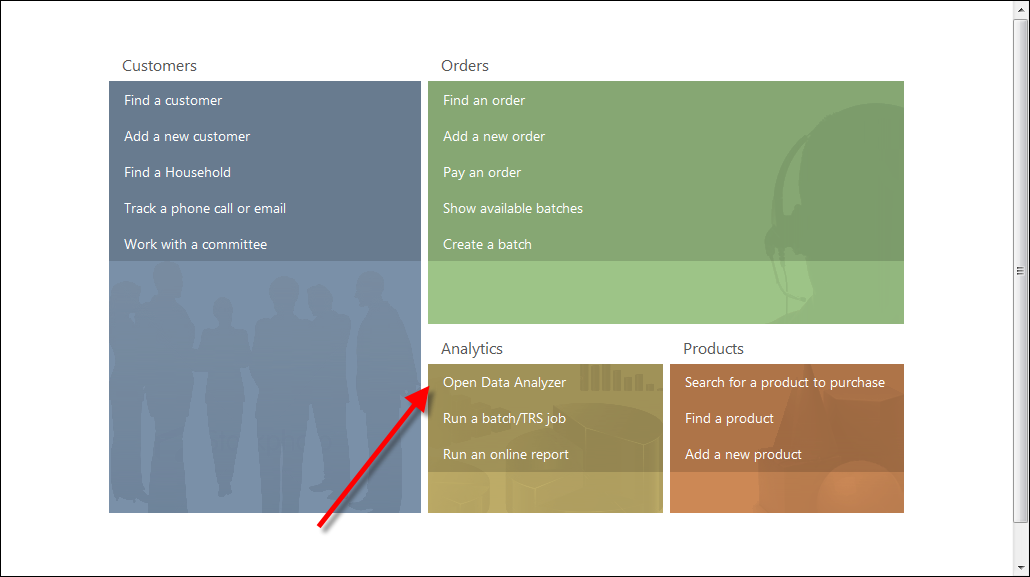
 Personify
recommends configuring the Reports portal, which can be personalized for
each user, with content that is most appropriate to you or your organization.
Personify
recommends configuring the Reports portal, which can be personalized for
each user, with content that is most appropriate to you or your organization.
 When
using Data Analyzer in your default browser, you MUST click "Log
off" in order to release the license session. Otherwise, if another
user cannot access Data Analyzer due to license constraints, an administrator
will need to end a session from the Central Management Console (CMC).
To do so, from the CMC home page, under Manage,
click Sessions. Select the appropriate
user from the top pane, select the session you want to end from the bottom
pane, and click End Session. This
is new functionality in BI 4.1 SP7.
When
using Data Analyzer in your default browser, you MUST click "Log
off" in order to release the license session. Otherwise, if another
user cannot access Data Analyzer due to license constraints, an administrator
will need to end a session from the Central Management Console (CMC).
To do so, from the CMC home page, under Manage,
click Sessions. Select the appropriate
user from the top pane, select the session you want to end from the bottom
pane, and click End Session. This
is new functionality in BI 4.1 SP7.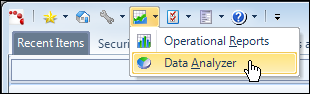
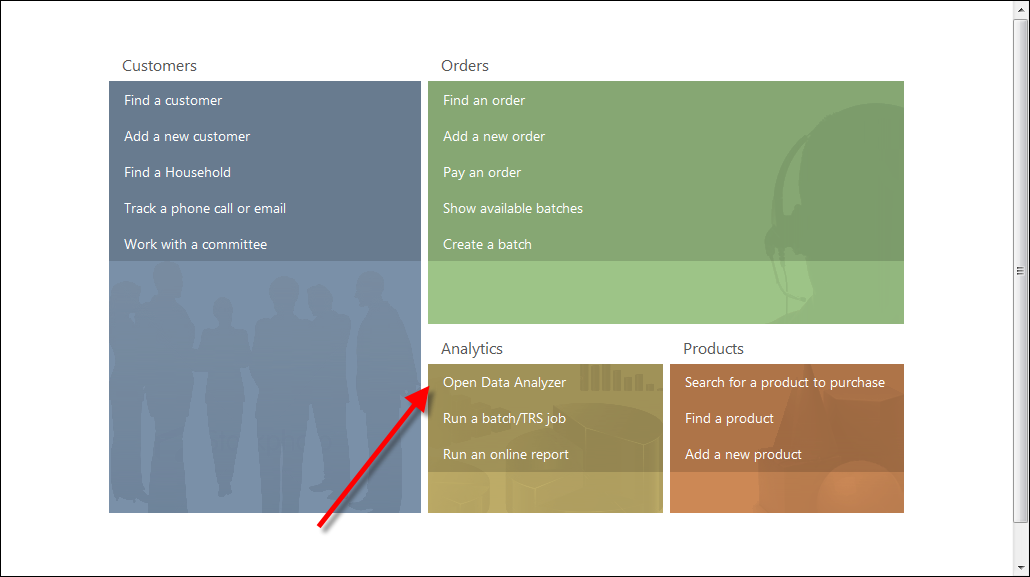
 Personify
recommends configuring the Reports portal, which can be personalized for
each user, with content that is most appropriate to you or your organization.
Personify
recommends configuring the Reports portal, which can be personalized for
each user, with content that is most appropriate to you or your organization.