The Save As window displays, as shown below.
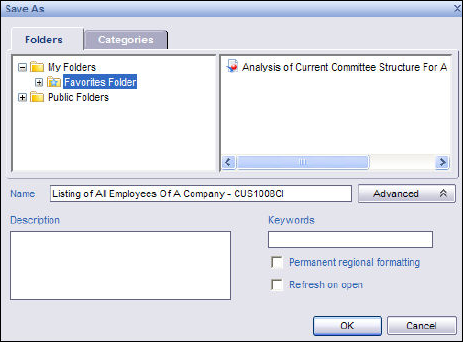
If you create a report using Data Analyzer, you can save the report as a personal report or as a shared report.
You may want to save a report as a personal report if it contains sensitive data or isn’t otherwise intended to be shared with other members of your organization.
To add a personal report:
1. Create a report in the My Reports portal.
2. Click the Save icon.
The Save As window displays, as shown below.
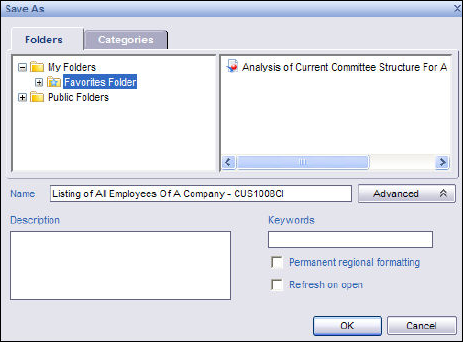
3. Add a name, description, and keywords.
4. Expand My Folders.
5. Select either the Favorites folder or a subfolder you created within My Folders.
6. Check if you want the report to keep its regional formatting (Permanent regional formatting).
7. Check if you want the report to refresh with updated data each time you open it (Refresh on open).
8. Click OK.
Your report is now saved as a personal report to My Folders (or a subfolder within that). No other users will be able to open/view this report except those signed in under this username.
See Also:
· Adding a Shared Report to Data Analyzer