Viewing the Detailed Breakdown of a Constituent's Engagement Score
As of 7.6.0, you can view a detailed breakdown of both individuals'
and companys' engagement scores. Additionally,
as of 7.6.0, you can view the "roll-up" of a companys' employees'
scores, if enabled.
 The
base logic on how the points are calculated should be reviewed with your
account specialist to determine which metrics are meaningful to your organization,
how many points should be assigned, etc. For more information on the base
logic, please see Understanding
Engagement Score Calculations in CRM360.
The
base logic on how the points are calculated should be reviewed with your
account specialist to determine which metrics are meaningful to your organization,
how many points should be assigned, etc. For more information on the base
logic, please see Understanding
Engagement Score Calculations in CRM360.
The first column displays a breakdown of the constituent's year-to-date
score. Please note that the month that displays in parentheses to the
right of "YTD" is based on the CUS CRM360_YTD_START_MONTH
application parameter,
which is set to "1" (Jan) by default.
The second column displays a breakdown of the constituent's score over
a predefined period of time. Please note that the calculation is based
on the CUS CRM360_OVERVIEW_YEARS
application parameter,
which is set to "3" years by default.
 The
totals at the bottom of the screen may differ from the totals in the Overview
section of the main page in CRM360 due to rounding.
The
totals at the bottom of the screen may differ from the totals in the Overview
section of the main page in CRM360 due to rounding.
For more information on the stored procedures that update engagement
scoring calculations, please see Refreshing
the Overview and Involvement Sections in CRM360.
Individuals
As of 7.5.0, to view the details of an individual's engagement score,
click the hyperlinked score from the Overview
section of the main page in CRM360. The Engagement Score Details screen
displays, as shown below.
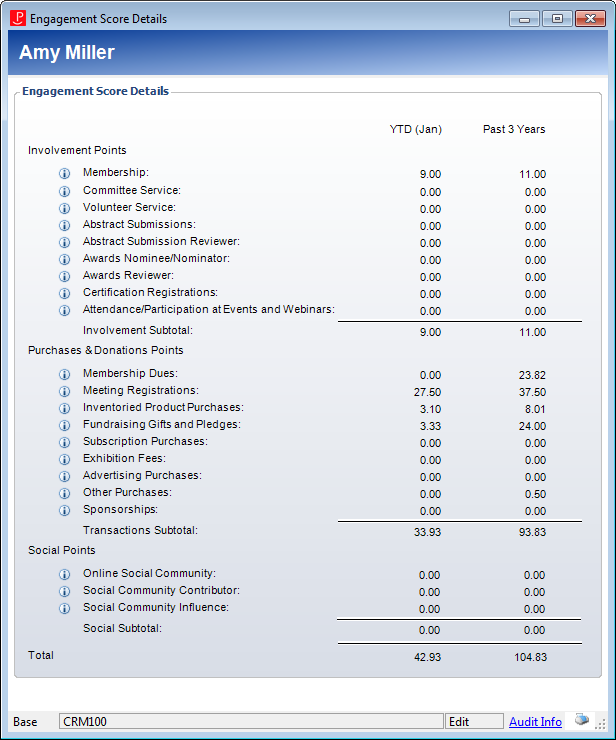
Companies
As of 7.5.0, you can view a detailed breakdown of a company's engagement
score by clicking on the hyperlinked score from the Overview
section of the main page in CRM360. The Engagement Score Details screen
displays, as shown below.
As of 7.6.0, if the CUS CALCULATE_EMPLOYER_ENGAGEMENT_SCORE
application parameter
is set to "Y" and you are viewing a company
record, an additional two columns will display, which will hold the rolled-up
scores for all of the employees of that company. The employee scores are
calculated in the same way as other customers. While it is possible for
employers to be individuals, employee engagement score points are only
rolled up to employer company records.
 The
employee does not need to be a current employee when the engagement score
is calculated; the employee needs to have been an employee at the time
of the order or activity.
The
employee does not need to be a current employee when the engagement score
is calculated; the employee needs to have been an employee at the time
of the order or activity.
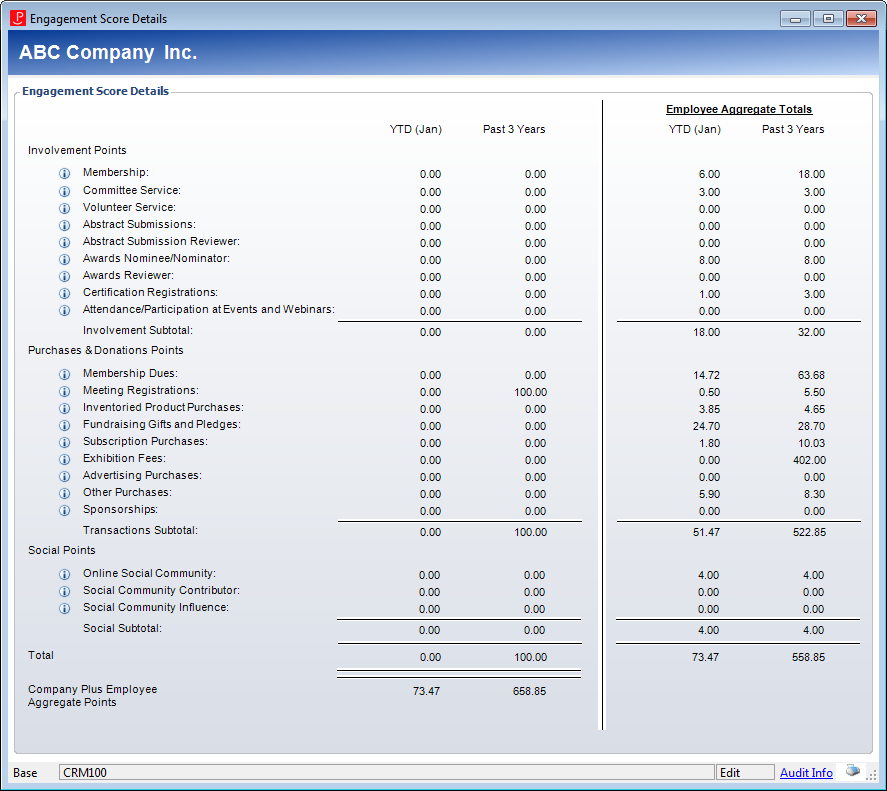
Tracking Employer ID on Orders and Non-Order Activity Records
Employee purchases are linked back to their employer companies via Order_Master.EMPLOYER_MASTER_CUSTOMER_ID
and Order_Master.EMPLOYER_SUB_CUSTOMER_ID. As of 7.6.0, you can select
the employer to be associated with an order from the Order
Entry screen in the back office or from the Checkout
and/or Pay
Now controls on the web.
Personify360 allows individuals to have multiple employers (CUS MULTIPLE_CONCURRENT_EMPLOYERS application parameter
= "Y"), but only one is allowed to be flagged as the primary
employer. Once an employee changes employer, if the employee had multiple
employers, it is not possible to identify who the primary employer was.
Therefore, new EMPLOYER_MASTER_CUSTOMER_ID and EMPLOYER_SUB_CUSTOMER_ID
fields have been added to the following tables:
· ABS_SUBMISSION_AUTHOR
· ABS_SUBMISSION_REVIEWER
· AWD_NOMINEE
· AWD_NOMINEE_NOMINATION
· AWD_NOMINEE_REVIEWER
· COM_COMMITTEE_MEMBER
· CRT_CUS_CERTIFICATION
· CUS_SOCIAL_SCORE
· CUS_VOLUNTEER_JOB_ASSIGNMENT
Type of Activity |
When Employer ID is Populated |
Membership |
Employer ID is assigned to Order_Master |
Committee Service |
Employer ID is assigned when the Com_Committee_Member
record is created. Committee member records are usually created
in advance of the start of the committee term. This means that,
if the committee member changes employer before the start of the
committee term, that member’s previous employer will receive points
for that member’s committee service.
Engagement score points will be rolled up
to the employer company; if the committee member is representing
another company (identified by Com_Committee_Member.REPRESENTING_MAST_CUST, Com_Committee_Member.REPRESENTING_SUB_CUST),
the customer being represented by the committee member will not
receive points. |
Volunteer Service |
The employer ID is set on the Cus_Volunteer_Job_Assignment
record when ASSIGNMENT_STATUS_CODE is updated to ‘ASSIGNED’
as long as no employer had been previously assigned for this activity. |
Abstracts Submitter |
The employer ID is set on the Abs_Submission
record when EXTERNAL_STATUS_CODE is updated to "UNDER_REVIEW"
as long as no employer had been previously assigned for this activity. |
Abstracts Reviewer |
The employer ID is set on the Abs_Submission_Reviewer
record when ASSIGNMENT_STATUS_CODE is updated to "UNDER_REVIEW" as
long as no employer had been previously assigned for this activity. |
Awards Nominee and Nominations |
The employer ID is set on the Awd_Nominee
record when the record is created.
The employer ID is set on the Awd_Nominee_Nomination
record when the NOMINATION_STATUS_CODE is set or updated to "SUBMITTED" as
long as no employer had been previously assigned for this activity. |
Awards Reviewer |
The employer ID is set on the Awd_Nominee_Reviewer
record when REVIEW_STATUS_CODE is set or updated to "ASSIGNED" as
long as no employer had been previously assigned for this activity. |
Certification Registrations |
The employer ID is set on the Crt_Cus_Certification
record when CERTIFICATION_STATUS_CODE is set or updated to
"PENDING" as long as no employer had been previously
assigned for this activity. |
Attendance/Participation in Events and
Webinars |
Employer ID is assigned to Order_Master |
See also: Understanding
Engagement Score Calculations in CRM360
 For
a video demonstration, please see Engagement Scoring Demo and Setup.
For
a video demonstration, please see Engagement Scoring Demo and Setup.
 The
base logic on how the points are calculated should be reviewed with your
account specialist to determine which metrics are meaningful to your organization,
how many points should be assigned, etc. For more information on the base
logic, please see Understanding
Engagement Score Calculations in CRM360.
The
base logic on how the points are calculated should be reviewed with your
account specialist to determine which metrics are meaningful to your organization,
how many points should be assigned, etc. For more information on the base
logic, please see Understanding
Engagement Score Calculations in CRM360. The
totals at the bottom of the screen may differ from the totals in the Overview
section of the main page in CRM360 due to
The
totals at the bottom of the screen may differ from the totals in the Overview
section of the main page in CRM360 due to 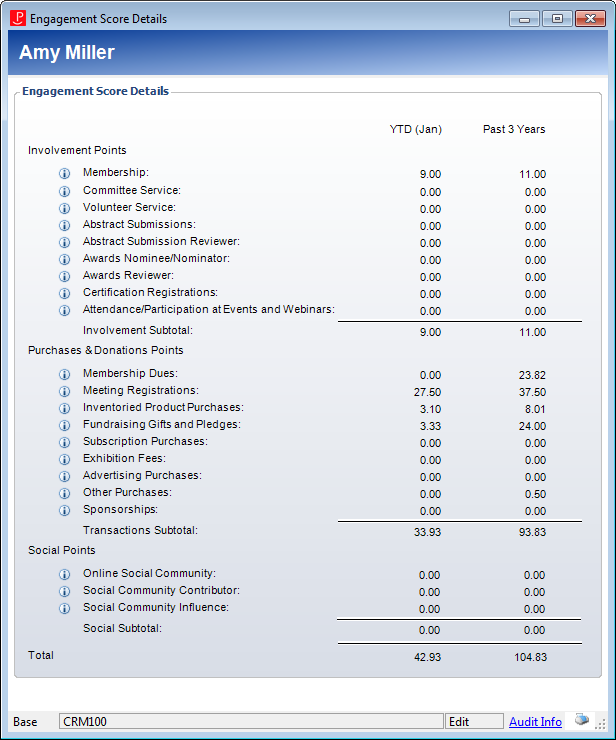
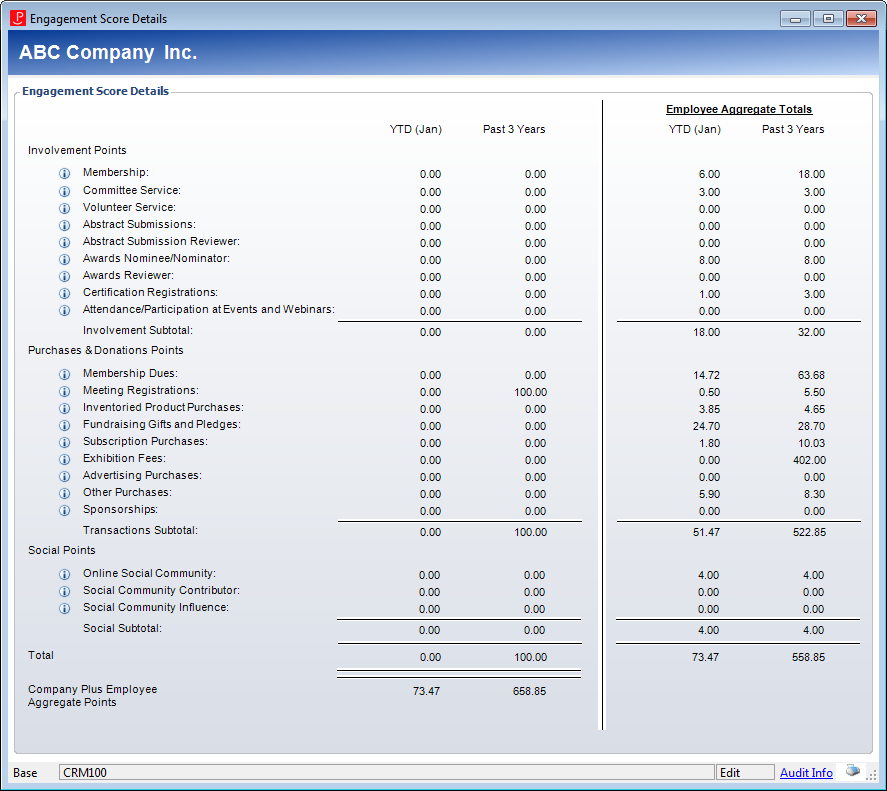
 For
a video demonstration, please see
For
a video demonstration, please see