Household records need to be able to be created so that users can track and view information and take actions targeted to households, rather than household members. Household records function in a similar manner as individuals, in that they can be viewed across all org units, unless the organization is using org-unit segmentation.
When a new household record is created, the system automatically creates a customer record for the household with a Customer.CUSTOMER_CLASS_CODE = ‘HOUSEHOLD’ and with a last name equal to the value entered by the user, which will call the “household constituent” record. It is this record that will own all of the demographics for the household. The last name defaults to the name entered for the household on the Household Speed Form. A record is created in Cus_Household_Member for the household, where the HOUSEHOLD_MEMBER_ROLE_CODE is also set to HOUSEHOLD. If later new household member(s) are added to the household, the system evaluates whether a customer record exists as a household member with a CUSTOMER_CLASS_CODE = ‘HOUSEHOLD If not, the system will create it. For more information, please see Adding Household Members to a Household.
Households can be created in two different ways:
· From an existing constituent
If you would like to create a household from an existing constituent record, the system will automatically assign that constituent as the head of household and link the household address to that of the constituent's primary "Home" address.
· From scratch
If you do not know of any household members, you can still create a household record. For example, if your organization receives a donation and the name on the check is "The Smith Family", you can create a record for the household as long as you have address information.
After you create the household, from the Step 2: Household Info, you can define specific household information. For more information, please see Adding Household Information.
When the user saves the information and closes the Household Speed Form, the system will create home phone and home fax records for each household member if the household member does not already have a home phone or home fax record that matches the home phone and/or home fax number entered for the household. If any household members have a home phone or home fax number that is different than what has been entered for the household, the system will prompt the user to update the numbers to the household numbers. If the user clicks "Yes", the system will update the Cus_Communication.FORMATTED_NUMBER field to be the same value as the household phone or fax number value. EMAIL addresses will not be copied.
Upon save of a new household record, the system checks whether the organization is using online duplicate household checking. If yes (i.e., if the CUS "ONLINE_DUP_HOUSEHOLD_CHECK" application parameter = Y), the system will check whether the new household is a potential duplicate.If the system finds one or more potential duplicate matches, the system will present the standard duplicate household dialog, allowing the user to make the decision whether to create the new household record or not. or more information, please see Identifying Potential Duplicate Customers. If the user opts to use the existing customer record instead of creating a new customer record, the system will use the selected customer record, and will then create Cus_Household_Member records and will attempt to create FAMILY relationship record(s).
When you save a household record and household member(s), the system will do the following:
· Create Customer, Cus_Alias and all other records are created for new customers (e.g., Cus_Credit_Info), if new household members were created
· Create record in Cus_Household, Cus_Household_Address, and Cus_Household_Communication record for new household
· Create record(s) in Cus_Household_Member for household members
· Address:
o If none of the household members exist:
§ Create a new HOME address record owned by the head of household.
§ Create linked HOME address records for non-head-of-household members.
§ Update household record with address ID of HOME address.
o For a new household where the head of household already exist:
§ If the head-of-household already owned a HOME address, create linked address records for the other non-head-of-household household members who did not have a linked address to the head-of-household’s HOME address
§ If the head-of-household did not already own a HOME address, then create a new HOME address record owned by the head of household, and create LINKED HOME address records for non-head-of-household members
§ Update household record with address ID of HOME address
§ If any household members had a HOME address, update the address status to BAD for those HOME addresses
o For a new household where a household member who is not the head of household but who is the owner of the HOME address exist:
§ Create linked address records for the household members who did not have a linked address to the household member’s HOME address
§ Update household record with address ID of HOME address
§ If any household members had a HOME address, update the address status to BAD for those HOME addresses
· HOME Communication Methods
o Create HOME phone and/or fax communication record for household member customers if the household member doesn’t already have the communication record
o If the household member has a HOME phone or fax that doesn’t match the household phone or fax, update the HOME phone and/or fax number for each household member if the user clicks OK when asked if the phone and fax numbers should be updated for household members.
From the CRM360® and Donor360® search screens, if the USE_HOUSEHOLDING application parameter is set to "Y", the first search tab is labeled "Identify A Constituent or Household" or "Identify A Donor or Household", respectively, as shown below.
CRM360 :
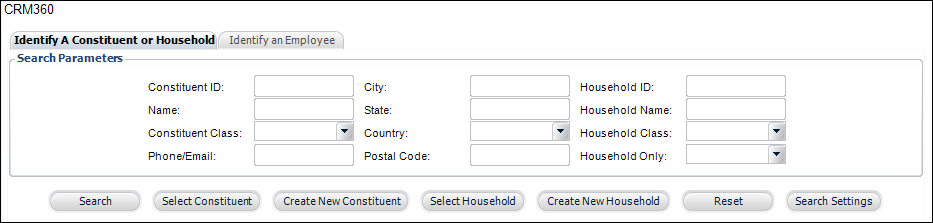
Donor360 :
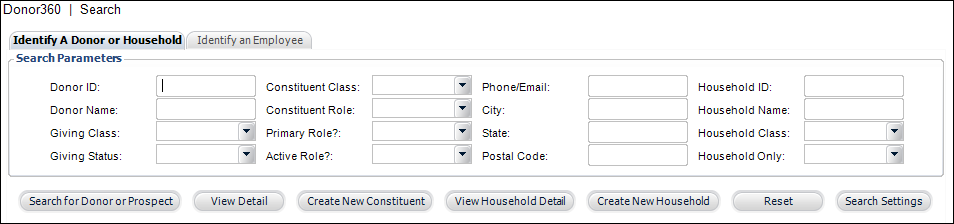
From these tabs, four additional search parameters have been added:
· Householding ID
· Householding Name
· Household Class
· Household Only: when set to "Y", the search results will only return constituents who are members of a household.
Household360™:
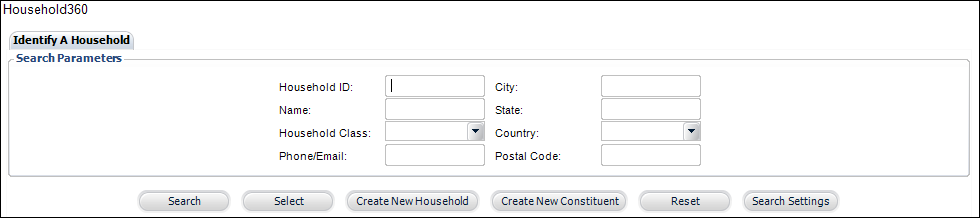
From this screen, you can perform the following:
· Search for an existing household to open in Household360
· Create a new household from scratch