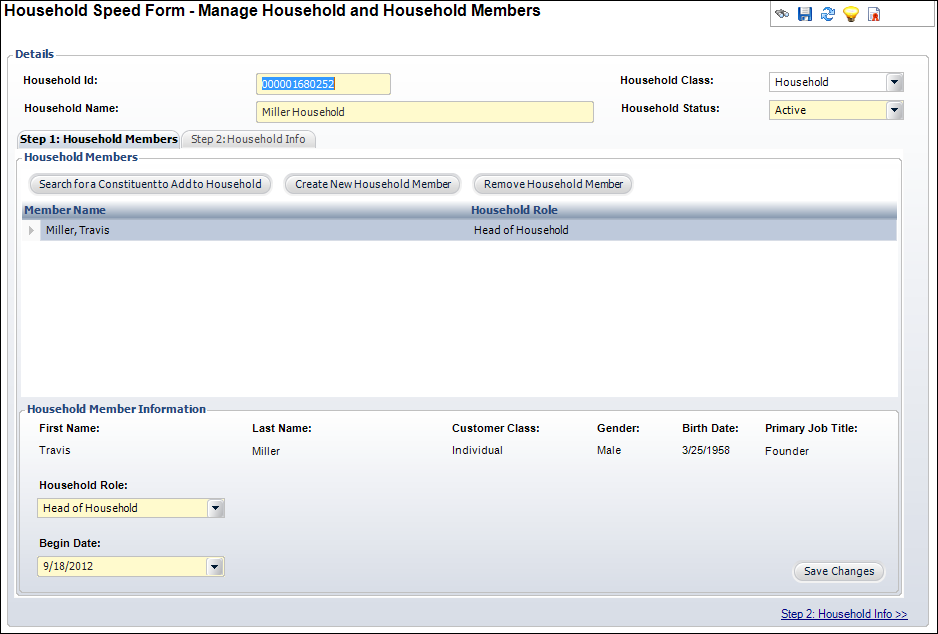Creating a Household from an Existing Constituent
If the Household Speed Form is opened from CRM360® or Donor360® when an individual constituent is displayed, that individual constituent will default as the head of household. Additionally, the household name will default to "[Constituent's Last Name] Household". For example, if John Smith is open in CRM360 and you click "No Household (Create)", the Household Speed Form will open with John Smith as the Head of Household and "Smith Household" defaulted as the Household Name.
If the constituent has a "GOOD", "HOME" address that the constituent owns, that address will default as the household address. If the constituent has an active home phone and/or home fax number, the home phone and/or home fax will be created for the household constituent record’s home phone and/or home fax. If the constituent has an active home email address, that will default as the household email address.
 If the constituent has a "GOOD", "HOME" address that is a linked address, that address will default as the household address and the owner of the linked address will also be automatically pulled in as a household member. For example, if a household is created for Jane Smith and she has a linked address and John Smith is the owner of the linked to the address, John Smith will automatically be added to the household.
If the constituent has a "GOOD", "HOME" address that is a linked address, that address will default as the household address and the owner of the linked address will also be automatically pulled in as a household member. For example, if a household is created for Jane Smith and she has a linked address and John Smith is the owner of the linked to the address, John Smith will automatically be added to the household.
Please keep in mind that if the constituent from which you are creating the household does NOT have a "HOME" address, a "BLANK" address record will be created for the household. Additionally, if the constituent from which you are creating the household has a "BLANK" address, a "BLANK" address record will be created for the household. If later a "HOME" address is added, the "BLANK" address will be changed to a status of "BAD".
For a new household where the Head of Household already exists, when you save the household record, if the Head of Household already owned a "HOME" address, the system will create linked address records for the other non-Head of Household household members who did not have a linked address to the Head of Household’s "HOME" address. If the Head of Household did not already own a "HOME" address, the system will create a new "HOME" address record owned by the Head of Household and create linked "HOME" address records for non-Head of Household members. Additionally, when you save the household record, the system will update household record with address ID of "HOME" address, and if any household members had a "HOME" address, update the address status to "BAD" for those "HOME" addresses. For a new household where a household member who is not the head of household but who is the owner of the "HOME" address exists, when you save the household record, the system will create linked address records for the household members who did not have a linked address to the household member’s "HOME" address, update household record with address ID of "HOME" address, and, if any household members had a "HOME" address, update the address status to "BAD" for those "HOME" addresses.
 If you click the "Household" task in the Quick Create task category on the CRM360 and Donor360 screens, a blank Household Speed Form will open and the constituent's information will NOT default.
If you click the "Household" task in the Quick Create task category on the CRM360 and Donor360 screens, a blank Household Speed Form will open and the constituent's information will NOT default.
To create a household from an existing constituent:
1. Search for the appropriate constituent on the CRM360 or Donor360 screen.
2. From the header on CRM360 or Donor360, click No Household (Create), as shown below.

The Household Speed Form displays, as shown below.
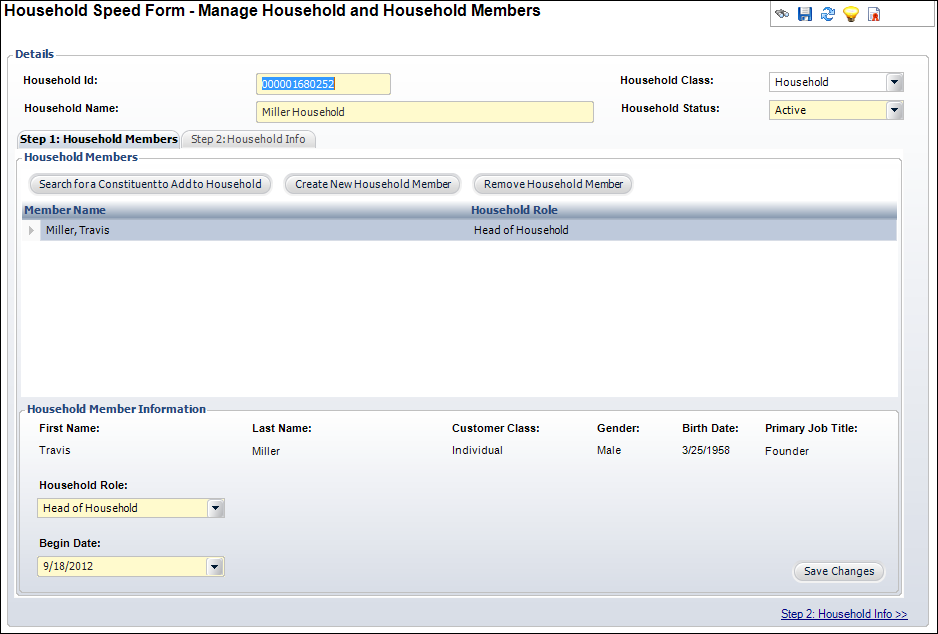
3. The Household Id defaults to a system-generated number. Change this number, if necessary.
4. The Household Name defaults to "[constituent's last name] Household". Change this, if necessary.
For example, in the example above, if the household was created from Travis Miller's constituent record, the Household Name defaults to "Miller Household".
5. The Household Class defaults to "Household". Change this, if necessary.
Options in the drop-down are populated based on the non-fixed codes defined for the CUS "HOUSEHOLD_CLASS" system type.
6. The Household Status defaults to "Active". Change this, if necessary.
Options in the drop-down are populated based on the fixed codes defined for the CUS "HOUSEHOLD_STATUS" system type.
7. By default, the constituent selected from which to create the household displays in the Household Members grid as the "Head of Household". If necessary, from the Household Member Information section, select a different Household Role for each household member from the drop-down.
8. By default, the Begin Date is set to today. Change this date, if necessary.
9. If necessary, add additional household members.
10. Click Save Changes.
11. Access the Step 2: Household Info tab by clicking the tab or clicking the link at the bottom, right hand side of the screen to add household information.
 If the constituent has a "GOOD", "HOME" address that is a linked address, that address will default as the household address and the owner of the linked address will also be automatically pulled in as a household member. For example, if a household is created for Jane Smith and she has a linked address and John Smith is the owner of the linked to the address, John Smith will automatically be added to the household.
If the constituent has a "GOOD", "HOME" address that is a linked address, that address will default as the household address and the owner of the linked address will also be automatically pulled in as a household member. For example, if a household is created for Jane Smith and she has a linked address and John Smith is the owner of the linked to the address, John Smith will automatically be added to the household.