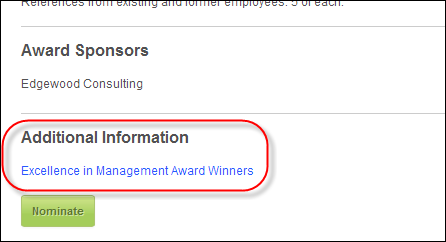On the awards detail page on the web (example shown below), the information that can be displayed depends on the setup in the back office.
Based on the award setup, the following information may display on the awards detail page:
· Awards program short web description
· Sponsors

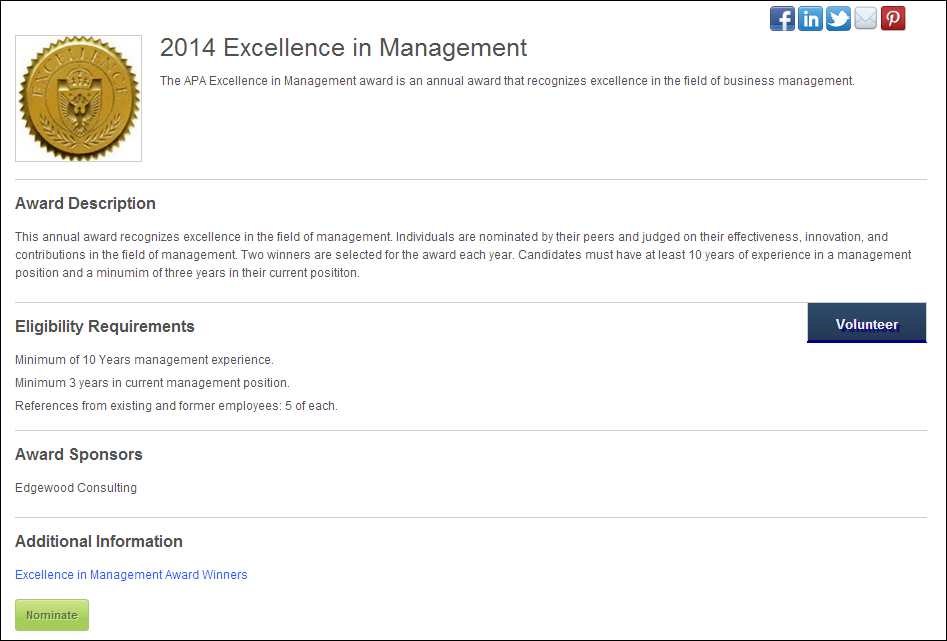
The image defined for the awards program in which the award is linked to, which is defined on the Web Description & Image tab on the Manage Awards Program screen in Personify360 Operations, displays at the top of the award detail page, as shown below.
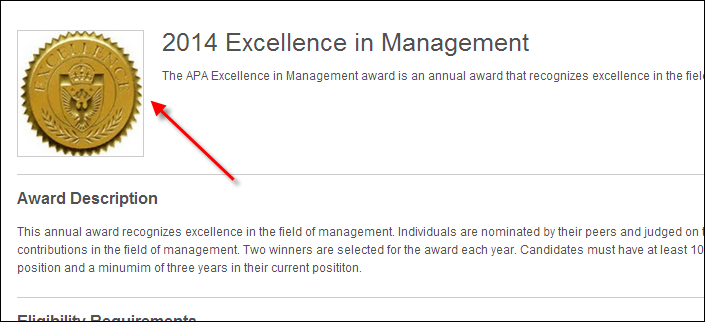
The name of the award, which is defined via the Award Name field on the Manage Awards Program screen in Personify360 Operations, displays at the top of the award detail page, as shown below.

The short web description defined for the awards program in which the award is linked to, which is defined on the Web Description & Image tab on the Manage Awards Program screen in Personify360 Operations, displays at the top of the award detail page, as shown below.

A description of the award displays directly below the award name, as shown below. The award description is defined via the Award Description field on the Web Setup tab on the Manage Awards Program screen in Personify360 Operations.
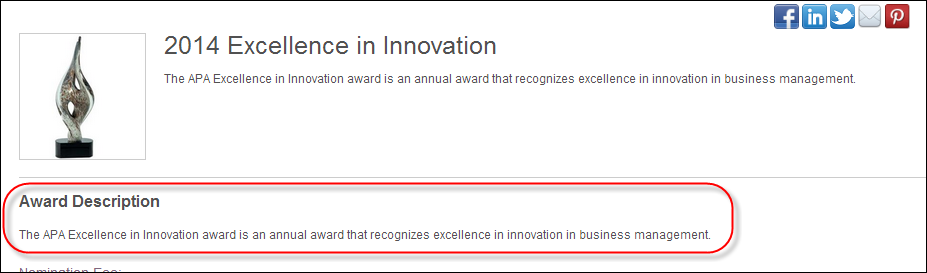
 It is recommended that you add an Award Description for the web. If you do not, the Award Description title will still display, without a description, as shown below.
It is recommended that you add an Award Description for the web. If you do not, the Award Description title will still display, without a description, as shown below.
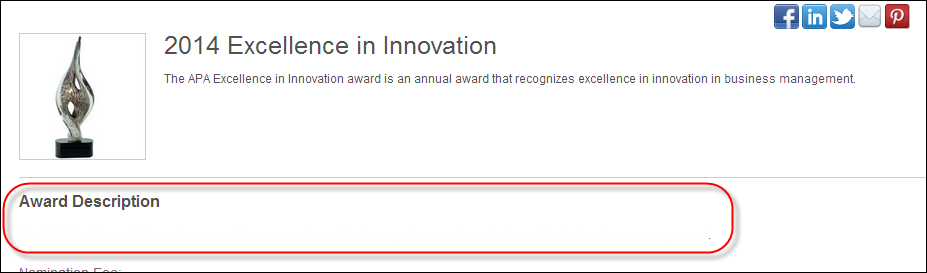
If the award has been defined to require payment to submit a nomination, the nomination fee will display below the award description, as shown below. In order for a nomination fee to display for an award, the Payment Required checkbox must be checked and a Product must be selected on the Details tab on the Manage Awards Program screen in Personify360 Operations. Depending on the rate structure/codes defined for the fee product, the price will display accordingly. For example, if a member price has been defined and the web user is logged in and is NOT a member, the price will display as "Non-Member Price", as shown below.
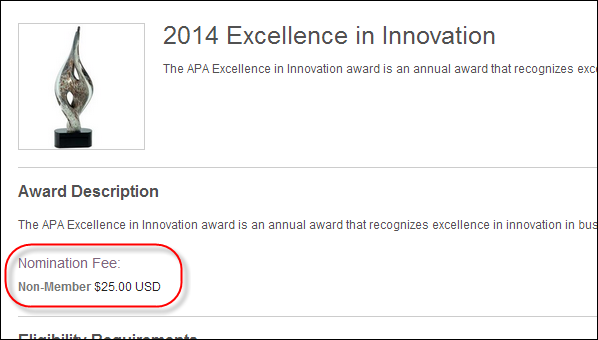
If conditions have been defined for the award, the conditions section displays. Conditions are defined on the Conditions tab on the Manage Awards Program screen in Personify360 Operations. Conditions with a condition type of "Header description" will display as a header. Please note that the conditions display on the web in the exact order defined in the back office.
 This section only displays if the Show Awards Conditions Section checkbox is checked in the web settings of the detail control. For more information, please see Configuring the Web Settings for the Awards Program Detail Control.
This section only displays if the Show Awards Conditions Section checkbox is checked in the web settings of the detail control. For more information, please see Configuring the Web Settings for the Awards Program Detail Control.
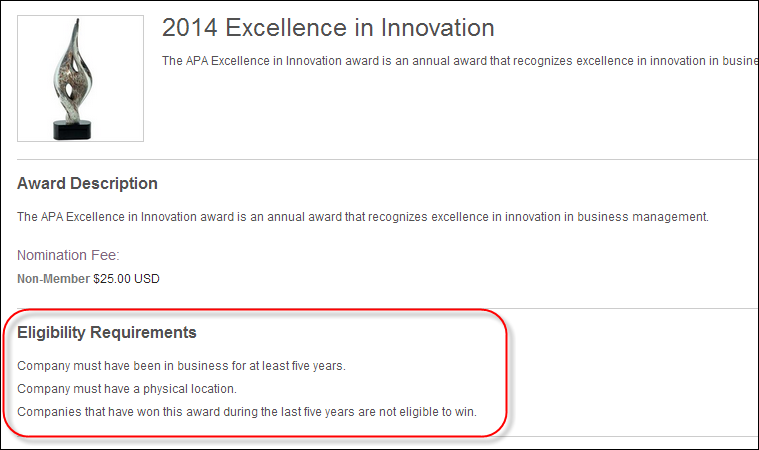
If a condition section header was defined for the award via the Condition Header field on the Web Setup tab on the Manage Awards Program screen in Personify360 Operations, the header will display at the beginning of the section, as shown using the arrow above.
 It is recommended that you add a Condition Header for the web. If you do not, a blank space will display above the conditions.
It is recommended that you add a Condition Header for the web. If you do not, a blank space will display above the conditions.
If sponsors have been defined for the award, the Award Sponsors section displays on the award detail page, as shown below. Sponsors are defined on the Sponsors tab on the Manage Awards Program screen in Personify360 Operations.
 This section only displays if the Show Awards Sponsors Section checkbox is checked in the web settings of the award detail control. For more information, please see Configuring the Web Settings for the Awards Program Detail Control.
This section only displays if the Show Awards Sponsors Section checkbox is checked in the web settings of the award detail control. For more information, please see Configuring the Web Settings for the Awards Program Detail Control.
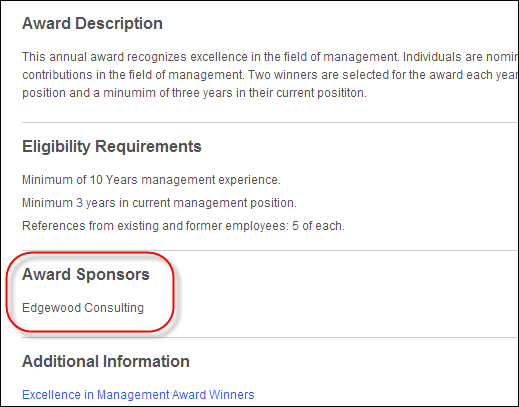
If related files or related links have been defined for the award, the Additional Information section displays on the award detail page, as shown below. Related files are defined on the Related Files tab and related links are defined on the Related Links tab on the Manage Awards Program screen in Personify360 Operations.