
Attachments can provide more information about a nominee and help in the selection of an award winner. Attachments will be requested on the online award nomination form, as shown below, and can also be attached to the Nominations tab on the Award Nominations screen. Specific attachments can be defined on the Attachments tab by description, type, quantity, and whether or not they are required. For example, CVs, resumes, application forms, photographs of a project, permits, etc. may be required to evaluate a nominee.

All attachments are uploaded to the file server and a folder is created for each nominee. The folder name is comprised of the award code, the full customer ID, the last name of the nominee, and the first name of the nominee. Individual attachments are automatically saved with a prefix of the award code and nominee’s last name.
 Keep
in mind that a change to the customer’s name will cause a mismatch in
the attachment naming convention.
Keep
in mind that a change to the customer’s name will cause a mismatch in
the attachment naming convention.
 Attachments
uploaded for a nominee will NOT be added to the attached
files screen in CRM360®.
Attachments
uploaded for a nominee will NOT be added to the attached
files screen in CRM360®.
Organizations should clean up their file server periodically, so all of the attachments uploaded with awards nominations do not have a negative impact over time and slow down your system. The default setting for uploading attachments is to preserve all attachment attempts. However, there is an option to replace an existing file with the same name, if desired. For example, a user may abandon their work but already have uploaded some files. If they tried to upload the same files at a later time, the form can be setup to reject the duplicate files or overwrite the duplicate files.
 Recommendation:
In order to help prevent the upload of viruses with attachments, install
anti-virus (AV) software on all servers to ensure that all documents being
uploaded are scanned immediately.
Recommendation:
In order to help prevent the upload of viruses with attachments, install
anti-virus (AV) software on all servers to ensure that all documents being
uploaded are scanned immediately.
 There
is NO size limitation enforced by the system for attachments uploaded
via the back office; see your network administrator for information about
size limitations enforced by your network. There is a 4MB size limitation
for each attachment uploaded via the online nomination form and NO size
limitation for all attachments uploaded via the back office. This setting
can be changed via the web.config.
There
is NO size limitation enforced by the system for attachments uploaded
via the back office; see your network administrator for information about
size limitations enforced by your network. There is a 4MB size limitation
for each attachment uploaded via the online nomination form and NO size
limitation for all attachments uploaded via the back office. This setting
can be changed via the web.config.
For a detailed description of each field on the Attachments tab, please see the table below at the end of the step-by-step instructions.
To define information about requested attachments to an awards:
1. From the
Manage Awards Programs search screen, search for the appropriate award.
Alternatively, from the Manage
Awards Program screen, click View
Award Detail.
The Manage Awards Program detail screen displays.
2. Click
the Attachments tab, as shown
below.

3. Click
Add.
The Awards Program Attachment window displays, as shown below.
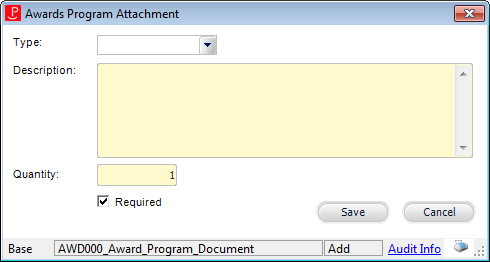
4. Select the document Type from the drop-down.
5. Enter the document Description.
6. Enter the Quantity of attachments.
7. By default, the Required checkbox is checked. If necessary, uncheck this checkbox.
8. Click Save.
9. Repeat
as necessary to add additional attachments.
There is no limit to the amount of attachments for an awards program.
Description |
|
|---|---|
Add |
Button. When clicked, displays the attachments window where you can define what attachments are required or optional for the nomination. |
Edit |
Button. When clicked, the attachment selected is displayed in the Awards Program Attachment window for editing. |
Delete |
Button. When clicked, the attachment selected is deleted from the grid. |
Up Arrow |
Button. When clicked, the attachment selected moves up one row and determines the sort order. |
Down Arrow |
Button. When clicked, the attachment selected moves down one row and determines the sort order. |
Awards Program Attachment |
|
Type |
Drop-down. Indicates the user-defined type of attachment being defined. Values are populated based on the non-fixed AWD "DOCUMENT_TYPE" system type. |
Description |
Text box. The description of the attachment. Best practice: For awards programs being displayed on the web, it is important to ensure that the description of the attachment includes the number of attachments, as well if the quantity is more than one. For example, if two transcripts are required, the description should read, “Please attach two copies of the nominee’s transcript.” |
Quantity |
Text box. Indicates the number of attachments required. When set to 0, it means that there is no restriction. |
Required |
Checkbox. Indicates that the attachment is required in order for the nominee to be considered for the award. It is the responsibility of the organization to monitor the nominations. If this checkbox is selected, an asterisk (*) will be displayed next to the attachment type on the online award nomination form. |
Save |
Button. When clicked, the Awards Program Attachment window is closed and the attached record is saved and added to the grid on the Attachments tab. |
Cancel |
Button. When clicked, the Awards Program Attachment window is closed and the attachment record is NOT saved. |