 Defining the interface
is only performed once.
Defining the interface
is only performed once.Personify360 interfaces with the general ledger (GL) and the accounts payable (AP) systems and maps customer and vendor information to the Personify360 database. To define the interface, you must have knowledge of the fields and how they are used in your GL and AP systems.
Using this screen, you can define the structure of the file that the GL is expecting. You identify the format and fields of the GL and accounts payable files that are created by each interface program.
 Defining the interface
is only performed once.
Defining the interface
is only performed once.
The process of interfacing to your third-party vendor involves mapping information using this screen and then submitting the process job that creates the physical file to be used by your third-party vendor. Run the FAR700 batch process to generate export data files for GL interfaces based on the information entered on the GL Interface Mapping screen.
If you want the credits and debits for a given ACCOUNT to show in the FAR700 export file, you will include CR_BASE_AMOUNT and DR_BASE_AMOUNT in the GL interface mapping for the GL export. However, FAR700 is designed to only export the NET of the selection criteria. Given the setup, the selection criteria (primary key) was the ACCOUNT alone. Since Personify360 is double-entry accounting based, each A/R ACCOUNT, in theory, should have a NET of $0 if the Sales (Type 4) transaction and the corresponding Receipt (Type 1) transaction are present for the same amount. Therefore, in this situation, both the CR_BASE_AMOUNT and DR_BASE_AMOUNT would report $0 because the Sales (Type 4) transaction and the corresponding Receipt (Type 1) transaction were being summed and reported for both values as a net of $0. In order to not achieve this effect, an additional selection criteria must be defined, a second primary key, such as TXN_TYPE_CODE. Then, FAR700 will first take the TXN_TYPE_CODE into consideration, in addition to the ACCOUNT. In this example, now multiple records for the same ACCOUNT are generated in the export file for each TXN_TYPE_CODE. Each entry reports the respective credit or debit balance for the given ACCOUNT and TXN_TYPE_CODE combination.
As of 7.6.1, you can define if the financial transaction detail records should be split by financial company so that they can be separated into multiple export data files by the FAR700. If "General Ledger Export" is selected as the Interface Type, the Split Export File By Company checkbox will display.
To set up a new GL interface definition:
1. On the GL Accounts Maintenance screen, click GL Interface Definition from the GL Maintenance task category.
2. Click
Create New.
The GL Interface Mapping screen displays, as shown below.
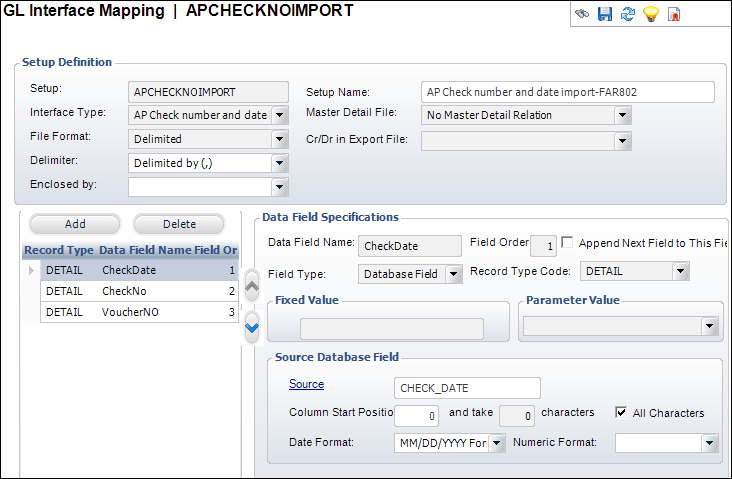
3. Enter a Setup code.
4. Enter a Setup Name.
5. Select the Interface Type from the drop-down.
6. Select the File Format from the drop-down. If you select “Delimited” as the value, perform the following:
a. Select the Delimiter from the drop-down.
b. Select the Enclosed By punctuation mark.
7. If necessary, perform the following:
a. Select the Master Detail File from the drop-down.
b. Select the Cr/Dr in Export File from the drop-down.
c. Select whether or not you want to create two records for each voucher in export file.
8. Click
Add.
The Data Field Specifications fields are enabled.
9. Enter the Data Field Name.
10. Select the Field Type from the drop-down.
11. Select the Record Type Code from the drop-down.
12. If necessary, check the Append Next Field to This Field checkbox.
13. If you selected “Fixed Value” as the Field Type, enter the Fixed Value.
14. If you selected “Parameter” as the Field Type, select the Parameter Value from the drop-down.
15. If you selected “Database Field” as the Field Type, perform the following in the Source Database Field section:
a. Click
the Source link.
The Generic Chooser displays to select a column name from the FAR_GL_INTERFACE_VW
as the source.
b. Enter the Column Start Position and number of characters.
c. Select the Date Format from the drop-down.
d. Select the Numeric Format from the drop-down.
e. If necessary, check the All Characters checkbox.
16. In the Fixed File Format Specifications section, perform the following:
a. Enter the Fixed Start Position and Fixed End Position.
b. Select the Fixed Format Alignment from the drop-down.
17. Click Validate Setup in the Interface Setup task category.
18. Click Save.
Screen Element |
Description |
|---|---|
Setup Definition |
|
Setup |
Text box. A unique, user-defined setup code that serves as the parameter used in batch processes and upload processes. |
Setup Name |
Text box. The user-defined description name of the setup. |
Interface Type |
Drop-down. The type of interface. Values in the drop-down are populated based on the fixed codes defined for the FAR "INTERFACE_TYPE" system type. The codes include: · APCHECK – defines the check files that are exported from your AP system and imported into Personify360 after the checks are issued. This allows the update of the check number and check date in Personify360. The Master Detail File field defaults to "No Master Detail Relation" when this is selected. · APVEN – defines the vendor files containing data on the customers who receive refund checks. The Master Detail File field defaults to "No Master Detail Relation" when this is selected. · APVENUPDATE – defines the vendor files containing the vendor number from your AP system of the customer who received refund checks. This only needs to be defined if the customers will be permanently updated in your AP system so there is a cross-reference from the Personify360 customer to the vendor number in your AP system. The Master Detail File field defaults to "No Master Detail Relation" when this is selected. · APVOUCHER – defines the voucher files containing the refund checks that are exported to your AP system. If selected, you must also select a value for the Master Detail File field and, if necessary, select the Create two records for each voucher in export file checkbox. · GL – defines the files that are imported to your GL system. If selected, you must also select values for the Master Detail File and the CR/DR in Export File fields. |
File Format |
Drop-down. The format of the file that needs to be imported/exported. Values are populated based on the fixed FAR "FILE_FORMAT" system type. The codes include FIXED, DELIMITED, or XML. Values in the drop-down are populated based on the fixed codes defined for the FAR "FILE_FORMAT" system type. |
Delimiter |
Drop-down. A delimiter is an indicator of the beginning or end of a string statement or numerical value. For example, Comma, Tab, or Tilda. This field is only enabled if “Delimited” is selected as the File Format. Values in the drop-down are populated based on the non-fixed codes defined for the APP "DELIMITER" system type. |
Enclosed by |
Drop-down. This indicates that the string statement or numerical value is enclosed by a delimiter. This field is only enabled if “Delimited” is selected as the File Format. Values in the drop-down are populated based on the non-fixed codes defined for the APP "ENCLOSED_BY" system type. |
Master Detail File |
Drop-down. The format the GL package is expecting. For example, Separate Files for Master and Detail Records, No Master Detail Relation, or One File for Master and Detail Records. This field is only enabled if “AP Voucher Export” or “General Ledger” is selected as the Interface Type. Values in the drop-down are populated based on the fixed codes defined for the FAR "MASTER_DETAIL_FILE" system type. |
Cr/Dr in Export File |
Drop down. How the Detail records in the data file will show the Debit and Credit amount for account transactions. This does not affect the Master record, which will always show the actual total for debits and credits separately. Values include: · Show Net Amount: shows the sum of the debits and credits of an account. If an account has an entry of DR=$35, CR=$5, then the Detail file will have DR=$20, CR=$0. · Show Credits and Debits: shows the actual debit and credit in an account. If an account has an entry of DR=$35, CR=$5, then the Detail file will have DR=$35, CR=$5.
Values in the drop-down are populated based on the fixed codes defined for the FAR "CR_DR_DISPLAY" system type. |
Create two records for each voucher in export file |
Checkbox. If "AP Voucher Export" is selected as the Interface Type, this checkbox displays and can be used to create two records for each voucher in the export file. When checked, the system will upload both sides of an AP voucher entry. The sides typically are AP clearing (debit) and AP (credit). |
Split Export File By Company |
Checkbox. As of 7.6.1, if "General Ledger Export" is selected as the Interface Type, this checkbox displays and can be used to split the financial transaction detail records by financial company so that they can be separated into multiple export data files by the FAR700. If this checkbox is checked for the selected GL Interface Mapping upon submission of the FAR700, a data export file will be generated for every company in which general ledger transactions to be transferred are selected. There is no limit to the number of financial companies for which separate data export files can be generated. |
Data Field Specifications |
|
Data Field Name |
Text box. The unique, user-defined name of the data field. If the file format is XML, this would be used as a tag for the XML file. |
Field Type |
Drop-down. The data field type. Values in the drop-down are populated based on the fixed codes defined for the FAR "INTERFACE_FIELD_TYPE" system type. The codes include: · Database Field: When selected, you do not need to select the Fixed Value or Parameter Value. You must enter the Source Database Field information. · Fixed Value: When selected, you do not need to select the Parameter Value or any of the Source Database Field information. · Parameter: When selected, you do not need to select the Fixed Value or any of the Source Database Field information. |
Field Order |
Text box. The order in which this field exists in the input/output file. This number is a system-generated sequence starting from 1 and incrementing by 1 and cannot be changed. |
Append Next Field to This Field |
Checkbox. When checked, indicates the data field is appended to the previous field without adding a delimiter. This allows the user to link the fields. |
Record Type Code |
Drop-down. The type of record for the Data Field. For example, Master, Detail, or Footer. Values in the drop-down are populated based on the fixed codes defined for the FAR "RECORD_TYPE_CODE" system type. |
Fixed Value |
Text box. The value from the data file. The field is only enabled if the Field Type is “FIXED.” |
Parameter Value |
Drop-down. The value for this field can be PARAMETER1 to PARAMETER5. This is provided so users can pass different values through the TRS process without changing the setup. The field is only enabled if the Field Type is “PARAMETER". Values in the drop-down are populated based on the fixed codes defined for the FAR "PARAM_INTERFACE_MAP_TYPE" system type. |
Source Database Field
|
|
Source |
Link. The name of the database field from which the field name gets its values. Select the column name (database field) as it pertains to the view represented. |
Column Start Position and take characters |
Text boxes. The exact position where the file inserts the column and the number of characters beginning from this start position. This is used when the value of a database column needs to be taken selectively. |
Date Format |
Drop-down. The format in which the date will display. Values in the drop-down are populated based on the codes defined for the fixed "APP" DATE_FORMAT" system type. This is a fixed system type and codes and, therefore, cannot be changed. |
All Characters |
Checkbox. When checked, indicates from the start position that all characters need to go in the file starting with the DbStartPosition. |
Numeric Format |
Drop-down. When the content of the source database field references a number (receipt number, voucher number, or invoice number), the system defines the format of this field in terms of a decimal or account number. Values in the drop-down are populated based on the fixed codes defined for the FAR "NUMERIC_FORMAT_TYPE" system type. |
Interface Setup |
|
Validate Setup |
Task. From the Interface Setup task category,
this task is responsible for updating the FAR_MAP_MASTER.VALID_FLAG.
When a new setup is created, it has VALID_FLAG = ‘N’. A red X
displays to the left of this task if the interface mapping has
not been validated. When clicked, basic validations are performed
in order to make sure that necessary information to run interface
process is specified in the mapping. For example, in case of Check
import, if there is no mapping for check number/check date and
voucher number it cannot be a valid setup. · Ensures that the start and end position makes sense and does not overlap for fixed format files. · Ensures the Add Delimiter flag is not set to ‘Y’ for last record. · Ensures in case Append, the field to previous is set to ‘Y’, then start position is left null, and for previous field end position should be null. · Under each header or detail record type, ensures two fields do not have same sequence number. GL · Ensures Account is used in mapping at least once. · Ensures Amount is used in mapping at least once. · Ensures voucher no is part of mapping. · Ensures at least one of the master customer id or vendor number is part of mapping. · Ensures refund amount is part of the mapping. · Ensures master customer Id and sub customer id are part of mapping. · Ensures voucher number is part of mapping. · At least one of check number or check date should be available in mapping. · Ensures master customer id/sub customer id are part of mapping. · Ensures Vendor number is part of mapping. |
See Also:
· Accessing the Organization and GL Structure Screen
· Defining the Organization and GL Structure
· Defining GL Accounts by Mask
· Defining Intercompany Accounts