 This section assumes that you have already created your Call for Participation and submission type(s). More information on creating Calls for Participation and submission types can be found in Creating a Call for Participation.
This section assumes that you have already created your Call for Participation and submission type(s). More information on creating Calls for Participation and submission types can be found in Creating a Call for Participation. This section assumes that you have already created your Call for Participation and submission type(s). More information on creating Calls for Participation and submission types can be found in Creating a Call for Participation.
This section assumes that you have already created your Call for Participation and submission type(s). More information on creating Calls for Participation and submission types can be found in Creating a Call for Participation.
After you have created your Call for Participation and at least one submission type for that call, you must create an easy way for your authors to access the submission entry screens.
Typically, if your Call for Participation is linked to a meeting, you can create a link on the meeting’s description to the submission entry screen. Below is an example of a simple HTML page for a meeting, with a link provided that takes the author who wants to enter a submission to the submission entry screens.
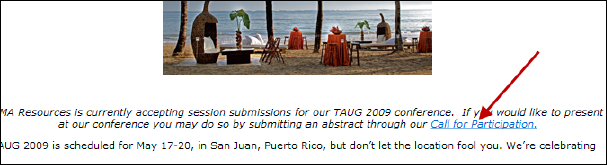
Alternatively, when a web user clicks the Abstracts & Submissions menu item in the header menu, they will be presented with a grid that displays open calls and call submission types. Each submission type row has a "Start" link that when clicked starts the submission process for the web user.
There are many ways to direct your customer to the submission entry page, including:
· Creating an HTML page, as above
· Using the Announcements module
· Displaying the URL or a link to submission entry within the meeting product’s description
It is up to your organization how to best display access to a Call for Participation. The way in which the link is written is most important. For your authors to be able to access the submission entry screens, the link must follow this format:
[Your URL]?TabID=[Your Abstract’s tab ID]&s=21&args=[Call for Participation Code]&type=[Submission Type]
 Replace the information in brackets with your organization’s specific website and abstracts information.
Replace the information in brackets with your organization’s specific website and abstracts information.
For example, in the graphic above, the link for “Call for Participation” was written in HTML as follows:
<A HREF="http://dd-ebusiness/PersonifyAbstractQA/Default.aspx?TabId=152&s=21&args=J318&type=ABSTRACT">Call for Participation</A>
 As a best practice, due to the technical limitations with Crystal Reports while exporting to the PDF format, web users should manually type the content or if the content needs to be copied and pasted from an external source, copy the content into Notepad and then paste it into the field; this prevents special hidden characters from being copied, which causes issues when rendering the PDF document.
As a best practice, due to the technical limitations with Crystal Reports while exporting to the PDF format, web users should manually type the content or if the content needs to be copied and pasted from an external source, copy the content into Notepad and then paste it into the field; this prevents special hidden characters from being copied, which causes issues when rendering the PDF document.
See Also:
· Overview: Adding ABS to Your Website
· Adding a Page to Your Website
· Adding the ABS Module to Your Page
· Modifying ABS Module Settings