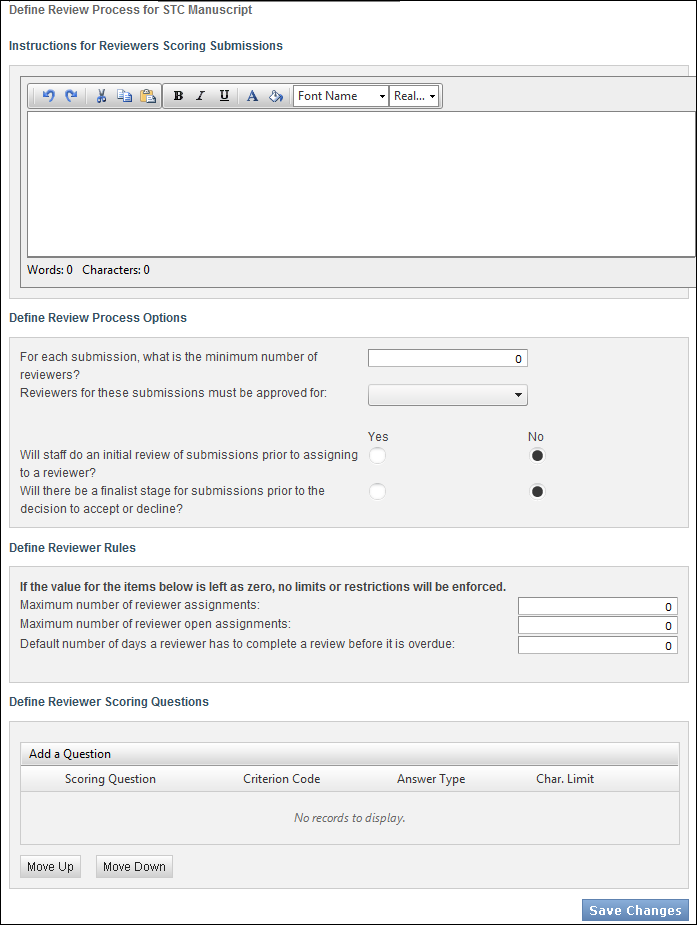
These instructions display on the Review and Scoring tab for the reviewer of the submission, as shown below. These instructions are NOT displayed to the submitter.
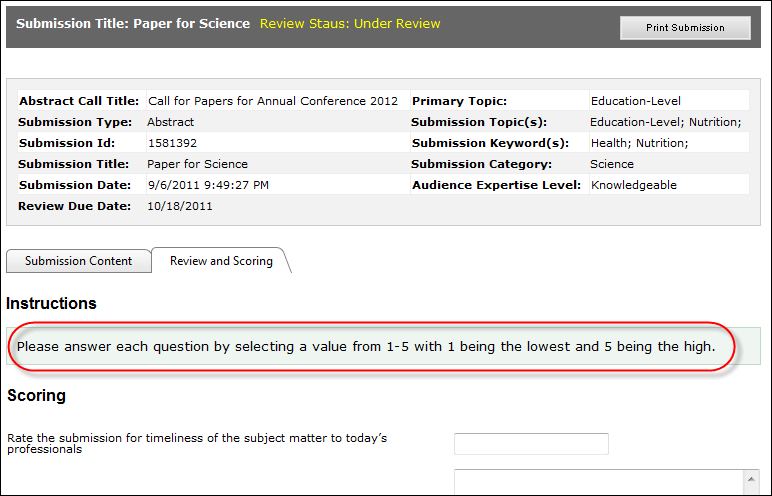
Questions defined here are used by reviewers to score submissions. Typically, the Answer Type for reviewer scoring questions is either a "Drop Down" or, less often, "Yes No". It is important that the numeric value associated with each subcode answer value is defined in the Option 1 column in the App_Subcode table, because reviewer scores are averaged. If no numeric value is defined for a scoring answer, then the system will not be able to calculate the average.
To define reviewer scoring questions:
1. Once you have created a new submission type, defined submitter requirements, defined submitter disclosure questions, defined material requirements, defined submission disclosure questions, define dcontent (text block) questions, defined rules for file attachments, and defined the review process on the Material Requirements page, from the Define Review Process page, enter the Instructions for Reviewers Scoring Submissions in the section highlighted below.
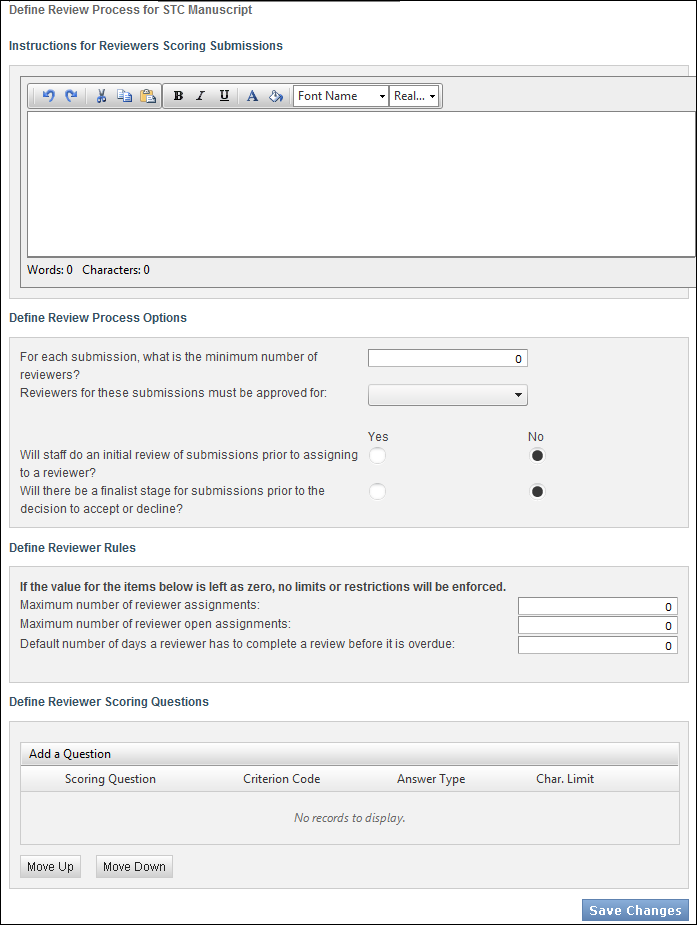
These instructions display on the Review and Scoring tab for the reviewer of the submission, as shown below. These instructions are NOT displayed to the submitter.
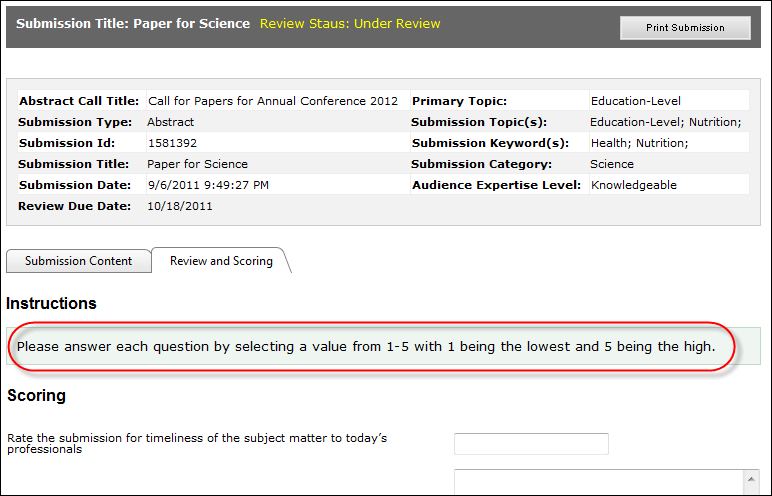
2. From the "Reviewer Scoring Questions" section, perform the following to add reviewer scoring questions:
a. Click Add a Question, as highlighted below.
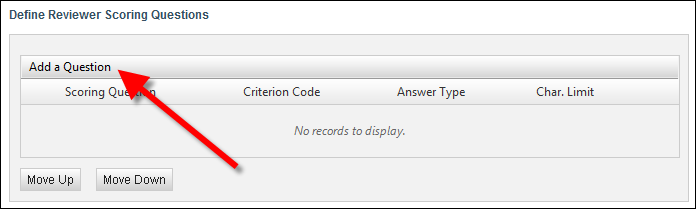
The question configuration steps display, as shown below.
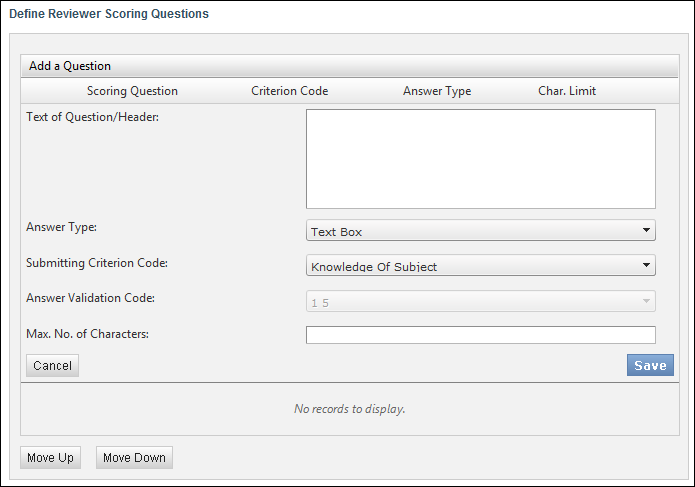
b. Enter the Text of Question/Header.
c. Select the Answer Type from the drop-down.
The only available options are "Text Box" and "Drop Down".
· Text Box: displays a text box for the submitter to enter their response, as shown below.

· Yes No: displays a "Yes" and "No" radio button for the submitter to each either option, as shown below.

d. Depending on the option selected, the following additional information can be defined:
· Submitting Criterion Code: this identifies the scoring criterion on which the reviewer is scoring the submission. The available values are populated based on the non-fixed SCORING_CRITERION system code. This is used for reporting purposes only. For example, KNOWLEDGE_OF_SUBJECT, ORIGINALITY_OF_RESEARCH, RELEVANCE, RESEARCH_STANDARDS, etc.
· Answer Validation Code: if the Answer Type is "DROP_DOWN", this identifies the answer code associated with the subcode values that can be selected as the answer to the submitter disclosure question. The available values are populated based on the non-fixed AUTHOR_DISCLOSURE_ANSWER system type.
· Max. No. of Characters: the maximum number of characters the submitter can enter for the answer to the submitter disclosure question. This option is only available if you selected "Text Box" as the Answer Type. If you selected "Text Box", this option defaults to 500.
e. Click Save.
f. Use the Move Up and Move Down button to place the questions in the order in which you want them to display on the page for the submitter.
3. Click Save Changes.
The Work with Submission Type screen displays, as shown below. From this screen, you can update any of the information defined for this submission type by clicking the appropriate tab.

The screen above will display anytime you want to edit a submission type setup by simply selecting the appropriate submission type from the Home Page, as shown below.
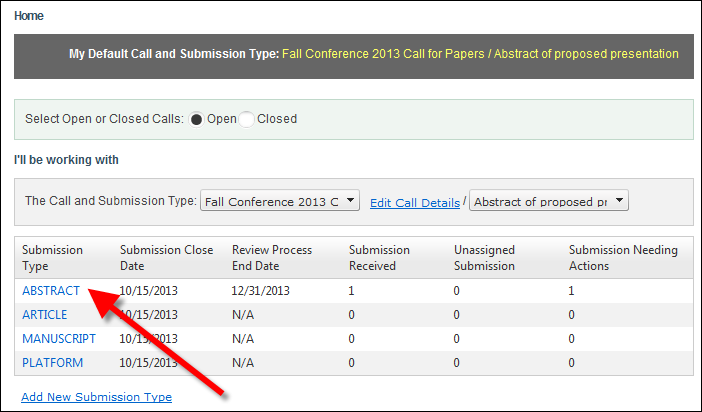
4. Once you have successfully completed the submission type setup steps above, you can view submissions submitted for this submission type and manage reviewers within this call.
See Also:
· Overview: Creating a Submission Type
· Defining Submission Type Details
· Defining Submitter Requirements
· Defining Submitter Disclosure Questions
· Defining Material Requirements
· Defining Submission Disclosure Questions
· Defining Content (Text Block) Questions
· Defining Rules for File Attachments
· Assigning Reviewers to a Submission Type