 To be assigned to call submission types, the staff member must have a been assigned as an active ABS staff.
To be assigned to call submission types, the staff member must have a been assigned as an active ABS staff.After you have created your STAFF_ROLE codes and staff customer records in your database, you must assign those staff customer records as ABS staff.
 To be assigned to call submission types, the staff member must have a been assigned as an active ABS staff.
To be assigned to call submission types, the staff member must have a been assigned as an active ABS staff.
To assign staff as ABS staff:
1. From the Personify360 main toolbar, select Customers and Committees > CRM360.
The CRM360 search screen displays.
2. Search for and select the individual customer record with a customer class of “Staff” to which you want to assign as an ABS staff person.
3. From the Involvement History task category, click Maintain Staff Abstract Role.
 This task only displays if the customer is an individual and has a Customer Class of "STAFF."
This task only displays if the customer is an individual and has a Customer Class of "STAFF."
The Staff Abstract Role page displays, as shown below.
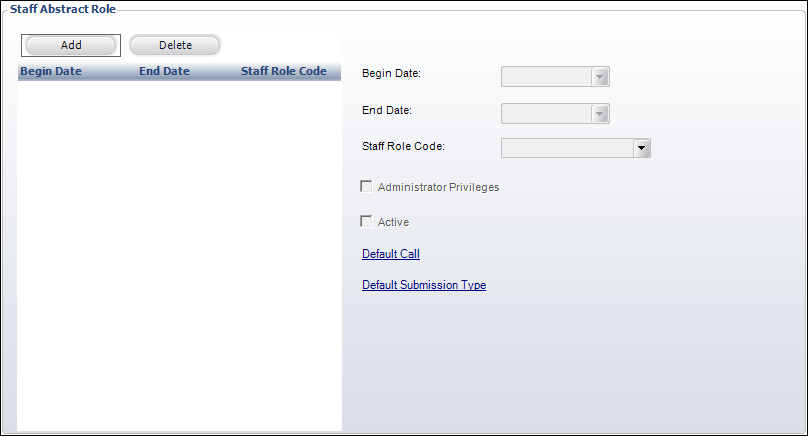
4. Click Add.
The corresponding fields activate.
5. Select the Begin Date the staff member is to begin as an ABS staff person.
6. If necessary, select the End Date the staff member is no longer an ABS staff person.
7. Select the Staff Role Code of the staff member.
This is for informational purposes only and does not work with the Administrator Privileges checkbox below. This drop-down is populated based on the non-fixed "STAFF_ROLE" system code.
8. Check the Administrator Privileges checkbox if you want this staff member to be an Abstract Administrator.
Only Abstract Administrators can create a Call for Participation. Staff members who have not been defined as Administrators can do anything an Administrator can do with the exception of creating new Calls for Participation and submission types. As of 7.4.0, there is a known defect that only staff with Administrator privileges are able to access all required screens for ABS.
9. The Active checkbox is read-only and calculates whether the ABS staff person is active based on the begin and end dates selected. Only active ABS staff can be assigned to a call submission type.
10. If desired, click the Default Call link to search for the default call for this ABS staff person.
Alternatively, the system will set this automatically the first time the ABS staff person logs into the ABS system.
11. If desired, click the Default Submission Type link to search for the default submission type for this ABS staff person.
The options are based on the non-fixed "SUBMISSION_TYPE" system code.
 An ABS staff person can change their default call and submission type at any time via the Web.
An ABS staff person can change their default call and submission type at any time via the Web.
12. Click Save.
See Also:
· Overview: Creating Abstracts Staff Users
· Creating Staff for Your Organization