 For detailed information about the fields on the Types and Codes Maintenance screen, please see Defining System Types and Codes.
For detailed information about the fields on the Types and Codes Maintenance screen, please see Defining System Types and Codes.In order to get started, you will need to begin by setting up the correct types and codes to be used as the product options and choices for umbrella products.
The following codes/subcodes are delivered with base:
a. Color (Code)
i. Black (Subcode)
ii. Red (Subcode)
iii. White (Subcode)
b. Format (Code)
i. Soft Cover Digital (Subcode)
ii. Hard Cover (Subcode)
c. Size (Code)
i. Small (Subcode)
ii. Medium (Subcode)
iii. Large (Subcode)
 For detailed information about the fields on the Types and Codes Maintenance screen, please see Defining System Types and Codes.
For detailed information about the fields on the Types and Codes Maintenance screen, please see Defining System Types and Codes.
To set up system types and codes for umbrella products:
1. From the Personify main toolbar, select System Admin > System Codes > System Types and Codes.
The Types and Codes Maintenance search screen displays.
2. Enter "product_options" in the Type field and click Search.
The Product Options for Grouped Products screen displays, as shown below.
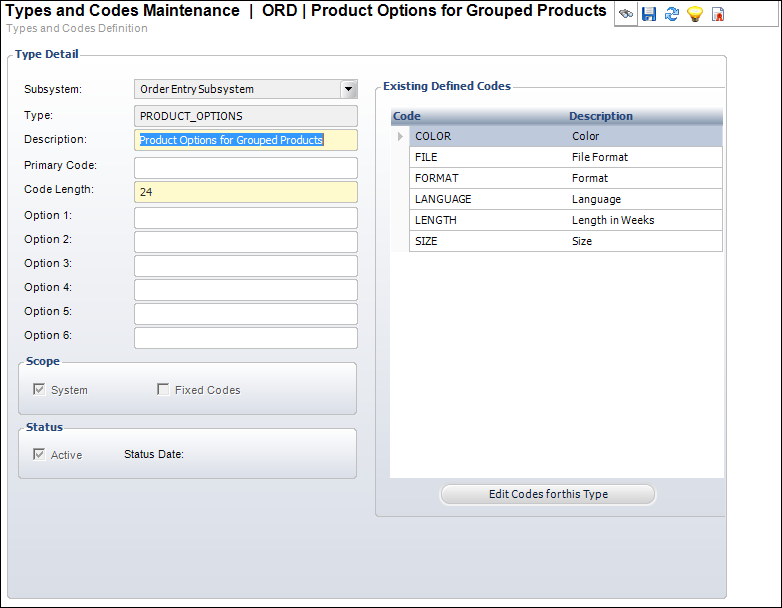
 Color, Format, and Size are all options delivered with your system. You can optionally set up more codes as desired.
Color, Format, and Size are all options delivered with your system. You can optionally set up more codes as desired.
3. To create a new code, perform the following:
a. Click Edit Codes for this Type.
b. Click Add Code.
c. Enter the Code.
d. Enter the Description
e. Enter the Display Order
f. Enter the User Instructions, if necessary
g. Check Active, Auto Populate, and/or Available to Web checkboxes, if necessary.
h. Click Save.
i. To delete an existing code, select the code you want to delete, and click Delete Code.
 You cannot delete codes once they have been used.
You cannot delete codes once they have been used.
4. To create a new subcode, perform the following:
a. Click Edit Subcodes for this Code.
b. Click Add Subcode.
c. Enter the Sub-Code name.
d. Enter the Description.
e. Enter the Display Order.
f. Check the Active and/or Available to the Web checkboxes, if necessary.
g. Click Save .
h. To delete an existing subcode, select the subcode you want to delete, and click Delete Subcode.
 You cannot delete subcodes once they have been used.
You cannot delete subcodes once they have been used.
See Also:
· Setting Up Umbrella Products
· Adding the Product Review and Product Options Screens
· Setting up Product Options and Choices