 Before you add an electronic payment service merchant ID to the Universal Payment Handler interface, you must set up an Internet merchant account with the credit card payment processing service.
Before you add an electronic payment service merchant ID to the Universal Payment Handler interface, you must set up an Internet merchant account with the credit card payment processing service. Before you add an electronic payment service merchant ID to the Universal Payment Handler interface, you must set up an Internet merchant account with the credit card payment processing service.
Before you add an electronic payment service merchant ID to the Universal Payment Handler interface, you must set up an Internet merchant account with the credit card payment processing service.
To add an electronic payment service merchant:
1. From the Configure and Verify Interfaces (APP014) screen, click the Setup Merchants button.
2. From the Interface Parameter Maintenance Search screen, click Add Merchant.
The Interface Parameter Maintenance Details screen displays as shown below.
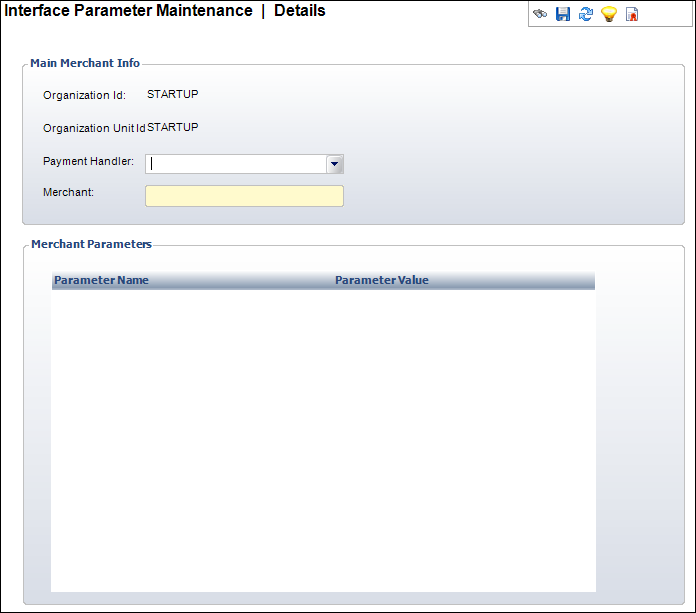
3. In the Main Merchant Info section, select the electronic payment service the merchant will use from the Payment Handler drop-down.
4. Enter the Merchant name in the text box.
 You must have the merchant name case match across all of your credit card processing pieces or authorizations will fail.
You must have the merchant name case match across all of your credit card processing pieces or authorizations will fail.
After the two required fields are filled, the Merchant Parameters table populates. Based on the payment handler selected, the Merchant Parameters grid populates with the applicable parameters.
5. From the Parameter Value cell, enter the specific values pertaining to each Parameter Name. Please refer to the following sections for more information on each parameter for the following payment handlers:
 Whether or not a parameter is required is based on the value entered in the Required field (OPTION_1 column in APP_CODE table) for the associated subcode of the payment handler code on the Types and Codes Maintenance screen. Additionally, the default value for each parameter is defined in the Default Value field (OPTION_2 column in APP_CODE table). For more information, please see the PAYMENT_HANDLER system type.
Whether or not a parameter is required is based on the value entered in the Required field (OPTION_1 column in APP_CODE table) for the associated subcode of the payment handler code on the Types and Codes Maintenance screen. Additionally, the default value for each parameter is defined in the Default Value field (OPTION_2 column in APP_CODE table). For more information, please see the PAYMENT_HANDLER system type.
6. Click Save.