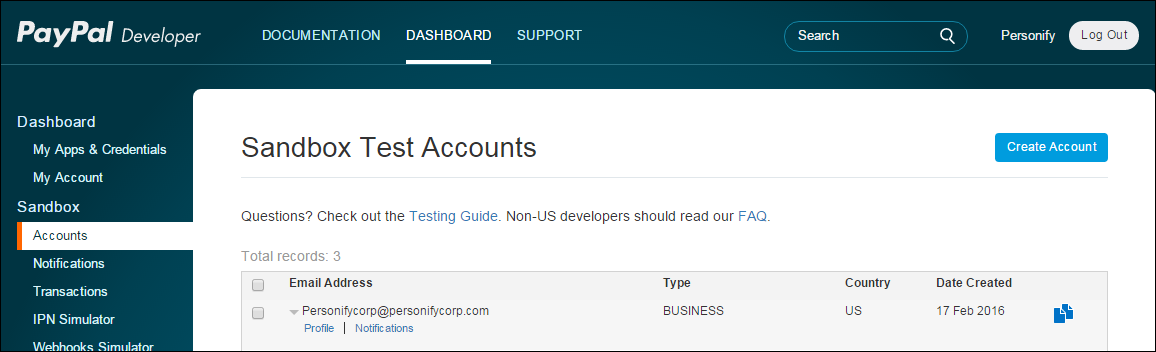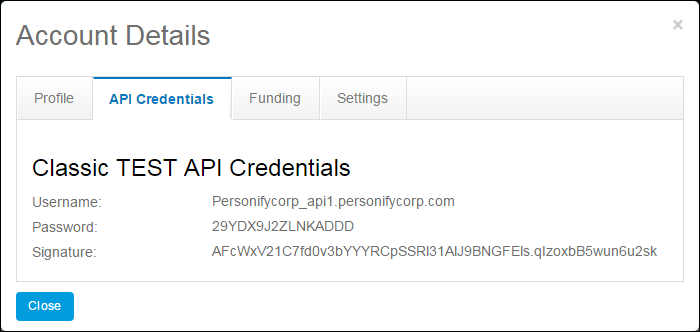PayPal Merchant Parameters
Credit card processors (i.e., payment handlers) have system type and
code records, as well as subcode records, to store the value of parameters
needed by the payment handler. The values defined for App_Subcode PAYMENT_HANDLER
records default into merchant parameters of the same name as the App_Subcode.SUBCODE
record on the Merchant
Setup screen.
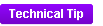 Merchant-level parameters are first created
in the App_Subcode table so that, when a new merchant is created, the
parameters related to credit card merchants are created in the App_Interface_Dtl
table by copying the records from the App_Subcode table.
Merchant-level parameters are first created
in the App_Subcode table so that, when a new merchant is created, the
parameters related to credit card merchants are created in the App_Interface_Dtl
table by copying the records from the App_Subcode table.
The parameters in the table below are defined on the Interface
Parameter Maintenance (APP014C) screen for the PayPal payment handler:
Parameter |
Default Value |
Description |
ACTIVE |
Y |
The status of the Payment Handler and
Merchant combination. Only active merchants can be used when processing
credit cards, setting up Cash accounts, and running batch jobs.
Valid options:
· Y
(default)
· N |
API PASSWORD |
n/a |
Enter the API Password for web PayPal
payment option. Please follow the steps below
to get this value from PayPal. |
API SIGNATURE |
n/a |
Enter the API signature for web PayPal
payment option. Please follow the steps below
to get this value from PayPal. |
API USER NAME |
n/a |
Enter the API Username for web PayPal
payment option. Please follow the steps below
to get this value from PayPal. |
BN CODE |
PERSONIFY |
Set the Build Notation code. |
CURRENCY |
USD |
The currency the Payment Handler operates
in. By default, this is set to USD. |
CUSTOMER SERVICE NUMBER |
n/a |
Enter the customer service telephone number. |
HIDE SHIPPING ADDRESS |
1 |
Set 1 to suppresses buyer's shipping address. |
OVERRIDE ADDRESS |
0 |
Set 1 to override buyer's default shipping
address. |
SUBJECT |
n/a |
Specify email address of the third-party
merchant. |
Retrieving the API USERNAME,
API PASSWORD, and API SIGNATURE Parameters from PayPal
To retrieve the API USERNAME, API PASSWORD, and API
SIGNATURE parameters from PayPal:
1. Log into https://developer.paypal.com/
with your administrator credentials.
2. From the top menu,
click Dashboard.
3. From the left menu,
under Sandbox, click Accounts.
4. Expand the appropriate
account and click the Profile
link, as shown below.
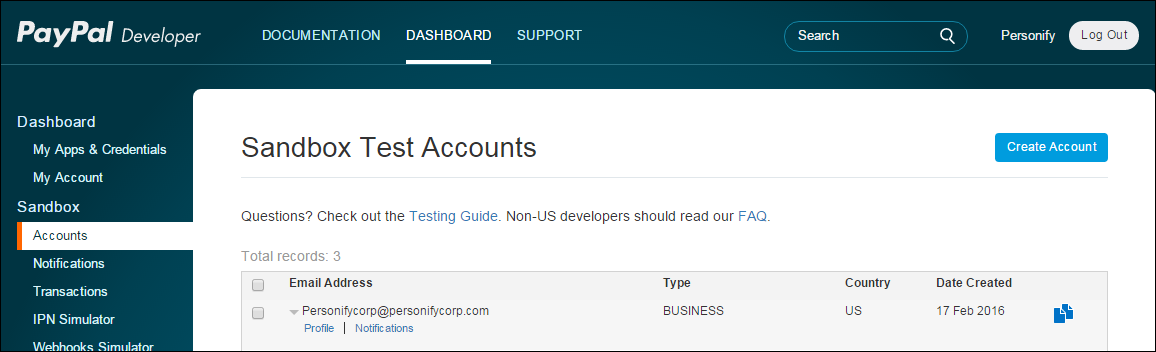
The Account Details window displays.
5. Click the API
Credentials tab, as shown below.
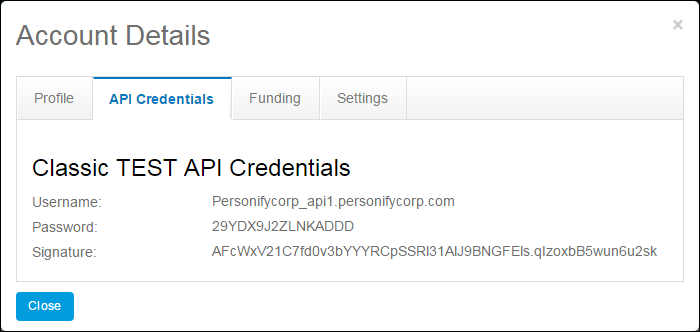
6. Copy the Username and
paste into the API USERNAME
parameter in Personify360.
7. Copy the Password
and paste into the API PASSWORD
parameter in Personify360.
8. Copy the
Signature and paste into
the API SIGNATURE parameter
in Personify360.
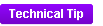 Merchant-level parameters are first created
in the App_Subcode table so that, when a new merchant is created, the
parameters related to credit card merchants are created in the App_Interface_Dtl
table by copying the records from the App_Subcode table.
Merchant-level parameters are first created
in the App_Subcode table so that, when a new merchant is created, the
parameters related to credit card merchants are created in the App_Interface_Dtl
table by copying the records from the App_Subcode table.