The Organization Maintenance screen displays, as shown below.
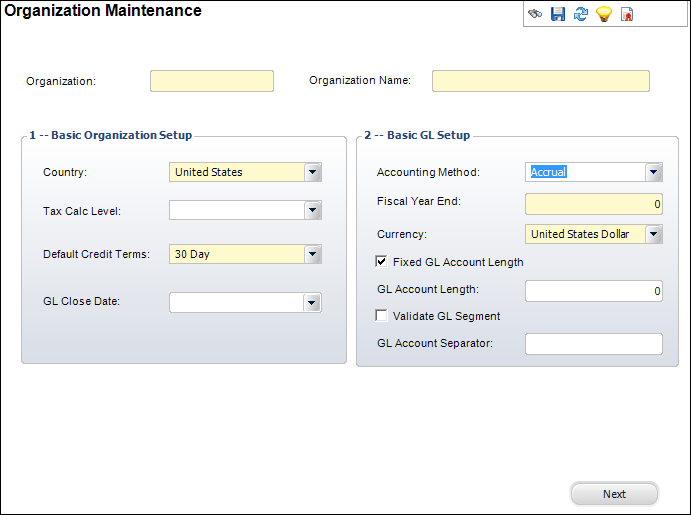
You can have multiple GL formats within a single organization by leaving the following fields blank:
· Fixed GL Account Length
· GL Account Length
· Validate GL Segment
· GL Account Separator
To access the Organization Maintenance screen:
1. From the Personify360 main toolbar, select System Admin > Organization Structure > Create New Organization.
2. Click Create
a New Organization.
The Organization Maintenance screen displays, as shown below.
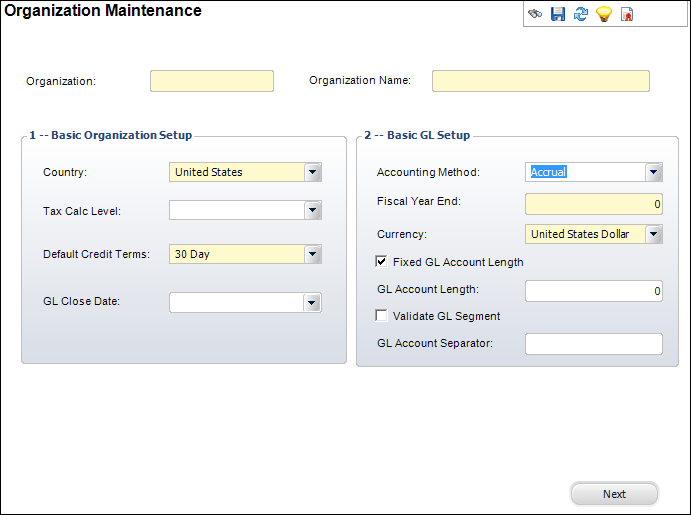
 The information
reflected for the setup values should be found within your Personify360
Discovery Workbook. Accounting information is discussed in detail during
your financial orientation session.
The information
reflected for the setup values should be found within your Personify360
Discovery Workbook. Accounting information is discussed in detail during
your financial orientation session.
3. Enter the Organization code.
4. Enter the Organization Name.
5. If applicable, select the Country from the drop-down.
6. Select the Tax Calc Level from the drop-down.
7. If applicable, select the Default Credit Terms from the drop-down.
8. Select the GL Close Date from the drop-down.
9. Select the Accounting Method from the drop-down.
10. Enter the Fiscal Year End.
11. Select the Currency from the drop-down.
12. Enter the GL Account Length.
13. Enter the GL Account Separator.
14. Select the checkboxes that apply:
· Fixed GL Account Length
· Validate GL Segment
15. Click Next to proceed to defining organization units.
Screen Element |
Description |
|---|---|
Organization |
Text box. Free-form text field to reflect your organization code. |
Organization Name |
Text box. Free-form text field to reflect your organization’s name. |
1 -- Basic Organization Setup |
|
Country |
Drop-down. The country in which the organization is located. The default is United States. |
Tax Calc Level |
Drop-down. If your organization assesses tax, this field defines at which level this calculation should occur. |
Default Credit Terms |
Drop-down. The default terms of the credit. This is used to populate the due date of any order. For example, 30 days or 10 days. |
GL Close Date |
Drop-down. The last date on which the GL was closed for the organization. Typically, the GL is closed once a month. No transactions can be posted into the closed period. |
2 -- Basic GL Setup |
|
Accounting Method |
Drop-down. The method of accounting used for the company. Personify360 is an accrual-based accounting system, which means revenue is recognized only when services are rendered. Values in the drop-down are populated based on the fixed code defined for the APP "ACCOUNTING_METHOD" system type. |
Fiscal Year End |
Text box. The month of the fiscal year. For example, if your fiscal year ends in June, enter 6 in this field. This number is used for reports that need to calculate amounts based on fiscal years, such as the Revenue Recognition report which determines deferred revenue for the current fiscal year and future fiscal years. |
Currency |
Drop-down. The type of currency used for the organization. |
Fixed GL Account Length |
Checkbox. When checked, indicates the GL account length entered is the fixed length. |
GL Account Length |
Text box. The system enforces all GL accounts to be this length. This value is only needed if the Fixed GL Account Length checkbox is checked. |
Validate GL Segment |
Checkbox. When selected, indicates the user must define all segments of the GL account number prior to using them for defining the GL accounts. |
GL Account Separator |
Text box. Enter the character that is used as a segment separator. |
Next |
Button. When clicked, the Defining Organization Units screen displays. For more information, please see Defining Organization Units. |