 Replacement issues are always $0 and will be added to the order as a subline of the subscription master order line.
Replacement issues are always $0 and will be added to the order as a subline of the subscription master order line.An already-served subscription issue may need to be replaced if the issue was not delivered, destroyed, etc. From the Replacement Issues screen, you can select multiple issues to be replaced. To generate labels or fulfill the order for the replacement issues, run the SUB671 batch process.
 Replacement issues are always $0 and will be added to the order as a subline of the subscription master order line.
Replacement issues are always $0 and will be added to the order as a subline of the subscription master order line.
To replace an issue:
1. From the Order Entry screen, click Edit Membership Subscriptions from the Work with Line Items task category.
The Membership Subscriptions screen displays.
2. Click Show Issues Served.
The Issues Fulfillments screen displays.
3. Enter the appropriate criteria in the Filter section and click Search.
4. To replace one issue:
a. Highlight the appropriate issue and click Replacement Issue.
The system automatically adds a line item for the replacement issue to the existing order.
 A rate code with an audit type of “Replacement Issue” must be defined.
A rate code with an audit type of “Replacement Issue” must be defined.
5. To replace multiple issues:
a. Click Multiple Replacements.
The Replacement Issues screen display, as shown below.
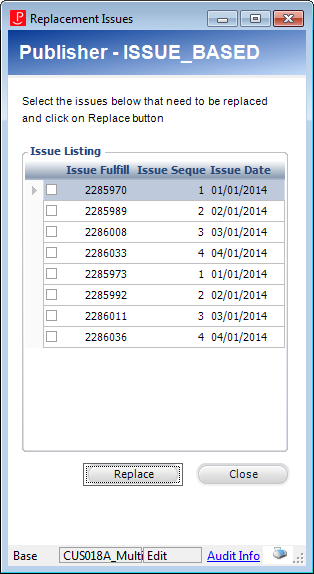
b. Select the appropriate checkboxes of the issues you want to replace and click Replace.
An order is created for a replacement issue.
A row with an Issue Fulfill Type of ‘R’ is added to the Issues Served grid on the Issues Fulfillments screen.