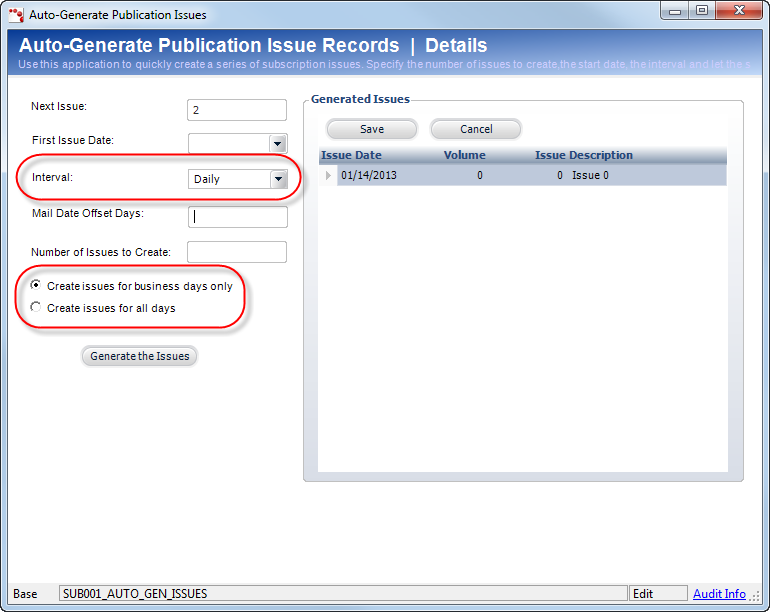If
there are existing orders and user adds an issue for existing volume,
the system will reset the start and end sequence number in future orders
also along with current sequence numbers.
If
there are existing orders and user adds an issue for existing volume,
the system will reset the start and end sequence number in future orders
also along with current sequence numbers. If
there are existing orders and user adds an issue for existing volume,
the system will reset the start and end sequence number in future orders
also along with current sequence numbers.
If
there are existing orders and user adds an issue for existing volume,
the system will reset the start and end sequence number in future orders
also along with current sequence numbers.
To automatically generate issues:
1. From the
Personify360 main toolbar, select Products > Product
Central.
The Product Maintenance search screen displays.
2. Click Search to find a product or click Create New Product.
3. From the Subsystem Specific task category, click Issue Maintenance.
4. Click Add Issue.
5. From the
Issue Detail section, click Auto-Generate Issues.
The Auto-Generate Publication Issues screen displays, as shown below.
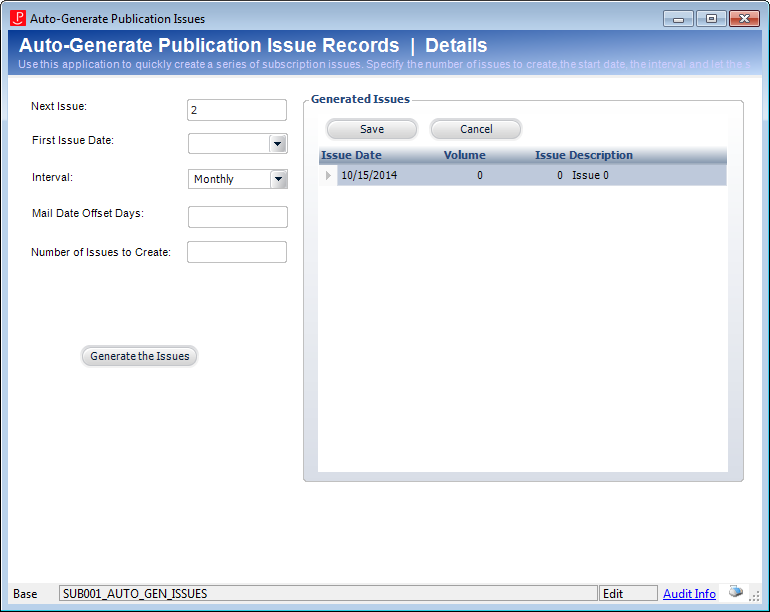
6. Enter the Next Issue.
7. Select the First Issue Date from the drop-down.
8. Select the Interval from the drop-down.
9. Enter the Mail Date Offset Days.
10. Enter the Number of Issues to Create.
11. Click
Generate the Issues.
The Generated Issues table displays the results.
12. Click
Save.
The Issue Maintenance screen populates with the issues.
Screen Element |
Description |
|---|---|
Auto-Generate Issues |
Button. Opens the Auto-Generate Publication Issues screen to auto-generate a series of issues. |
Next Issue |
Text box. The number of the next issue. |
First Issue Date |
Drop-down. The date the first issue is to be printed.
|
Interval |
Drop-down. Issues will be generated with issue dates based on the start issue date spaced according to the interval specified. |
Mail Date Offset Days |
Text box. For example, if the issue date is 1/1/2007 but you plan to mail it two weeks prior to that date, you would enter a value of “14” to create the automatic offset. This number, in days, sets the difference between the publication date and the mail date. |
Number of Issues to Create |
Text box. This is the number of issues that need to be generated per year. |
Generate the Issues |
Button. This generates the issues according to the specified criteria. |
In release 7.4, a new feature has been added to support digital editions with daily issues. Some digital subscriptions are fulfilled daily, so an option needs to be provided to create daily issues. A new “DAILY” code should be added to App_Code for the SUB “ISSUE_INTERVAL” type code.
The function that creates issues in the Sub_Issue table needs to create a record for each business day of the month. The user will specify whether issues should be created for each day or for each business day.
This feature is only for issue-based subscription products, not volume-based subscription products.
To automatically generate daily issues:
1. Select the Interval value of "Daily".
2. The screen will change and display the two radio button options for "All Days" and "Business Days Only".
3. Select
either radio button and click Save.