The Prospect Edit search screen displays, as shown below.
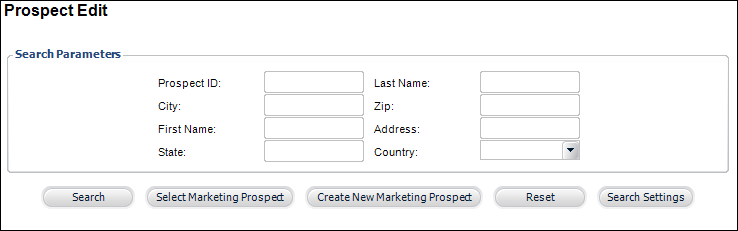
The Demographic Information tab provides detailed demographic data on a customer.
To enter demographic information:
1. From the
toolbar, select Marketing & Communication >
Prospect Edits.
The Prospect Edit search screen displays, as shown below.
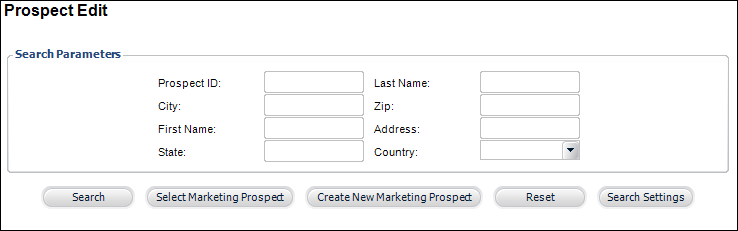
2. Search
for an existing prospect and click Select Marketing
Prospect or create a new
prospect.
The Prospect Edit screen displays, as shown below.
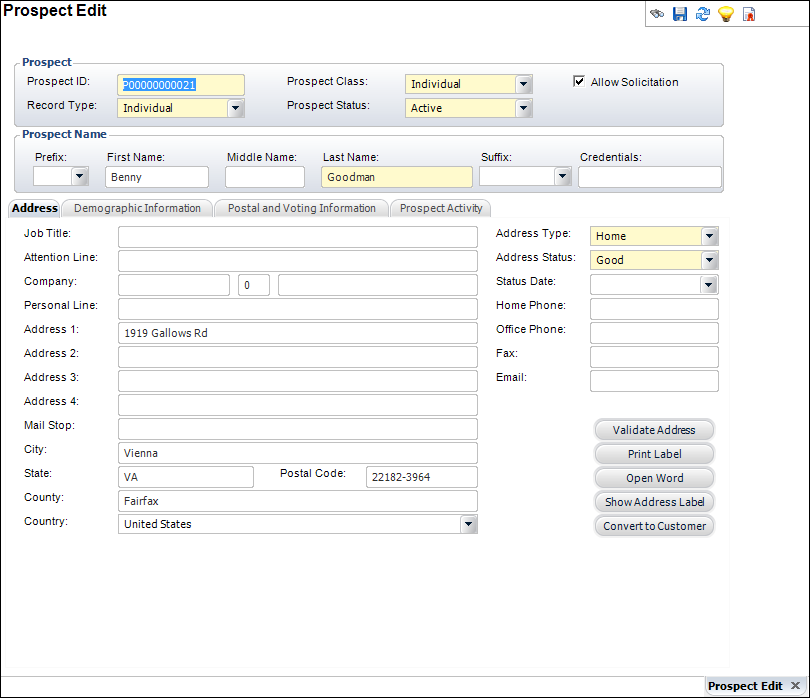
3. On the
Demographic Information tab (shown below), select the Staff Range
from the drop-down.
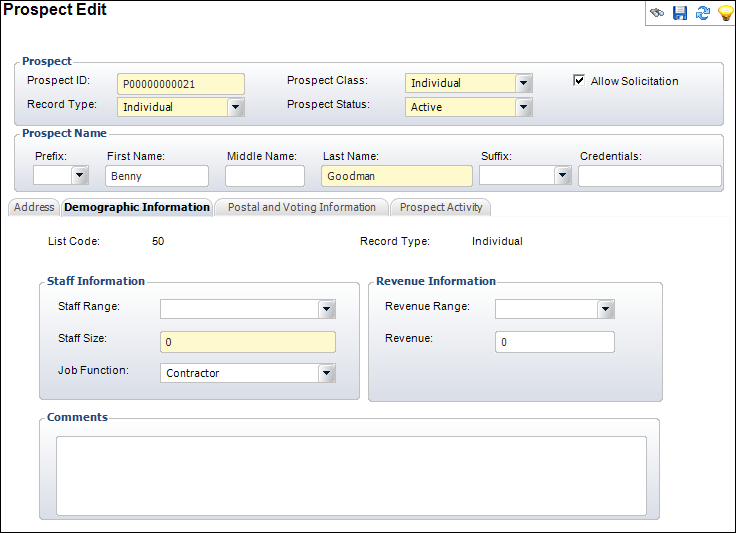
4. Enter the Staff Size.
5. Select the Job Function of the prospect from the drop-down.
6. Select the Revenue Range from the drop-down.
7. Enter information in the Comments section.
8. Click Save.
Screen Element |
Description |
|---|---|
Staff Range |
Drop-down. The number of employees for the prospect. |
Staff Size |
Text box. The size of the staff in the company demographic. |
Job Function |
Drop-down. The job function or position of the individual. Values in the drop-down are populated based on the non-fixed codes defined for the CUS "JOB_FUNCTION" system type. |
Revenue Range |
Drop-down. The range that represents the revenue earned for a company demographic. Values in the drop-down are populated based on the non-fixed codes defined for the CUS "REVENUE_RANGE" system type. |
Revenue |
Read-only. The amount of revenue for a company demographic. |
Comments |
Text box. A free-form field used to add additional comments on the prospect’s demographic information. |
See Also:
· Adding Prospect Address Information
· Adding Prospect Postal and Voting Information