The Prospect Edit search screen displays, as shown below.
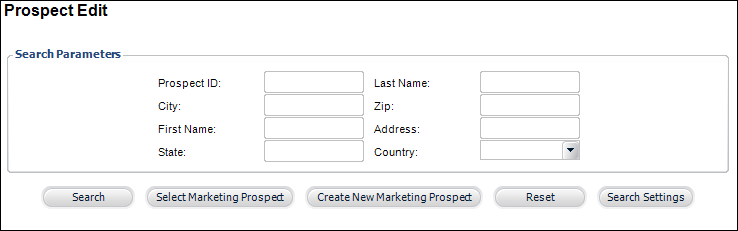
To add a prospect activity:
1. From the
toolbar, select Marketing & Communication >
Prospect Edits.
The Prospect Edit search screen displays, as shown below.
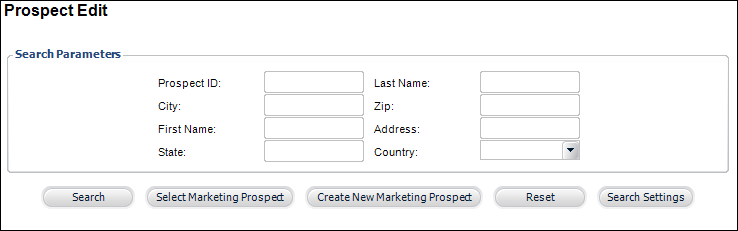
2. Search
for an existing prospect and click Select Marketing
Prospect or create a new
prospect.
The Prospect Edit screen displays, as shown below.
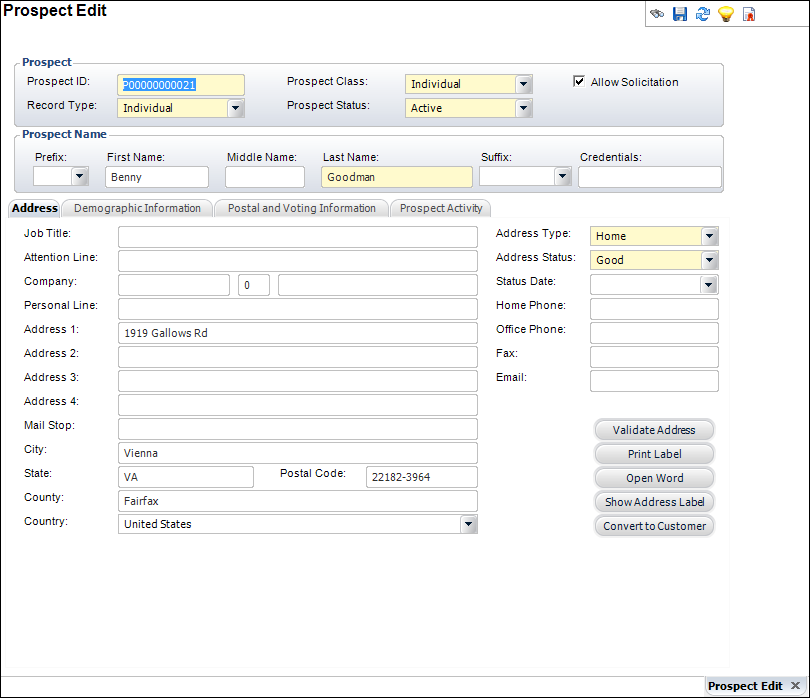
3. On the
Prospect Activity tab (shown below), click Add.
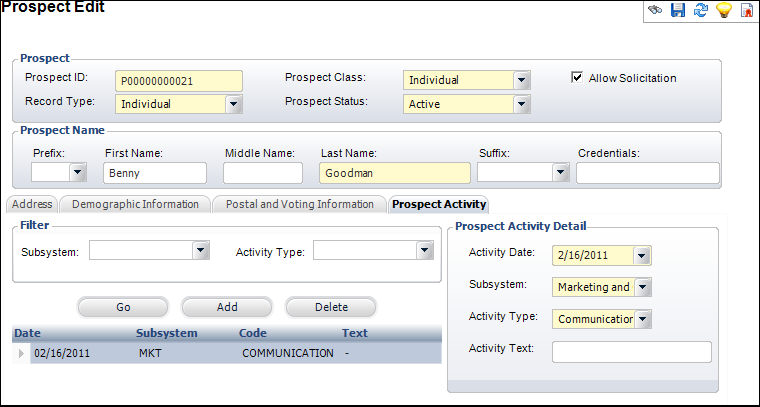
4. If necessary, change the Activity Date.
5. Select the Subsystem from the drop-down.
6. Select the Activity Type from the drop-down.
7. Enter any Activity Text.
8. Click Save.
Screen Element |
Description |
|---|---|
Filter |
|
Subsystem |
Drop-down. Select the subsystem by which to search for existing activities. |
Activity Type |
Drop-down. Select the activity type by which to search for existing activities. |
Go |
Button. Click to search for existing activities by the filter criteria |
Add |
Button. When clicked, a new activity is added for the prospect. |
Delete |
Button. When clicked, the highlighted activity is deleted from the prospect. |
Prospect Activity Detail |
|
Activity Date |
Drop-down. The date on which the activity for the prospect took place. Defaults to today’s date. |
Subsystem |
Drop-down. If there has been any contact activities with the prospect, you would enter the subsystem responsible for the contact. For example, if the prospect was contacted about a membership, select the Membership subsystem. |
Activity Type |
Drop-down. Displays the type of activity made with the prospect. For example, if the contact was made via Lyris. |
Activity Text |
Text box. A free-form text box used to add additional comments about the activity. |
See Also:
· Adding Prospect Address Information
· Adding Prospect Demographic Information
· Adding Prospect Postal and Voting Information