The Inventory History screen displays, as shown below.
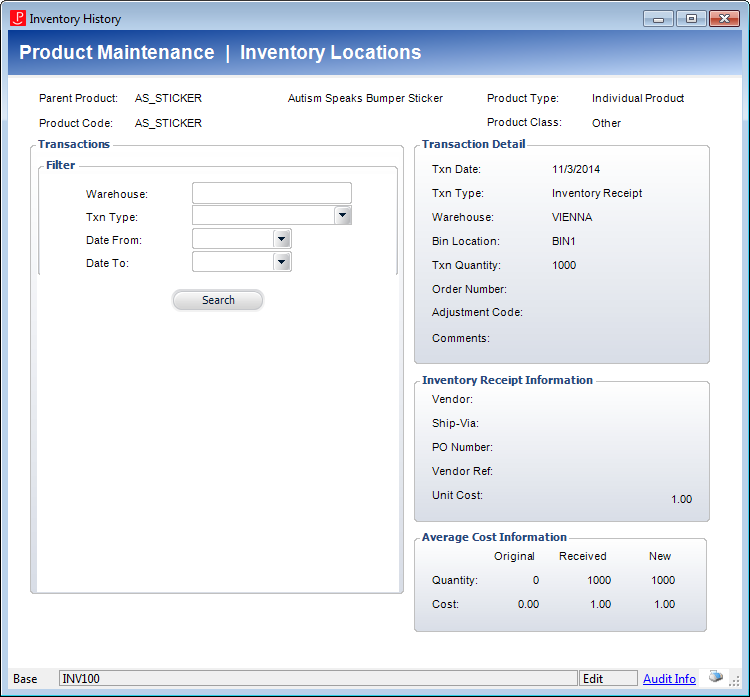
The Inventory History screen retrieves information that can be used by any company that shares or owns a product. The information can be updated only by the company that owns the product.
To view an inventory’s history:
1. On the Product Maintenance screen, from the Subsystem Specific task category, click Inventory History.
The Inventory History screen displays, as shown below.
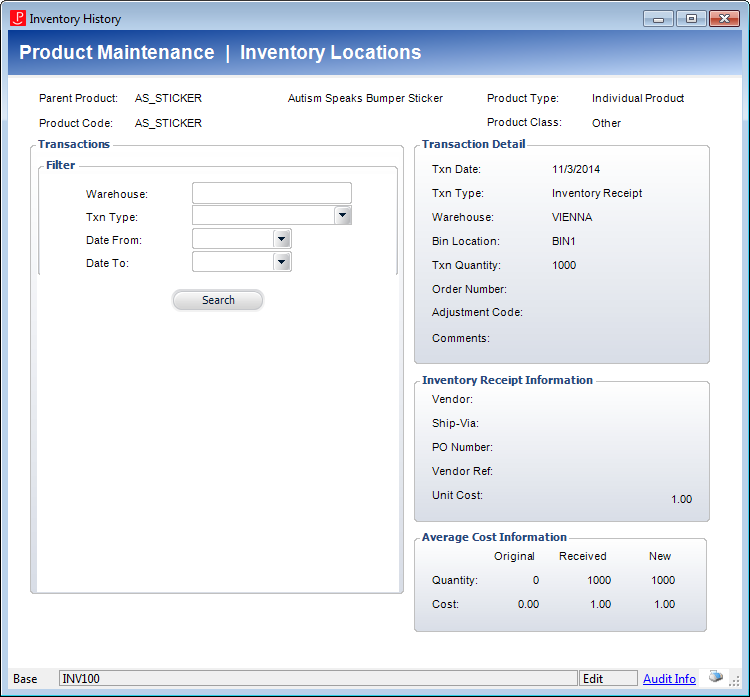
2. Select any filter information:
· Warehouse - manually enter the name of the appropriate warehouse.
· Transaction Type – the following values are populated based on the fixed codes defined for the INV "TXN_TYPE" system type:
o Inventory Adjustment: transaction which occur when inventory is adjusted from the Inventory Adjustment screen.
o Inventory Receipt: transactions which occur when inventory is received on the Inventory Receipt (INV110) screen.
o Shipping: transaction which occur when an inventoried product is shipped or preshipped in an order.
o Transfer In: transaction which occur when inventory is moved from one warehouse/location to another from the Inventory Transfer screen.
o Transfer Out: transaction which occur when inventory is moved to one warehouse/location from another from the Inventory Transfer screen.
· Date From
· Date To
3. Click Search.
The details of the highlighted record displays on the right side of the screen.
4. Review the information and close the screen.