The Shipping Charges Maintenance-Simple By Price screen displays, as shown below.
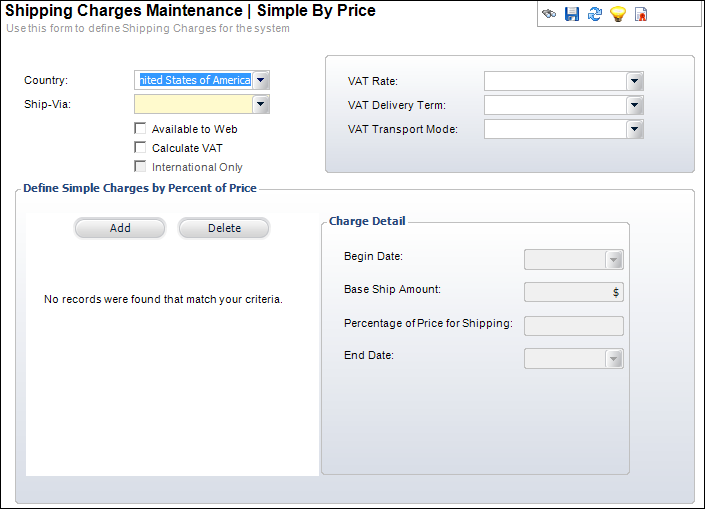
To create a new shipping method:
1. Using the System Administrator persona, from the Personify360 main toolbar, select Products > Product Central.
The Product Maintenance screen displays.
2. From the Product Related Tasks task category, select Define System Level Shipping Charges.
3. Alternatively, using the Inventory Product Manager persona, from the Personify360 main toolbar, select Shipping and Inventory > Shipping Charge Definition.
The Shipping Charges Maintenance search screen displays.
4. From the Shipping Charges Maintenance search screen, click Create New Shipping Code.
The Shipping Charges Maintenance-Simple By Price screen displays, as shown below.
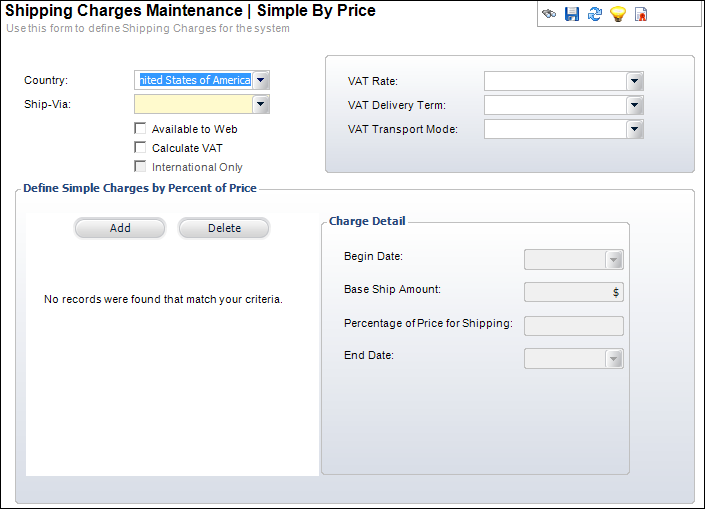
5. Select the Country from the drop-down.
You can also select "All Countries" if the shipping charges relate to all countries rather than a specific country. If you select this option, the SAME shipping charges will be used for all countries that do not otherwise have shipping charges defined.
6. Select the Ship-Via from the drop-down.
For example, Federal Express, United Parcel Service, United States Postal Service, or Web Delivery. You will receive a warning message if you already have a Ship-Via method for the selected Country. Values are populated based on the non-fixed codes defined for the ORD "SHIP_VIA" system type.
7. Check the checkboxes that apply:
· Available to Web
When checked, indicates that the shipping charges are available for products ordered over the Internet.
· Calculate VAT
When checked, calculates the VAT tax and applies it to the shipping definition. The VAT Rate, VAT Delivery Term, and VAT Transport Mode fields are enabled.
· International Only
This checkbox is only enabled when "[ALL]" is selected from the Country drop-down. When checked, on the web, if the customer's ship-to address country is not present in the ORD_DOMESTIC_SHIP_COUNTRY table, then the system will display ship-via codes setup for the customer's ship-to address country and for [ALL]. If the customer's ship-to address country is present in the ORD_DOMESTIC_SHIP_COUNTRY table, then the system will display ship-via codes setup only for the customer's ship-to address country. If this checkbox is NOT checked, the system will display all ship-via codes setup for the customer's ship-to address country and "[ALL]".
8. If you checked the Calculate VAT checkbox, perform the following:
a. Select the VAT Rate from the drop-down.
This is the value-added tax rate percentage for select countries. Values are populated based on the non-fixed codes defined for the ORD "VAT_CATEGORY" system type.
b. Select the VAT Delivery Term from the drop-down.
For example, Standard or by Air.
c. Select the VAT Transport Mode from the drop-down.
For example, train, truck, ship, airplane, and etc.
9. The highlighted section below will change depending on the task selected from the Define Shipping Charges task category:
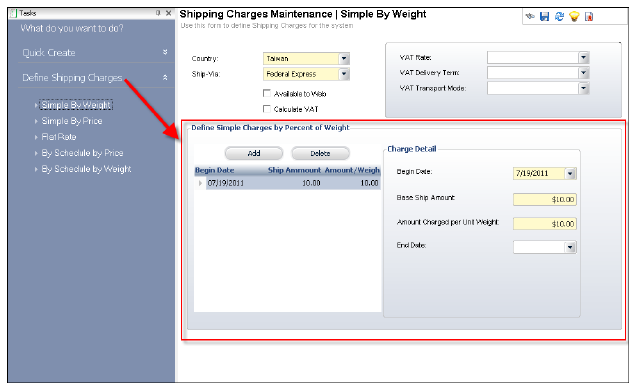
10. Click Save.