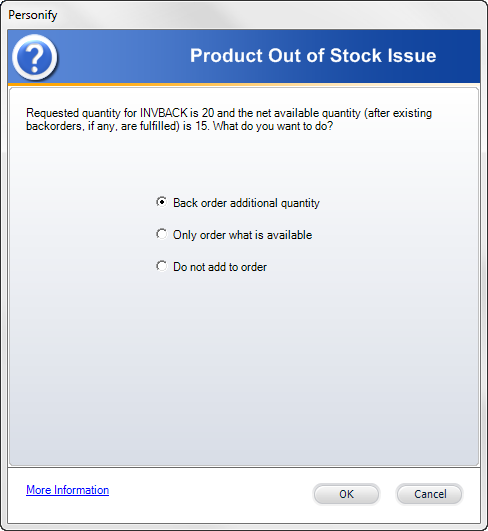
If you place an order for an inventory product and the warehouse does not contained sufficient inventory, the system will prompt you to create a back-order.
If the "Commit Inventory" checkbox is selected on the Organization Unit Maintenance screen, when you add the product to the order, the system will display the following message:
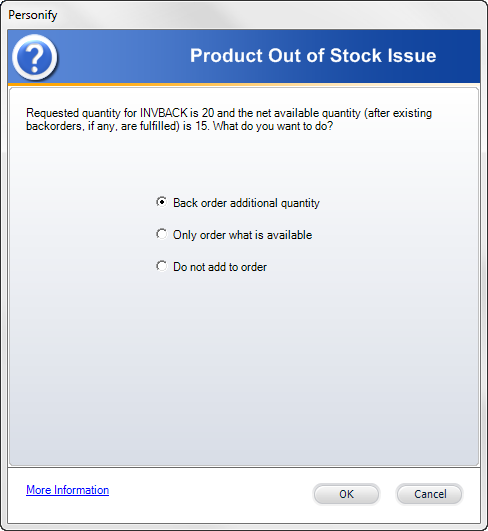
If you select Back order additional quantity, the system will add the product to the order and, when you save the order, the system will update the inventory totals and split the order into two lines: one for the available quantity with a Line Status of Proforma and one for the back-ordered quantity with a Line Status of Back-Order.
If the "Commit Inventory" checkbox is NOT selected on the Organization Unit Maintenance screen, when you add the product to the order, the system will display the following message:
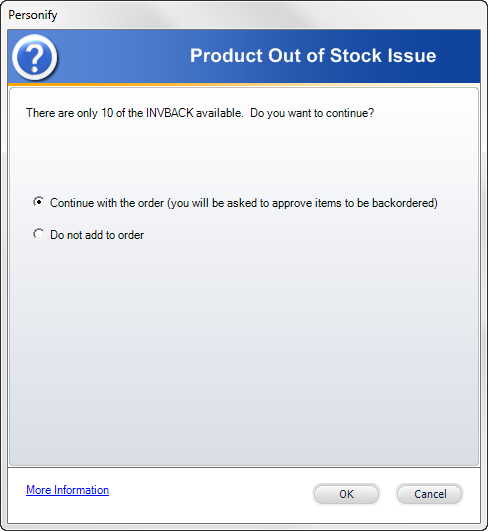
If you select Continue with the order, the product will be added to the order with a status of Proforma. When the Line Status is manually changed to Active, the system will update the inventory totals on the product and split the order into two lines: one for the available quantity with a Line Status of Active and one for the back-ordered quantity with a Line Status of Back-Order. Using a Deferred Posting batch, if you apply payment to the order, the system will split the payment between the two lines.
 If you are using a Deferred Posting batch, you must MANUALLY change the Line Status to Active before applying payment in order for the system to split the line items.
If you are using a Deferred Posting batch, you must MANUALLY change the Line Status to Active before applying payment in order for the system to split the line items.