 Make sure to be in the System Administrator Persona when you set up the inventory parameters.
Make sure to be in the System Administrator Persona when you set up the inventory parameters.After you have configured tax defaults for the inventoried products subsystem, you must define the inventory parameters.
 Make sure to be in the System Administrator Persona when you set up the inventory parameters.
Make sure to be in the System Administrator Persona when you set up the inventory parameters.
To define organization unit inventory parameters:
1. From the Personify360 main toolbar, select System Admin > Organization Structure > Organization Unit Definition.
The Organization Unit Maintenance search screen displays.
2. Click Search.
3. Select your organization/organization unit.
The Organizational Unit Maintenance General System Parameters screen displays.
4. From the Subsystem Parameters task category, click Inventory Parameters.
The Organizational Unit Maintenance Inventory Parameters screen displays, as shown below.
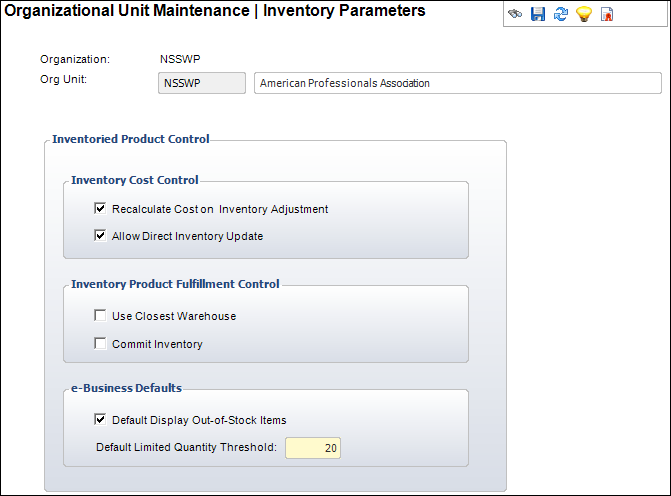
5. From the Inventory Cost Control section, select the following:
a. Check the Recalculate Cost on Inventory Adjustment checkbox to automatically recalculate the cost of inventory on an adjustment.
b. Check the Allow Direct Inventory Update checkbox to allow direct updates to inventory products.
 If the Allow Direct Inventory Update checkbox is checked, the fields in the Current Inventory at this Location section of the Inventory Locations section will be enabled for editing. This checkbox should only be selected for emergency situations when inventory counts are incorrect and must be manually edited. For more information on inventory locations, please see Defining Inventory Locations.
If the Allow Direct Inventory Update checkbox is checked, the fields in the Current Inventory at this Location section of the Inventory Locations section will be enabled for editing. This checkbox should only be selected for emergency situations when inventory counts are incorrect and must be manually edited. For more information on inventory locations, please see Defining Inventory Locations.
6. From the Inventory Product Fulfillment Control section, select the following:
a. Check Commit Inventory checkbox to commit inventory on proforma orders.
 The Use Closest Warehouse checkbox is currently not implemented.
The Use Closest Warehouse checkbox is currently not implemented.
7. As of 7.5.0, from the e-Business Defaults section, select the following:
a. Check the Default Display Out-of-Stock Items checkbox to automatically check the "Display Out-of-Stock on Web" checkbox on the eBusiness Control screen in Product Maintenance when a new INV product is created. For more information, please see Defining Inventoried Product eBusiness Controls.
b. Enter the Default Limited Quantity Threshold to populate the "Limited Qty Threshold" field on the eBusiness Control screen in Product Maintenance when a new INV product is created. For more information, please see Defining Inventoried Product eBusiness Controls.
8. Click Save.