 The
type of authentication (e.g., Active Directory or LDAP) will determine
the login workflow. For more information, please see Enabling
Active Directory or LDAP
Authentication.
The
type of authentication (e.g., Active Directory or LDAP) will determine
the login workflow. For more information, please see Enabling
Active Directory or LDAP
Authentication.When you open Personify360, a Login window displays. This login is used to authenticate the user and determine access to the back office application, including access to specific screens and personas.
 The
type of authentication (e.g., Active Directory or LDAP) will determine
the login workflow. For more information, please see Enabling
Active Directory or LDAP
Authentication.
The
type of authentication (e.g., Active Directory or LDAP) will determine
the login workflow. For more information, please see Enabling
Active Directory or LDAP
Authentication.
To log into Personify360:
1. Double-click
the Personify icon on your desktop.
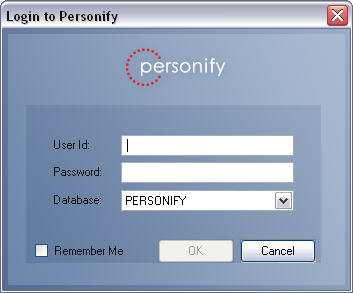
2. Enter your User ID and Password.
 The
User ID must be entered in lowercase characters.
The
User ID must be entered in lowercase characters.
3. Select the Database from the drop-down.
4. Click
OK.
The Personify360 application updates any necessary files and then displays
the home page.
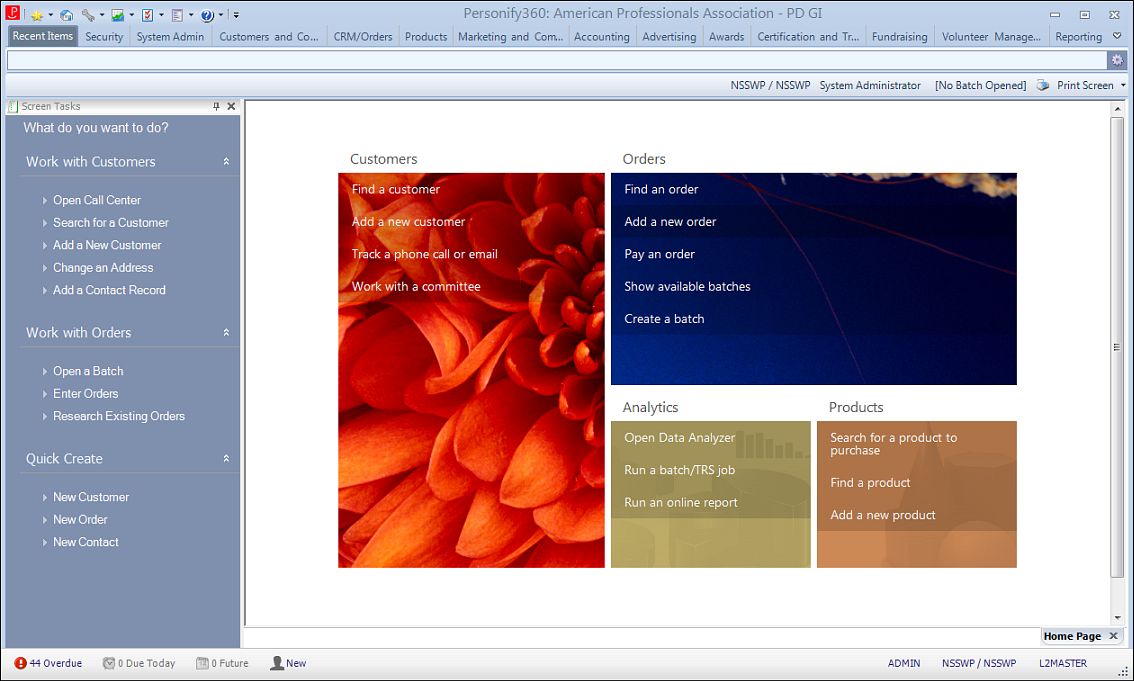
The home page and toolbar that appears
is based on the default persona assigned to your user ID.
5. To log
in under a different persona, click the persona name in the upper-right
corner of the screen and select a different persona from the Switch Persona
window displays.
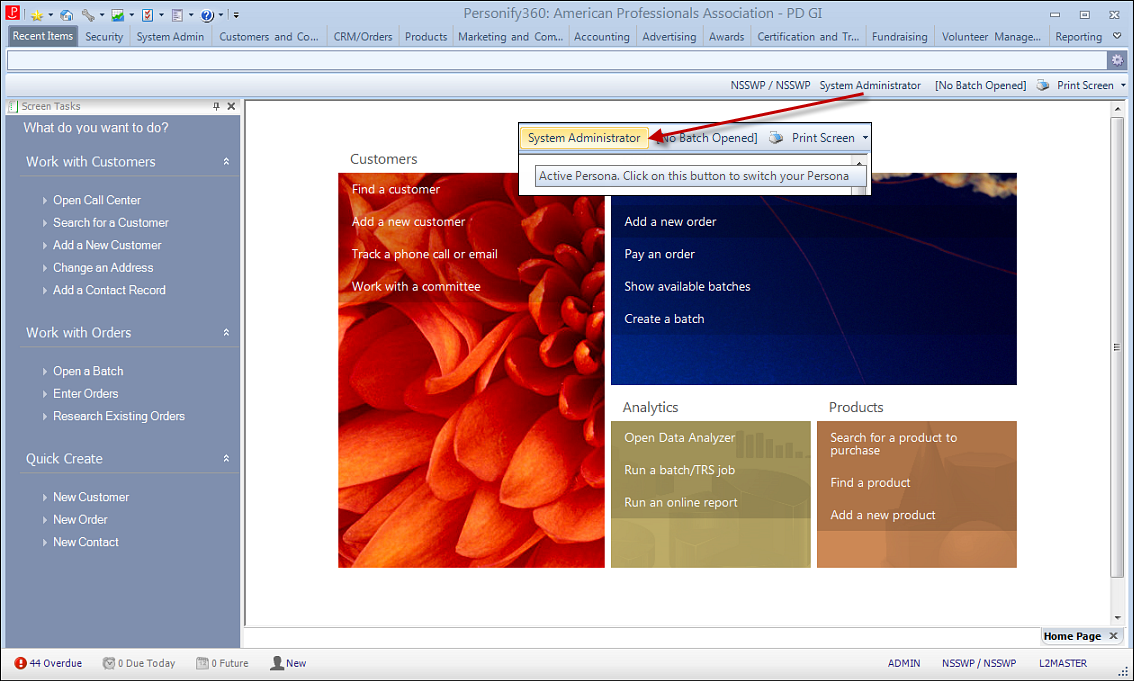
Only personas assigned to your user ID are eligible for selection.
After you select a new persona, the toolbar and home page may change depending
on the settings for that persona.