Adding a Fundraising Gift Extended Description
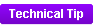 The description added here will be added
to the PRODUCT_TEXT table with a TEXT_TYPE_CODE of "PRODUCT_DESCR".
API properties can be used to expose this field, but it is NOT currently
being consumed/used anywhere in the back office application or on the
web.
The description added here will be added
to the PRODUCT_TEXT table with a TEXT_TYPE_CODE of "PRODUCT_DESCR".
API properties can be used to expose this field, but it is NOT currently
being consumed/used anywhere in the back office application or on the
web.
To set up an extended description:
1. Using
the Fundraising Manager persona, from the Personify360 main toolbar, select
Fundraising Setup > Gift Setup.
The Gift Code Maintenance search screen displays.
2. Click Search
to find a gift or click Create
New Gift Code.
3. From the
Relationships task category, click Extended Description.
The Extended Description screen displays, as shown below.
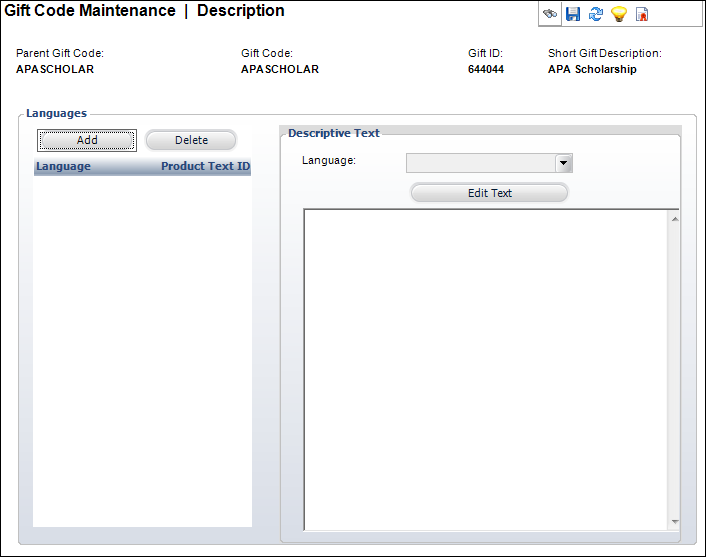
4. Click
Add.
5. Select
the Language from the drop-down.
Only one extended description per language can be added.
6. Click
Edit Text.
The HTML Editor Dialog window displays.
 The
HTML Editor does NOT support the use of the IFRAME tag.
The
HTML Editor does NOT support the use of the IFRAME tag.
7. Enter
any HTML text or
graphics in the text box.
You can also select the Code Window radio
button to enter your description in HTML code.
8. Click
OK.
9. Click
Save.
As of 7.5.1, if an extended description is added to the gift, a green check
mark will display in the task menu next to the Extended Description task,
as shown below.

Screen Element |
Description |
Add |
Button. When clicked, a row is added to
the Languages table and the corresponding fields are enabled to
add a language and description. |
Delete |
Button. When clicked, the highlighted
row from the table and the information entered in the Languages
and Descriptive Text fields are deleted. |
Language |
Drop-down. The system text language selected,
e.g., German, French, English, Spanish. Values are populated based
on the options defined on the Language
Maintenance (APP004) screen. |
Edit Text |
Button. When clicked, opens the HTML Editor
Dialog window. This allows you to edit any previously created
descriptions. |
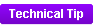 The description added here will be added
to the PRODUCT_TEXT table with a TEXT_TYPE_CODE of "PRODUCT_DESCR".
API properties can be used to expose this field, but it is NOT currently
being consumed/used anywhere in the back office application or on the
web.
The description added here will be added
to the PRODUCT_TEXT table with a TEXT_TYPE_CODE of "PRODUCT_DESCR".
API properties can be used to expose this field, but it is NOT currently
being consumed/used anywhere in the back office application or on the
web.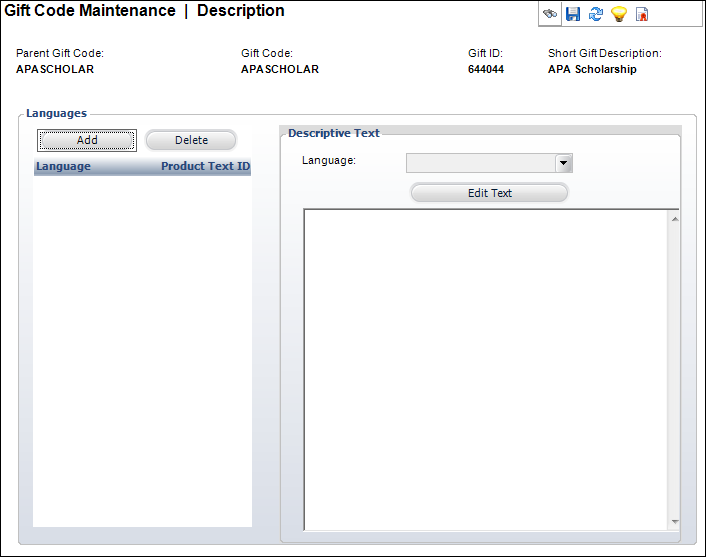
 The
HTML Editor does NOT support the use of the IFRAME tag.
The
HTML Editor does NOT support the use of the IFRAME tag. 