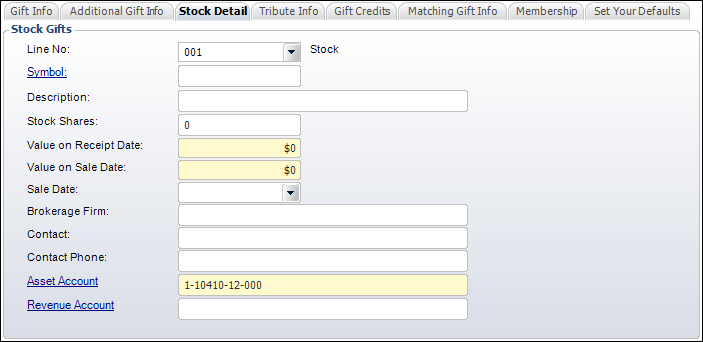
When a donation with a gift type of "Stock" is created, you can add more information on the Stock Detail tab on the Donation Entry screen.
To add stock detail:
1. From the Donation Entry screen, access the Stock Detail tab, as shown below.
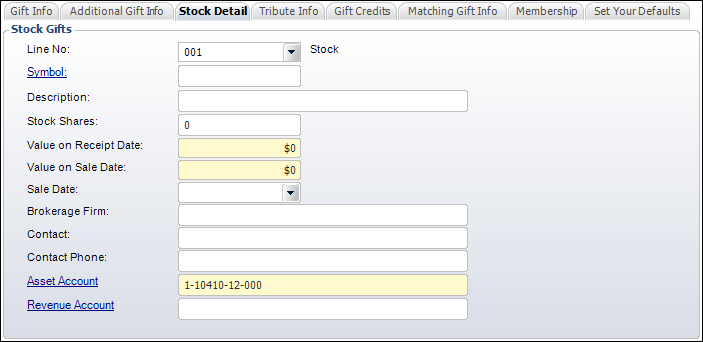
2. By default, the stock line is selected in the Line No drop-down. Do not change this.
3. Click the Symbol link to open the finance.yahoo.com website in a new window to search for the appropriate stock symbol.
Since it is unrealistic that an organization will want to define all stock symbols in their systems and keep them in sync, Personify360 will validate this through the internet.
4. Enter the name of the company associated with the stock in the Description field.
5. If necessary, enter the number of shares of stock donated in the Stock Shares field.
6. Enter the value of the stock on the date it was received in the Value on Receipt Date field.
7. Enter the value of the stock on the date it was sold in the Value on Sale Date field.
8. If necessary, select the stock Sale Date.
9. If necessary, enter the Brokerage Firm managing the gift.
10. If necessary, enter the broker Contact person managing the gift.
11. If necessary, enter the Contact Phone number of the person managing the gift.
12. If necessary, click the Asset Account link to change the asset account.
13. If necessary, click the Revenue Account link to select the appropriate revenue account.
14. Click Save.