The Transaction screen displays, as shown below.
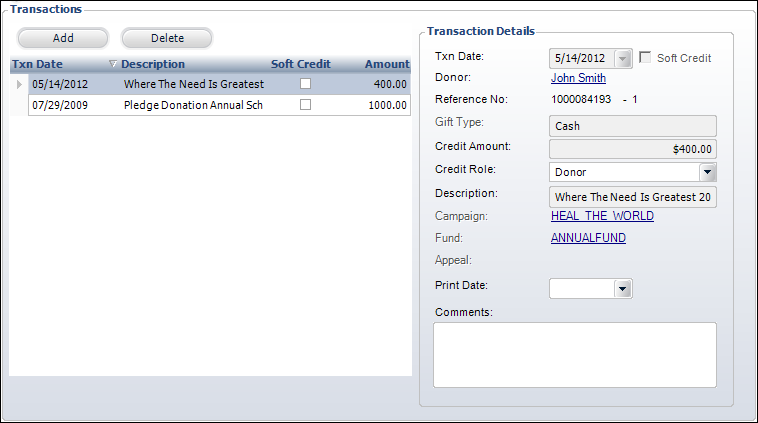
Upon clicking the View Hard and Soft Credits link, payments made to fundraising records display. These transactions are based on the Non-Pledge Credit and Pledge Credit values on the Organizational Unit Maintenance – Fundraising Parameters screen. When the value is set to “Payment,” records display here and are created in the FND_Credit table when a payment is made. When the value is set to “Order Creation,” then records are created when the order is created, not when a payment is made.
To add a credit transaction:
1. From the Donor Information task category in Donor360®, click View Hard/Soft Credits link.
The Transaction screen displays, as shown below.
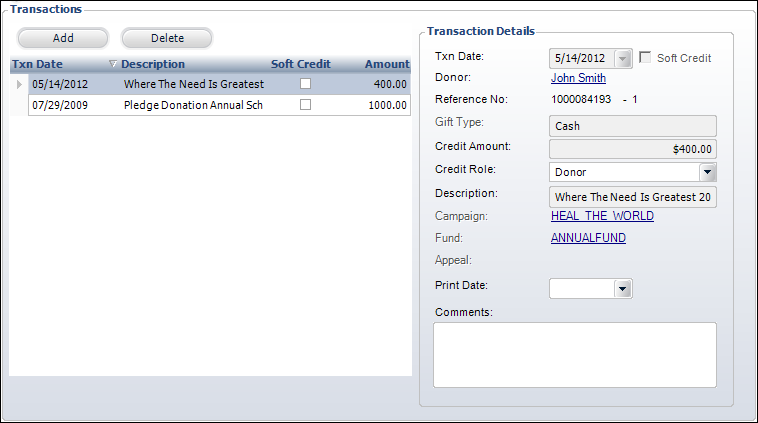
2. Double-click a transaction in the grid to open the Donation Entry screen.
3. Click Add.
4. If necessary, change the Txn Date. This is the date the transaction occurred.
5. As of 7.5.0, the Donor and Reference No (order number) automatically populate. Click the hyperlinked donor name to open the donor in Donor360.
6. Select whether this transaction will result in a Soft Credit.
Soft credits can be given to the solicitor linked to the donor for Cash and Pledge fundraising products. All other fundraising products (including credits entered manually) are considered soft credits. Enter the Gift Type.
This is the type of product added as a transaction. For example, Pledge, Asset, or Cash. When a fund credit is created for a donor based on an order or a payment, the description of the Product Type Code in the order line populates here. If you created the credit manually, this field displays as a drop-down allowing you to select a value.
7. Enter the Credit Amount.
8. Enter the Credit Role, if necessary.
Values in the drop-down are populated based on the non-fixed codes defined for the FND "CREDIT_ROLE" system type.
9. Enter the Description of the transaction.
10. Select a Campaign, Fund, or Appeal related to the transaction, if necessary.
11. Select the Acknowledgement Letter Print Date that an acknowledgement letter was generated for the donor, if necessary.
If the FND630 batch process is run, this field populates automatically.
12. Enter any Comments related to the transaction.
13. Click Save.
Click the Main Page link to return the overview donor information screen.