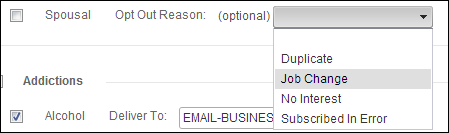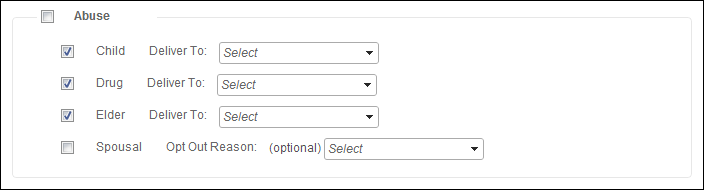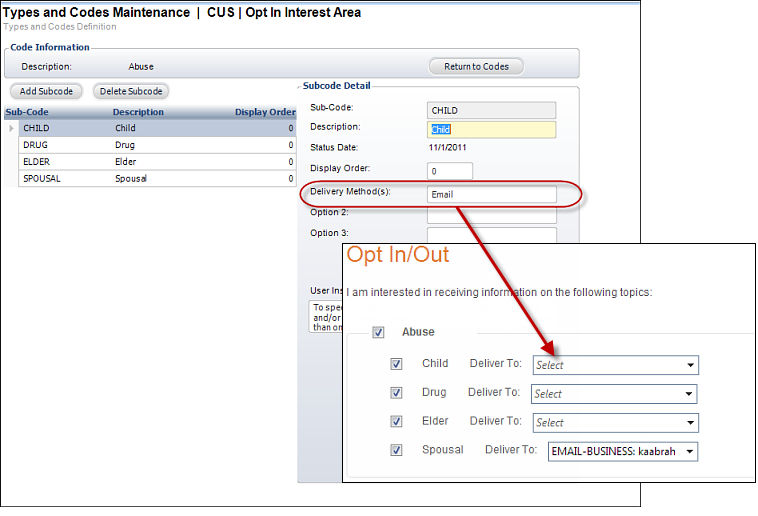Configuring the Back Office Settings for the Opt In/Out Preferences
Control
The following system types and codes need to be configured in order
for the opt in/out information to display on the e-Business website. See
Enabling System Types
and Codes for the Web for more information how to web enable
system types and codes.
· OPT_OUT_REASON
This system type identifies the reason the customer decided to opt-out
of an interest area. For example, Duplicate or No Interest. The opt out
values are populated based on the codes and subcodes defined for the non-fixed
CUS "OPT_OUT_REASON" system type. See Customer
System Types and Codes for more information.
 Previously,
the customer opt-in choices were stored at the code level for the OPT_IN_INTEREST_AREA
system type. Now, customer opt-in choices are stored at the subcode level
for the OPT_IN_INTEREST_AREA system type and codes.
Previously,
the customer opt-in choices were stored at the code level for the OPT_IN_INTEREST_AREA
system type. Now, customer opt-in choices are stored at the subcode level
for the OPT_IN_INTEREST_AREA system type and codes.
The fields in the CUS_OPT_IN table are:
OPTION_TYPE_CODE = Type (i.e., interest area)
OPTION_SHORT_NAME = Code (e.g., e-newsletter)
OPTION_SHORT_SUBNAME = Subcode (e.g., The Insider)
For information about how to update your opt-in interest area codes to
work with the new structure, see Updating
Opt-In Interest Area Codes and Subcodes to Work with New 7.4.2 Structure.
All the codes and subcodes listed in the
"OPT_OUT_REASON" system type must be web-enabled in order to
display as options for your constituent to choose from on this control,
as shown below.
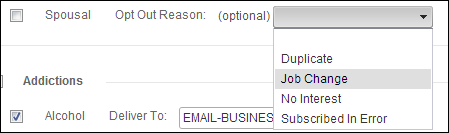
· OPT_IN_INTEREST_AREA
This system type identifies the types of interest areas the customer can
subscribe or opt-in to. The opt in values are populated based on the codes
and subcodes defined for the non-fixed CUS "OPT_IN_INTEREST_AREA"
system type. See Customer
System Types and Codes for more information. All the codes and
subcodes listed in the "OPT_IN_INTEREST_AREA" system type must
be web-enabled in order to display as options for your constituent to
choose from on this control, as shown below.
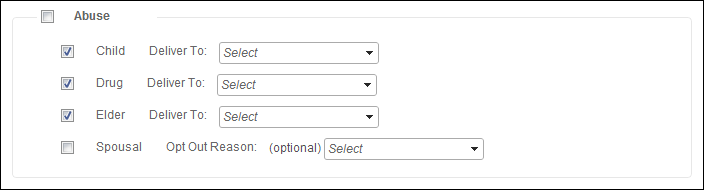
In addition, if you would like a web user to select a delivery method from
the Deliver To drop-down on this control, in the Delivery Method(s) (Option
1) field for the OPT_IN_INTEREST_AREA subcode, enter a Communication type
code (e.g., EMAIL, MAIL, or FAX). For example, in order for the Deliver
To drop-down to display for the "Child" subcode on the Opt In/Out
Preferences control, in the back office, in the Delivery Method(s) (Option
1) field, enter "Email", as highlighted below.
If there are no values specified in the Option 1 field for the subcode,
the Deliver To drop-down will NOT display, but the web user will still
be able to opt-in to that option. See Customer
System Types and Codes for more information.
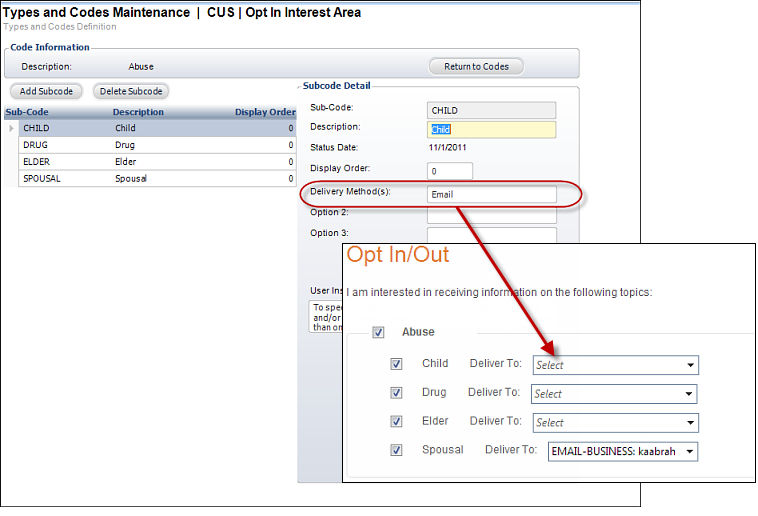
 If
system type and code are not displaying on my web page even though they
are web-enabled it in the back office, you must check the data cache.
The data is cached in the Data Services, so changing the back office settings
will not change what is displayed on the control automatically. The Data
Services cache needs to be cleared in order to reflect the back office
configurations. The best way to clear the cache is do an Application Pool
reset on the Data Services, which will be located on the server. In order
to reflect the most recent back office configurations, the cache will
need to be cleared after each push. It is also possible to set a value
in the configuration file to clear the cache every [number] of minutes.
By default, the site cache will automatically clear when the site is idle
for thirty minutes and this typically occurs overnight. See Setting
up Online Store and App Data Cache for more information.
If
system type and code are not displaying on my web page even though they
are web-enabled it in the back office, you must check the data cache.
The data is cached in the Data Services, so changing the back office settings
will not change what is displayed on the control automatically. The Data
Services cache needs to be cleared in order to reflect the back office
configurations. The best way to clear the cache is do an Application Pool
reset on the Data Services, which will be located on the server. In order
to reflect the most recent back office configurations, the cache will
need to be cleared after each push. It is also possible to set a value
in the configuration file to clear the cache every [number] of minutes.
By default, the site cache will automatically clear when the site is idle
for thirty minutes and this typically occurs overnight. See Setting
up Online Store and App Data Cache for more information.
See also:
· Opt
In/Out Preferences Control Overview
· Configuring
the Web Settings for the Opt In/Out Preferences Control
 Previously,
the customer opt-in choices were stored at the code level for the OPT_IN_INTEREST_AREA
system type. Now, customer opt-in choices are stored at the subcode level
for the OPT_IN_INTEREST_AREA system type and codes.
Previously,
the customer opt-in choices were stored at the code level for the OPT_IN_INTEREST_AREA
system type. Now, customer opt-in choices are stored at the subcode level
for the OPT_IN_INTEREST_AREA system type and codes.