
The sections below detail the back office setup required in order for donations to display properly in the Donation History control:
Web users can use the filtering options at the top of the Donation History control to narrow the list of donations, as shown below. By default, the Date Range is set to filter that last year's donations.

The values in the Gift Type drop-down are populated based on the fixed codes defined for the FND "PRODUCT_TYPE" system type. You MUST web-enabled the codes that you want to display in this drop-down. For more information, please see Enabling System Types and Codes for the Web.
The date in which the donation was submitted displays on the Donation History control, as shown below. Please note that donations can be created in back office, as well as on the web using the new 7.6.0 online donation wizard control.
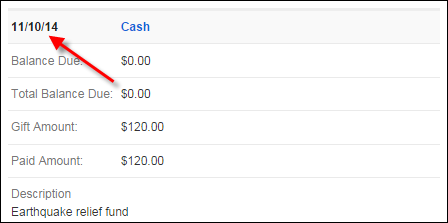
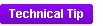 This date is stored in the ORDER_DATE column in the ORDER_DETAIL table.
This date is stored in the ORDER_DATE column in the ORDER_DETAIL table.
The type of donation displays on the Donation History control, as shown below. Web users can click this link to open the Pay Open Balances control and the applicable donation will be selected by default.
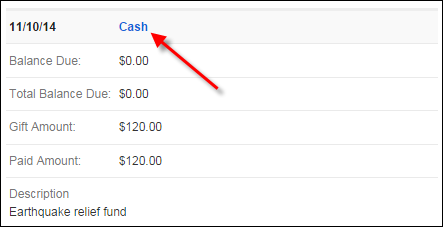
For FND donations, the type of donation that displays is based on the Gift Type defined for the FND gift on the General Setup screen in Gift Code Maintenance. For more information, please see Defining General Fundraising Gift Information.
 The Gift Type defined for the FND gift on the General Setup screen in Gift Code Maintenance is populated based on the fixed codes defined for the FND "PRODUCT_TYPE" system type. You MUST web-enabled the codes that you want to display on the web. If the code is NOT web-enabled, the system will display "Other". For more information, please see Enabling System Types and Codes for the Web.
The Gift Type defined for the FND gift on the General Setup screen in Gift Code Maintenance is populated based on the fixed codes defined for the FND "PRODUCT_TYPE" system type. You MUST web-enabled the codes that you want to display on the web. If the code is NOT web-enabled, the system will display "Other". For more information, please see Enabling System Types and Codes for the Web.
As of 7.6.0, the Donation History control displays any orders created for INV or MTG products in which the Is a Donation checkbox is checked on the General Setup screen in the Product Maintenance. For more information, please see Defining General Meeting Product Information and/or Defining General Inventoried Product Information. Additionally, any orders for MBR products with a Record Type of "Donation" will also display in this control. For more information, please see Defining General Membership Product Information. For these orders, the type of donation will be "Other", as shown below.
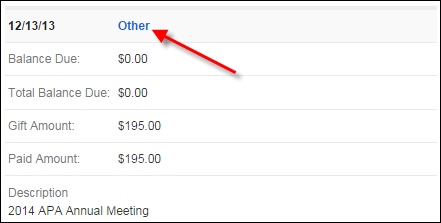
The total amount currently due displays as the Balance Due, as shown below. If this amount is greater than $0, the text will display in red. The calculation of the balance due is as of today. No additional back office setup is required in order for this amount to display.
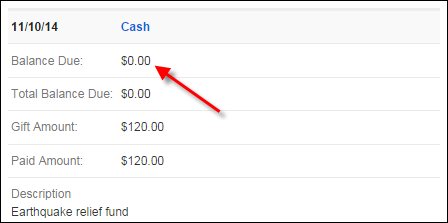
The amount that is due in total including future scheduled payments displays as the Total Balance Due, as shown below. No additional back office setup is required in order for this amount to display.
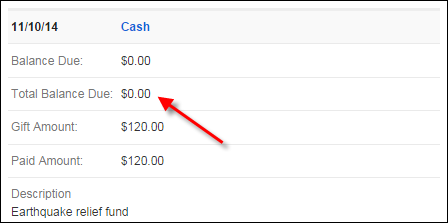
The original amount of the donation displays as the Gift Amount, as shown below. No additional back office setup is required in order for this amount to display.
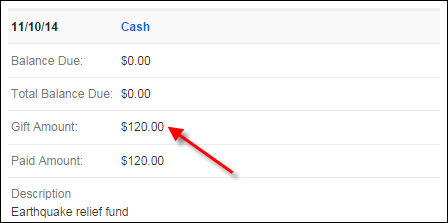
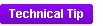 This information is stored in the BASE_TOTAL_AMOUNT column in the ORDER_DETAIL table.
This information is stored in the BASE_TOTAL_AMOUNT column in the ORDER_DETAIL table.
The total of all payments made against the order line displays as the Paid Amount, as shown below. No additional back office setup is required in order for this amount to display.
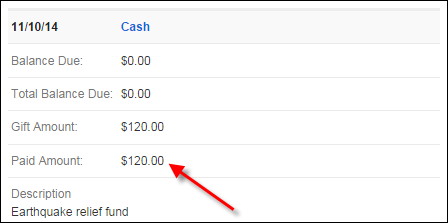
The invoice description defined on the General Setup screen in Product/Gift Code Maintenance displays as the Description, as shown below.
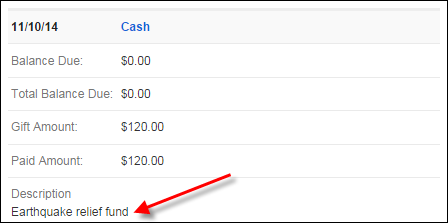
For more information, please see:
· Defining General Fundraising Gift Information
· Defining General Meeting Product Information
· Defining General Inventoried Product Information
· Defining General Membership Product Information.
See also:
· Donation History Control Overview
· Configuring the Web Settings for the Donation History Control