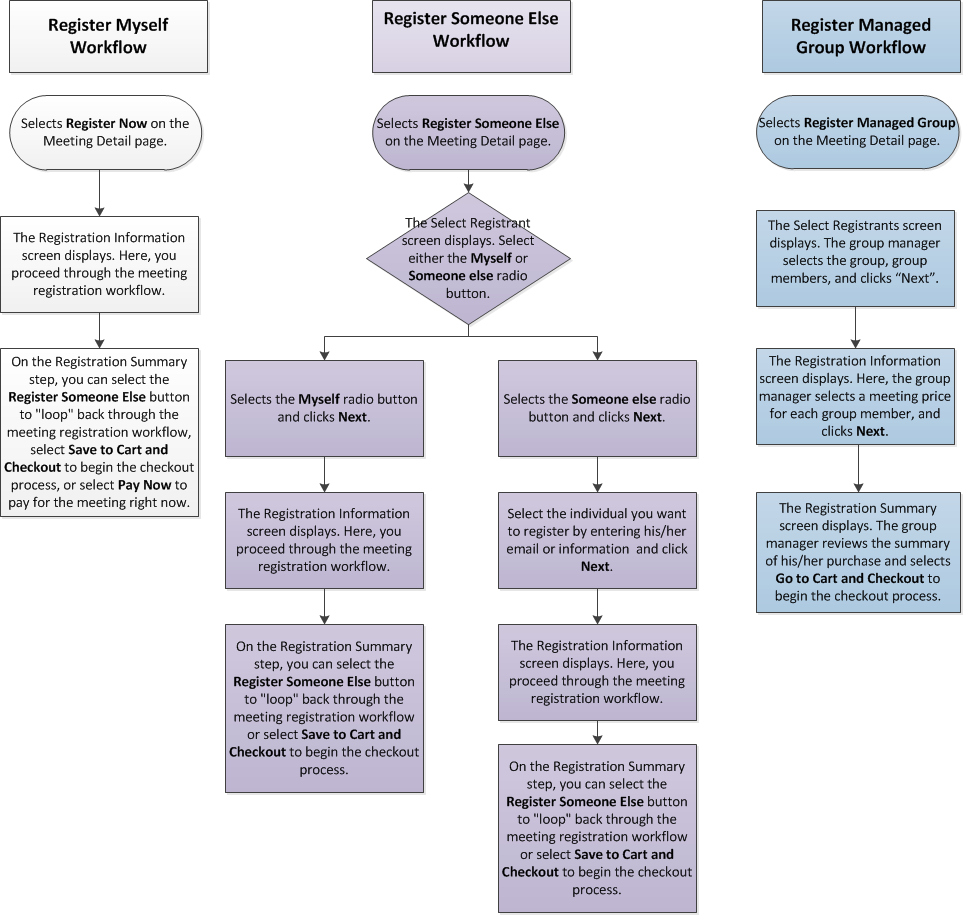
While the Meeting Registration control is one control that can be dropped on any e-Business page, it can display differently depending on how you set up your meeting products. The meeting registration process can have as few as two steps, but as many as six steps. In addition, web users can complete one of the following workflows from this control depending on which button they click, the permissions defined to them, and the permissions defined to the product:
The diagram below shows the difference in workflows between the Register Someone Else, Register Myself, and Register Managed Group. Please note that this diagram assumes the web user is already logged into your website.
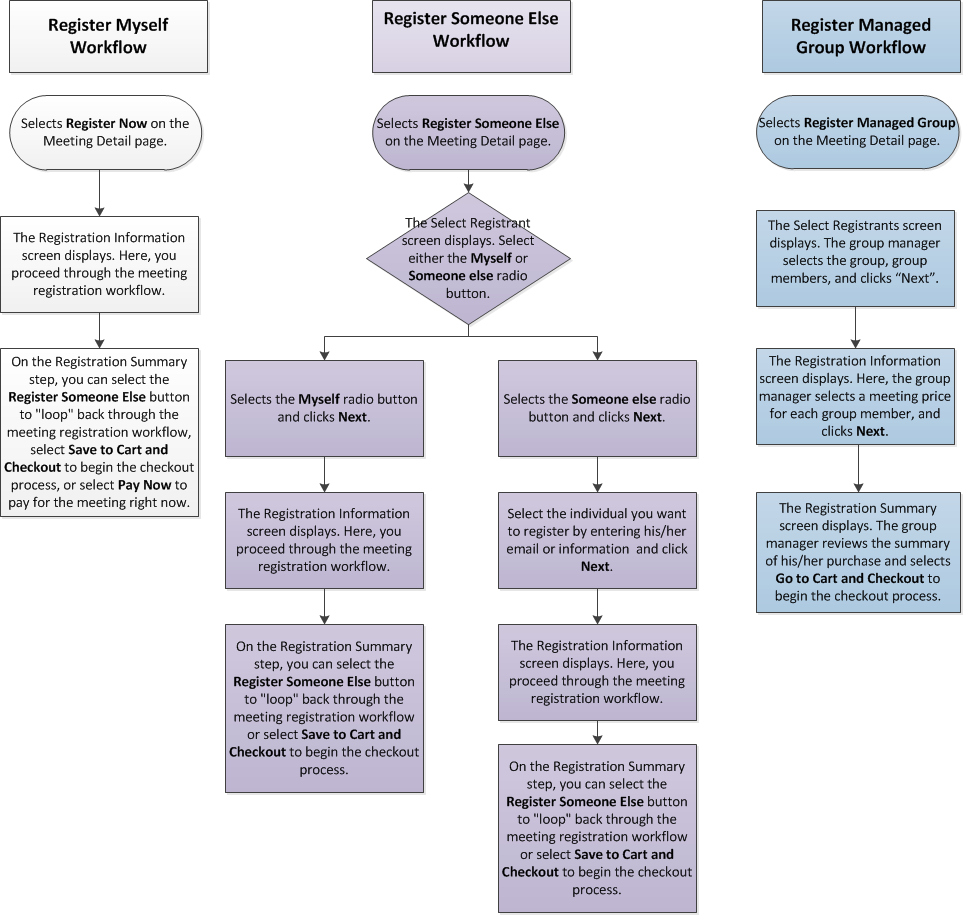
Web users can complete the registration process for themselves by clicking
the Register Now button from a Meeting
Detail page or on the Events
Calendar, as shown below. This workflow is referred to as the "Register
Myself" workflow. For more information about this workflow, refer
to Register
Myself.
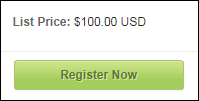
As of 7.6.0, web users have the ability to register other people, as
well as themselves, for a meeting; this functionality is referred to as
the "Register Someone Else" workflow. If the web user is logged
in and clicks the Register Someone Else
button on the Meeting
Detail page, he/she will be directed to the Registrant
Selection step of the meeting registration process. From there, he/she
can select either the Register Myself
or Register Someone Else radio
button and depending which radio button they select will determine their
next step in the meeting registration workflow. For more information about
this workflow, refer to Register
Someone Else.
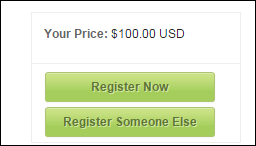
 To
see a video demonstration, please see Video Demo: Register
Someone Else Back Office Setup and Web Workflow.
To
see a video demonstration, please see Video Demo: Register
Someone Else Back Office Setup and Web Workflow.
If the web user is a group
manager, he/she can register members of the group that he/she manages
by clicking the Register Managed Group
button on the Meeting
Detail page, as shown below. This workflow is referred to as the "Buy
for Group" workflow. For more information on this workflow, refer
to Buy for Group
Control.
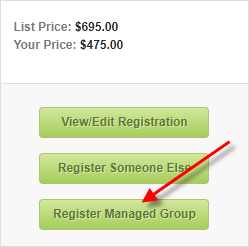
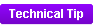 The text on the Register
Someone Else button and Register
Managed Group button are hard coded in the Meeting Detail control.
To change the text of these buttons, you need to customize the control.
The text on the Register
Someone Else button and Register
Managed Group button are hard coded in the Meeting Detail control.
To change the text of these buttons, you need to customize the control.