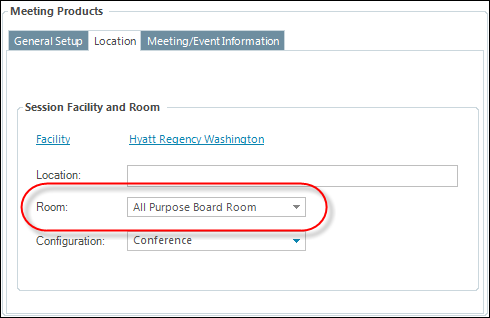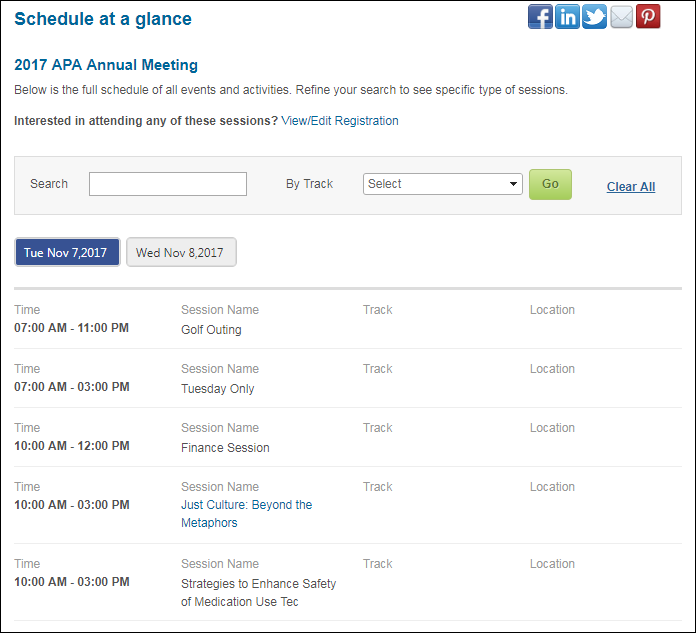
The Event Schedule page allows web users to view all sessions for an event. All web-enabled break-out sessions will display in the grid, even if the Add to Cart checkbox was not checked for them.
Web users can navigate to the Event Schedule page from the left navigation panel on the Meeting Detail control. This page is a component of the Meeting Detail control, but may be added to a page independently, as a separate control.
The following information can display on the Event Schedule page if defined in the back office:
· Location
For information on how to set up the Meeting Detail control to display on the web, please see Configuring the Web Settings for the Meeting Detail Control.
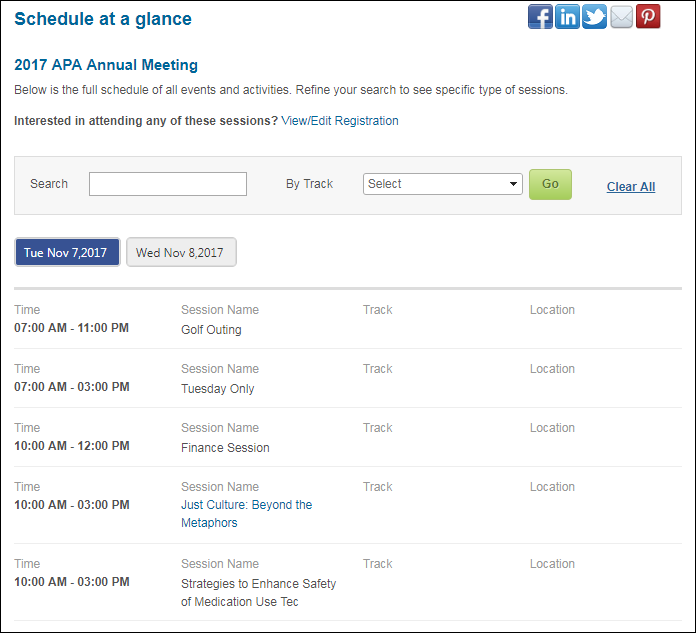
 A
user cannot register for sessions on the Event Schedule page. To register
for a session, a web user should click the Register
Now link, which will navigate him/her through the meeting registration
process. From there, the web user will have the opportunity to select
sessions to register for.
A
user cannot register for sessions on the Event Schedule page. To register
for a session, a web user should click the Register
Now link, which will navigate him/her through the meeting registration
process. From there, the web user will have the opportunity to select
sessions to register for.
This column displays the begin and end time defined for the session, as highlighted below.
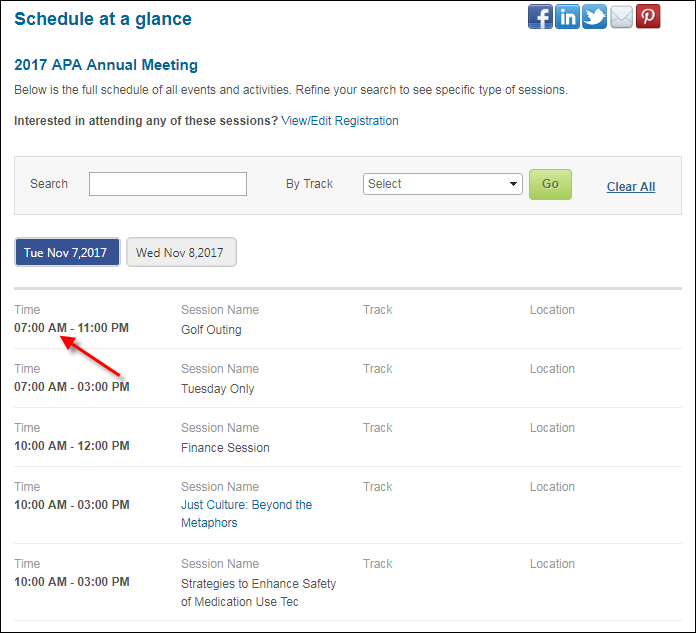
You can define the time for a session on the General Setup screen in
Product Maintenance, as highlighted below.
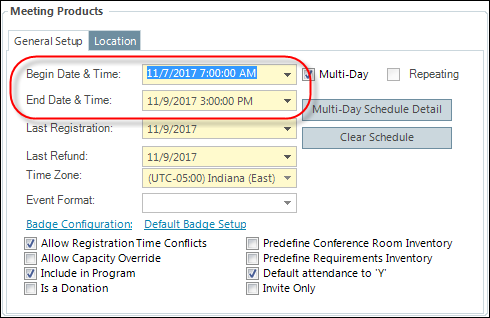
This column displays the Invoice Description for the session, as highlighted below.
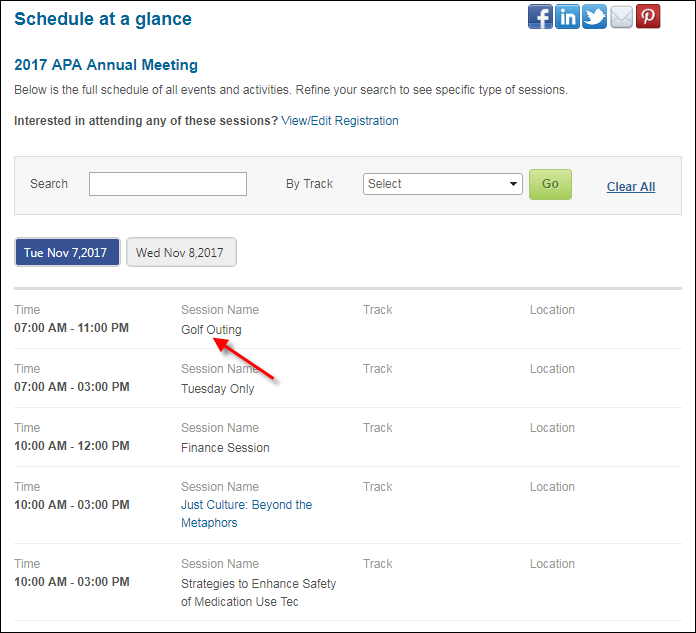
The session name is defined on the General Setup screen in Product Maintenance,
as highlighted below.
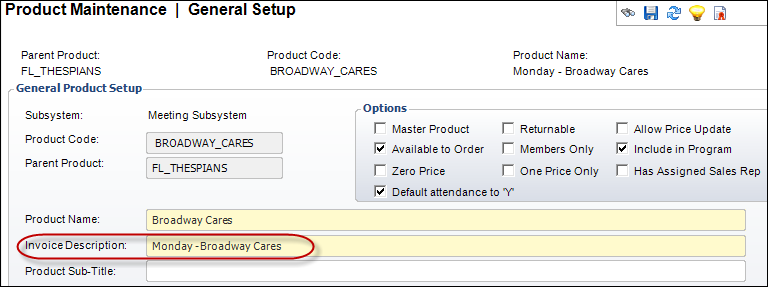
If a session detail page is defined, a web user can click the link to display the Session Detail control. For more information, see Configuring the Back Office Settings for the Session Detail Page.
This column can display either presenter information or defined tracks,
as highlighted below.
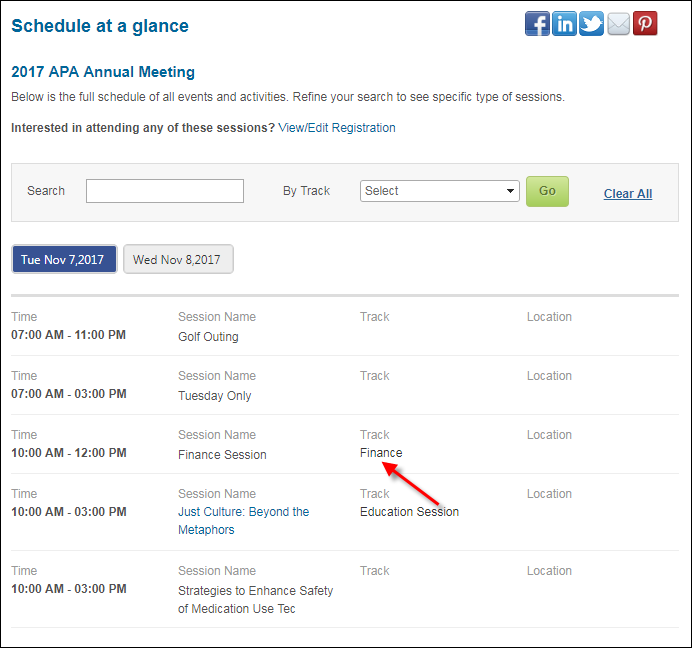
If Presenter has been selected to display
in the control settings for the Meeting
Details control or the control settings for the Event
Schedule control, the system will display any Web
Enabled related customer with a Relationship
Type of "Speaker" and a Status
of "Confirmed" as highlighted below.
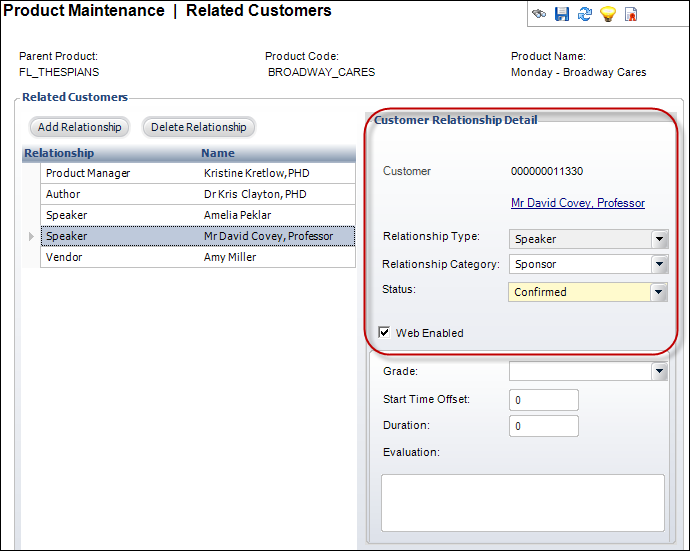
If Track
has been selected to display in the
control settings for the Meeting
Details control or the control settings for the Event
Schedule control, the system will display any tracks defined for the
session in the Maintain
Tracks task in the Subsystem
Specific task category, as displayed below.
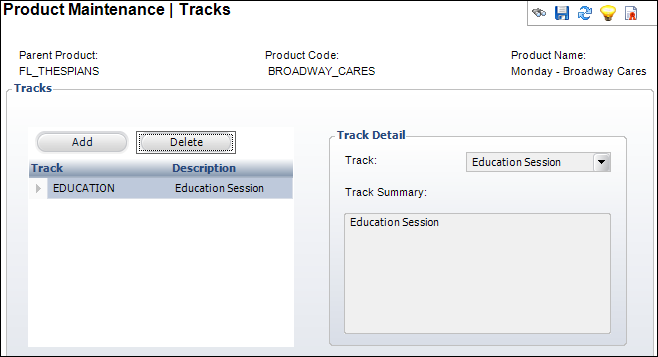
This column displays the Facility Room ID for the session, as highlighted below.
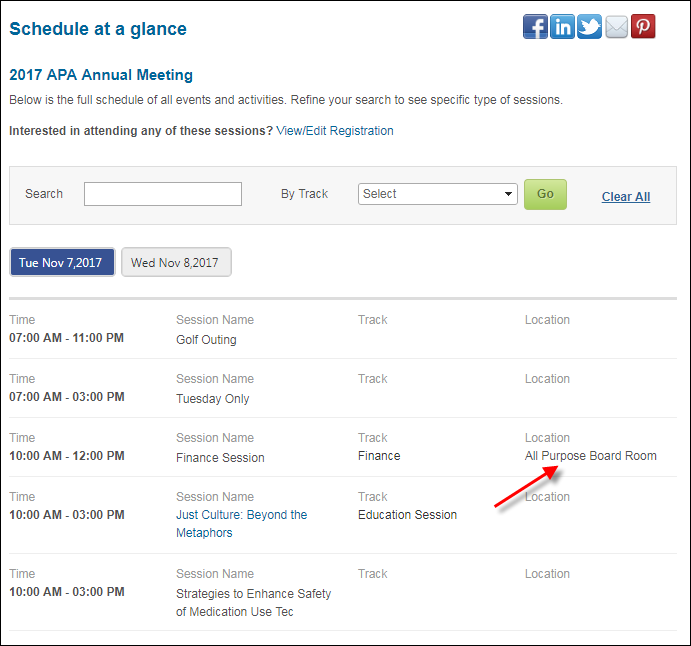
You can define the Facility Room ID for the
Room defined on the General Setup screen in
Product Maintenance, as highlighted below.