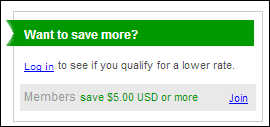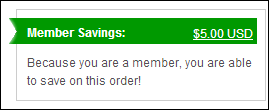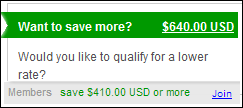Shopping Cart Savings Control Overview
The Shopping Cart Savings control emphasizes the benefits of membership by using a control that is almost identical to the one found on the Product Detail page. For logged in web users who are members of your organization, this control shows the web user how much money he/she saved by being a member. If the web user is not a member, this control displays how much money he/she could save by becoming a member.
For web users that are not members, the control has a link that directs web users to the membership join page. Here, web users can proceed through the membership join process to become members of your organization (see Working with the Membership Join .NET Controls for more information). In addition, for web users who are not logged into your website, this control provides a link to login to see if they are members of your organization and if not, they are able to go through the membership join process.
 If your organization has an application process for membership, you may not want to use this control. While the "Join" link can be configured to lead the web user to an application form/page, it may frustrate the web user if he/she cannot achieve the advertised savings within his/her online session.
If your organization has an application process for membership, you may not want to use this control. While the "Join" link can be configured to lead the web user to an application form/page, it may frustrate the web user if he/she cannot achieve the advertised savings within his/her online session.
The membership savings amount that displays in this control is just an estimate of how much a web user can save by being a member of your organization. The amount that displays is the list price minus the membership price. It is not exact figure. If the savings amount is 0 then this control is suppressed. It will only be visible when there is a different price for members and non-members. In addition, it only references web-enabled prices.
If a web user removes an item from the cart, moves an item to Save for Later, or adds an item from Save for Later, the savings amount will be recalculated. Please note that Save for Later items are NOT included in the calculation. If the quantity in the shopping cart has changed, the control will recalculate the savings amount. That the Product Detail version of this control does not recalculate the amount when quantity changes are made, because the web user is not "committed" on that page while the he/she is still browsing).
The Shopping Cart Savings control is configurable to display multicurrency. See Configuring Multi-Currency for e-Business for more information.
Customer Impact
The Shopping Cart Savings control displays a different message to your web user depending on whether he/she is a member, non-member, or logged in to your website. The following are the different message scenarios possible:
· Not logged in web user
· Member logged in web user
· Non-member logged in web user
Not Logged in Web User
After setting up the Shopping Cart Savings control, a web user who is NOT logged into your site will see the control similar to the one displayed below.
If the web user clicks the Login link, the web user is directed to the login page set up in the control's configuration. After successful login, he/she will be returned to the Shopping Cart page.
If the an web user clicks the Join link, the page that you set up in the control's configuration will display. For instance, if your organization offers multiple memberships, you can set the "Join" link to redirect web users to the listing page. If your organization has only one membership appropriate for online web users, then set the "Join" link to redirect web users to the appropriate product ID.
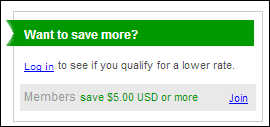
Member Logged in Web User
After setting up the Shopping Cart Savings control, a web user who is logged into your site and who is a member of your organization will see the control similar to the one displayed below. This reinforces the value of their membership during each shopping experience.
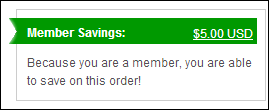
If a member selects the member savings link, he/she can see an itemized list of how much money he/she is saving from of each product.

Non-member Logged in Web User
After setting up the Shopping Cart Savings control, a web user who is logged into your site but who is NOT member will see the control similar to the one displayed below.
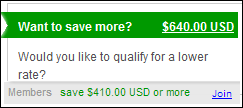
See Also:
· To add the Shopping Cart Savings control to a page on the web, see Configuring the Web Settings for the Shopping Cart Savings Control.
· For some Frequently Asked Questions about the Shopping Cart controls, see Frequently Asked Questions for the Shopping Cart Controls.
· For a video demonstration on how to set up the Shopping Cart page, refer to Video Demo: Creating the Shopping Cart Page.
 If your organization has an application process for membership, you may not want to use this control. While the "Join" link can be configured to lead the web user to an application form/page, it may frustrate the web user if he/she cannot achieve the advertised savings within his/her online session.
If your organization has an application process for membership, you may not want to use this control. While the "Join" link can be configured to lead the web user to an application form/page, it may frustrate the web user if he/she cannot achieve the advertised savings within his/her online session.