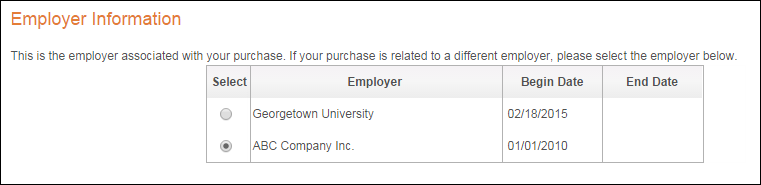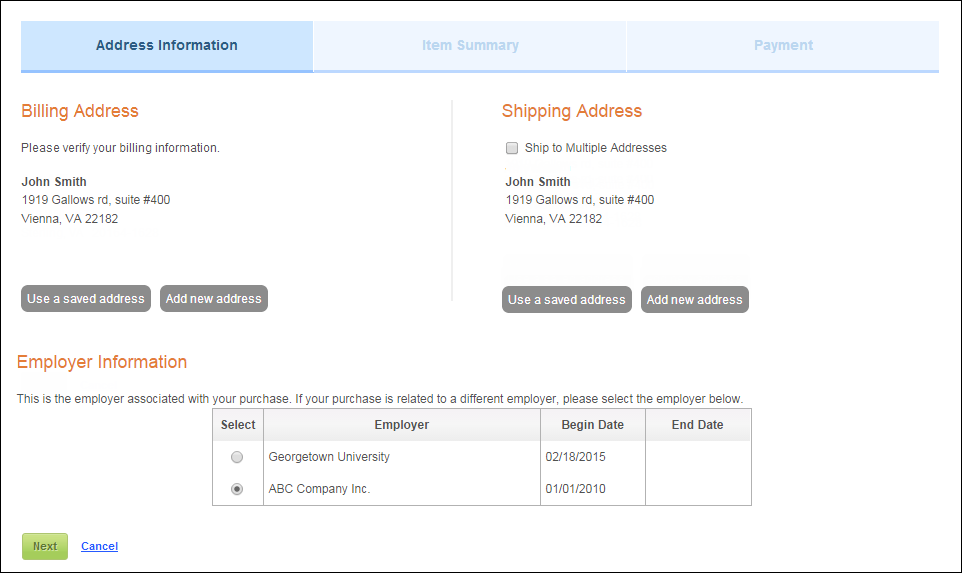
Step 1 of the checkout process gathers the billing and shipping (if applicable) information from the web user. If the web user is not logged into you website, he/she will be redirected to the login page before seeing this step. See Guest Email Lookup Control for more information.
From this step, the web user can:
· Change the billing and/or shipping address
· Create a login password (guest users only)
· Select employer associated with order
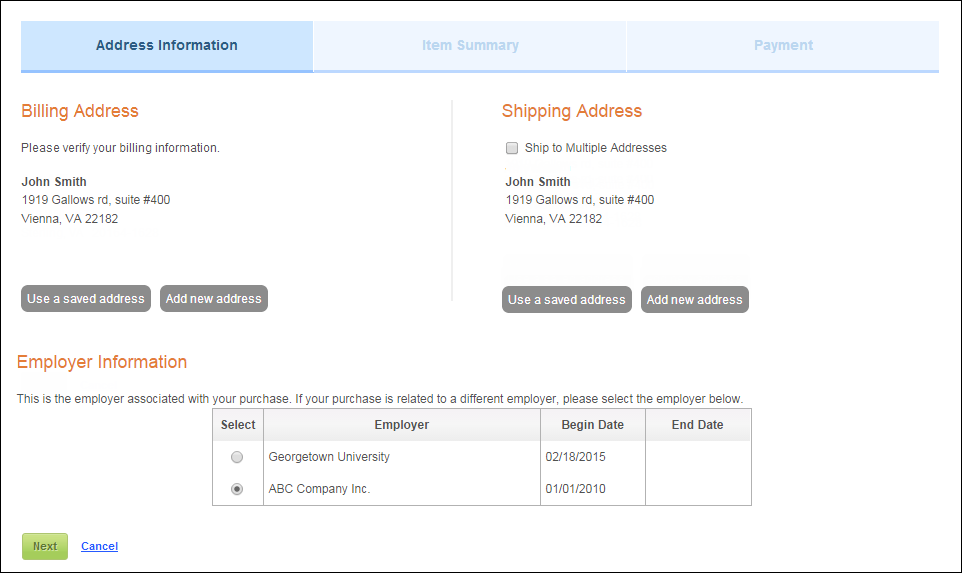
From this step, logged in web users can add a new address or select from a list of existing addresses to be used as either the billing or shipping address.
 If
the user selects to Use a saved address
and then clicks the Remove link
for an address, the system will mark the address as bad. If the user does
so for a billing address, the system will remove the address from the
shipping address list.
If
the user selects to Use a saved address
and then clicks the Remove link
for an address, the system will mark the address as bad. If the user does
so for a billing address, the system will remove the address from the
shipping address list.
If the Advanced Shipping checkbox is checked in the web settings for the Checkout control, the web user can select to ship his/her to order to more than one address (if the order contain multiple shippable products).
 As
of 7.6.0, web users have the ability to register other people, as well
as themselves, for a meeting; this functionality is referred to as Register
Someone Else. During the checkout process for this workflow, the system
will default the bill-to and order master ship-to customer to the individual
who registered someone else for the meeting and the line ship-to would
default to the individual registered for the meeting. For example, you
register Amy and yourself for an upcoming training. A packet of materials
is associated with that meeting. At checkout, you check the Ship
to Multiple Addresses checkbox and on step 2 of the checkout process,
you provide a different address for Amy’s order line. In this example,
you are the order master ship-to and bill-to customer. Amy is the line
ship-to customer. However, if you did NOT check the Ship
to Multiple Addresses checkbox, you are still the order master
ship-to and bill-to customer and Amy is the line ship-to customer.
As
of 7.6.0, web users have the ability to register other people, as well
as themselves, for a meeting; this functionality is referred to as Register
Someone Else. During the checkout process for this workflow, the system
will default the bill-to and order master ship-to customer to the individual
who registered someone else for the meeting and the line ship-to would
default to the individual registered for the meeting. For example, you
register Amy and yourself for an upcoming training. A packet of materials
is associated with that meeting. At checkout, you check the Ship
to Multiple Addresses checkbox and on step 2 of the checkout process,
you provide a different address for Amy’s order line. In this example,
you are the order master ship-to and bill-to customer. Amy is the line
ship-to customer. However, if you did NOT check the Ship
to Multiple Addresses checkbox, you are still the order master
ship-to and bill-to customer and Amy is the line ship-to customer.
If the web user is NOT logged in and is checking out as a guest, if
the order contains a DCD/ECD product, he/she will be required to create
a password in order to access his/her product after checkout, as shown
below.
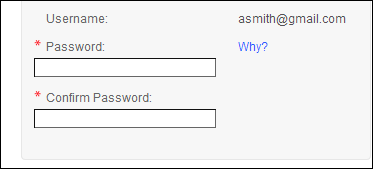
As of 7.6.0, if the CUS MULTIPLE_CONCURRENT_EMPLOYERS
application
parameter is set to "Y" and the order master ship-to customer
has more than one current employment relationship, the Employer Information
section displays, as shown below. The customer's primary employer will
be selected by default, but he/she can select a different employer to
associate with the order. This is used when engagement scores for companies
includes employee points rolled up to the employer company. However, this
information can also be used for other reporting purposes as this data
is stored in the EMPLOYER_MASTER_CUSTOMER_ID and EMPLOYER_SUB_CUSTOMER_ID
columns in the Order_Master table. For more information, please see Changing
the Employer on an Order.