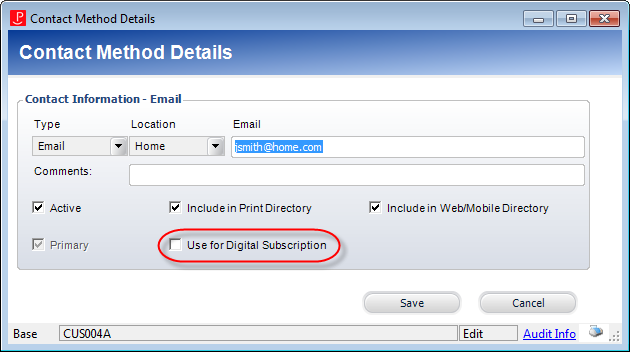As
of 7.6.0, this control has been visually redesigned for optimal performance
for mobile users.
As
of 7.6.0, this control has been visually redesigned for optimal performance
for mobile users. As
of 7.6.0, this control has been visually redesigned for optimal performance
for mobile users.
As
of 7.6.0, this control has been visually redesigned for optimal performance
for mobile users.
The Email control displays the web users' email addresses. This information can also be added by staff on the Contact Information screen in CRM360®.
See Configuring the Web Settings for the Email Control for more information on how to drop this control onto a page on your e-Business website.
Before configuring web settings for the Email control, it is important
that your back office configurations are accurate. If not, these configurations
will NOT display properly on your e-Business website. See Configuring
the Back Office Settings for the Email Control for more information
on the system types and codes that need to be web enabled before setting
up this control.
After configuring the Email control, your web users will see the control
similar to the one displayed below.
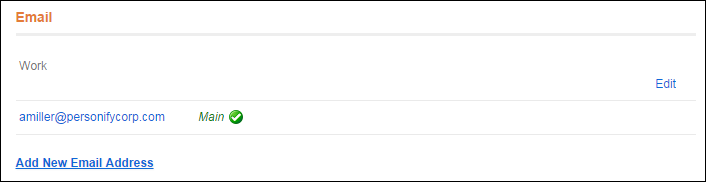
 If
your web user tries to update his/her primary email address on the web,
the system will check to see if that email address is being used by another
other web users. If the email address is taken, an error message will
display and the user cannot update the email address. If the email address
is not taken AND if the web user's primary email address is ALSO being
used as their web username, the system will automatically changed the
web user's web username to the new primary email address. For example,
if John Smith's web username and primary email address is jsmith@tmaresources.com,
and he marks his non-primary email address of jsmith@personifycorp.com
as primary, John Smith's new web username will be jsmith@personifycorp.com.
If
your web user tries to update his/her primary email address on the web,
the system will check to see if that email address is being used by another
other web users. If the email address is taken, an error message will
display and the user cannot update the email address. If the email address
is not taken AND if the web user's primary email address is ALSO being
used as their web username, the system will automatically changed the
web user's web username to the new primary email address. For example,
if John Smith's web username and primary email address is jsmith@tmaresources.com,
and he marks his non-primary email address of jsmith@personifycorp.com
as primary, John Smith's new web username will be jsmith@personifycorp.com.
When the web user clicks the Add New Email Address link, the Add Email Address screen displays where he/she can add a new email address and check the following checkboxes:
· Set as Main Email Address
In the back office, on the CRM360®
screen, this communication record will be marked as "Primary",
as shown below. For more information on this screen, please see Viewing
a Constituent's Contact Information in CRM360.
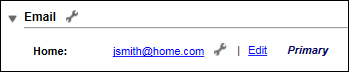
 Only one
email address can be set as “Main”.
Only one
email address can be set as “Main”.
· Include in Print Directory
When checked, the web user's email address will be included in the external
directory reports for print. In the back office, on the CRM360 screen,
the “Include in Directory” checkbox is checked, as shown below. For more
information on this screen, please see Viewing
a Constituent's Contact Information in CRM360.
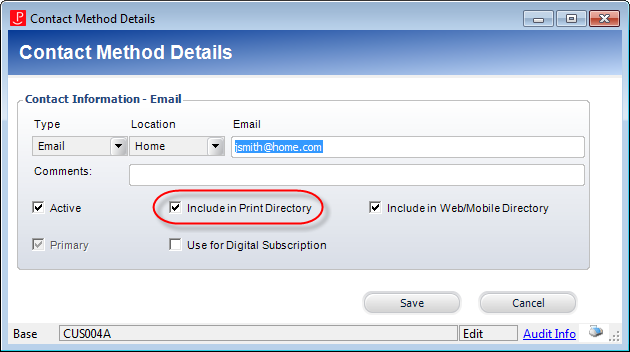
· Include in Web/Mobile Directory
When checked, the constituent's email address will be included in the external
directory for the web/mobile. In the back office, on the CRM360 screen,
the “Include in Web/Mobile Directory” box is checked, as shown below.
For more information, please see Viewing
a Constituent's Contact Information in CRM360.
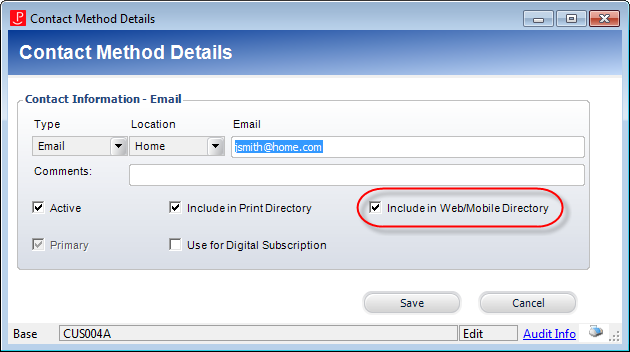
· Use for Digital Subscription
When checked, the constituent's email address will be used for his/her
digital subscriptions. In the back office, on the CRM360 screen, the "Use
for Digital Subscription" checkbox is checked, as shown below. For
more information, please see Adding
a New Email Address to a Constituent's Record in CRM360.