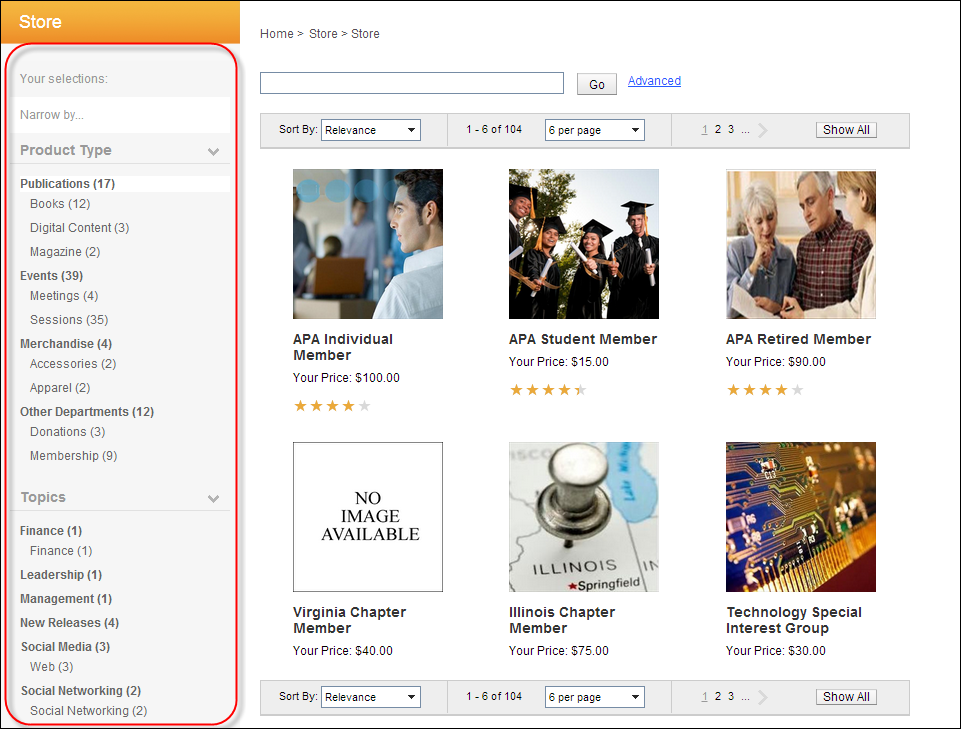Navigation Bar Control Overview
This control displays filters results by the product type and topic
for narrowing search results. It allows your users to easily browse through
your products by choosing the topic or category in which they are looking
for an item. It also shows the number of items within each category. See
Configuring
the Web Settings for the Navigation Bar Control for more information
on how to drop this control onto a page on your e-Business website.
To validate that this control is working, on your Product List page,
locate the URL segment “searchTerm=” and add a value which appears in
your products, as highlighted below:
/ProductList.aspx?#filter={"Facet"%3Anull,"SubFacet"%3Anull,"Category"%3Anull,"SubCategory"%3Anull}&searchTerm=member&searchItemNameTerm=&searchDescriptionTerm=&productClass=
Customer Impact
The navigation bar can be placed on the left or right-hand side of your
web site and works with the Product
Listing and Breadcrumb controls.
It is recommended that you place it on the left.
The navigation bar displays next to the Product Listing and is broken
down into two sections:
· Product Type: This section is broken down by facets,
which allow you to organize your different products into categories on
your online store. Product types are configured using four (4) out-of-the-box
facets: Publications, Events, Merchandise, and Other Departments. Product
classes must be linked to the codes within these facets. For more information,
please see Configuring Product
Type Facets.
· Topics: This section is broken down into categories
and subcategories, which are defined at the product level. Categories
need to be set up within the specific subsystem of your product. For more
information, please see:
o Defining
Certification Product Categories and Keywords
o Defining
DCD Product Categories and Keywords
o Defining
Fundraising Gift Categories and Keywords
o Defining Inventory Product
Categories and Keywords
o Defining
Meeting Product Categories and Keywords
o Defining
Membership Product Categories and Keywords
o Defining
Miscellaneous Product Categories and Keywords
o Defining
Subscription Product Categories and Keywords
o Defining
Umbrella Product Categories and Keywords
 As of 7.5.2,
the topics and subtopics defined for a product category/subcategory display
in the order defined in the Display Order field
on the Types and Codes Maintenance screen for the ORD "PRODUCT_CATEGORY"
system type. In addition, if multiple subcodes
have the same display order value, the subtopics are sorted
alphabetically.
As of 7.5.2,
the topics and subtopics defined for a product category/subcategory display
in the order defined in the Display Order field
on the Types and Codes Maintenance screen for the ORD "PRODUCT_CATEGORY"
system type. In addition, if multiple subcodes
have the same display order value, the subtopics are sorted
alphabetically.
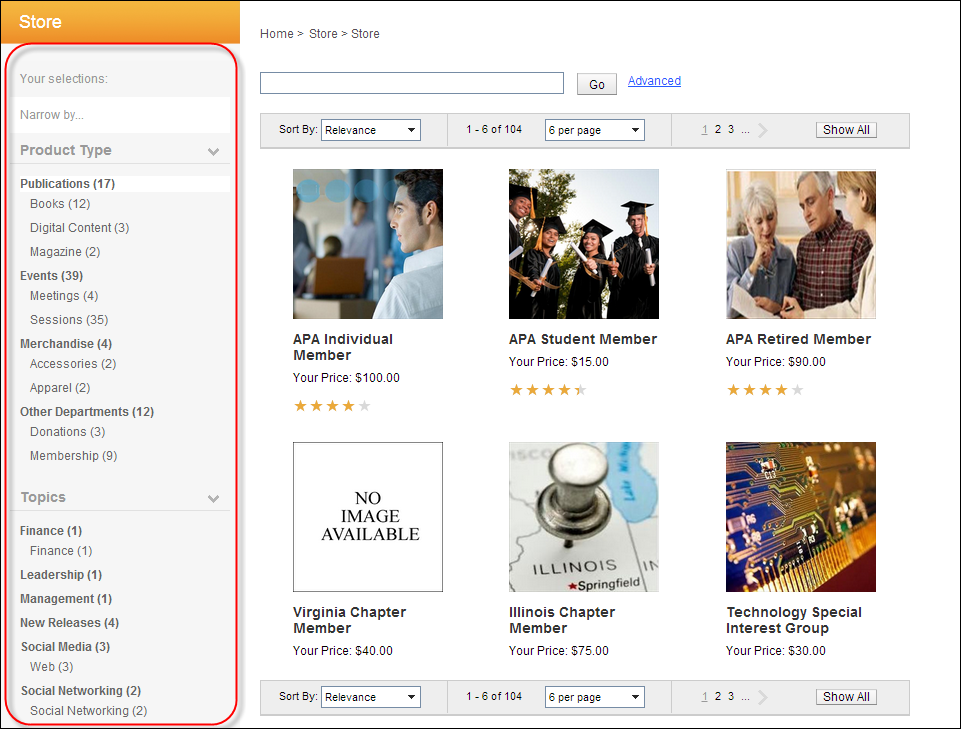
 As of 7.5.2,
the topics and subtopics defined for a product category/subcategory display
in the order defined in the Display Order field
on the Types and Codes Maintenance screen for the ORD "PRODUCT_CATEGORY"
system type. In addition, if multiple subcodes
have the same display order value, the subtopics are sorted
alphabetically.
As of 7.5.2,
the topics and subtopics defined for a product category/subcategory display
in the order defined in the Display Order field
on the Types and Codes Maintenance screen for the ORD "PRODUCT_CATEGORY"
system type. In addition, if multiple subcodes
have the same display order value, the subtopics are sorted
alphabetically.