The following Control Settings display for this control, as shown below.
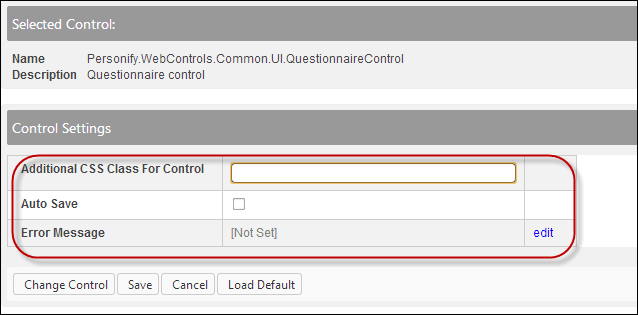
This is NOT a standalone control, which means that in order for this control to function, it needs to be incorporated into a workflow.
To configure the web settings for the Questionnaire control:
1. Add the "QuestionnaireControl" to
the desired page. For more information, please see Adding
a .NET Web Control to a Page.
The following Control Settings display for this control, as shown below.
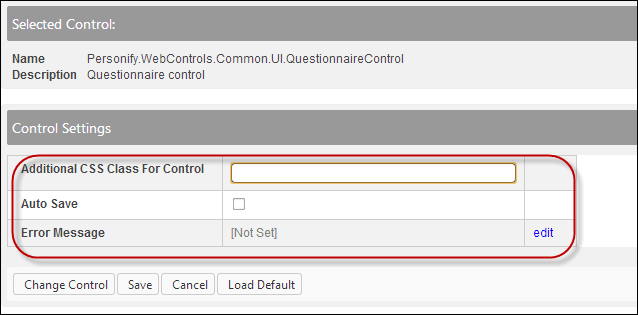
 Text fields
have a 250 character limit.
Text fields
have a 250 character limit.
2. If necessary, in the
Additional CSS Class for Control field, enter
the CSS class.
This option allows you to add additional layout to the skin by developing
a new DOTNETNUKE style, which requires an advanced understanding of HTML
and CSS.
3. If necessary, check
the Auto Save checkbox.
When checked, it will save the user's answers to the questions directly
to the database.
4. If necessary, select
or create a new Error Message.
The error message will display on the control for the action that was being
performed at the time of the error.
a. If left blank and the default "PersonifyErrorMessage" does not return a result, the default error message, "An error occurred while performing [Insert Action]. If the problem persists, please contact the site administrator", will display.
b. If you wish to change the default error message, customize it with a PWF parameter. See Setting up PWF Parameters for more information.
5. Click Save.