
The following page displays:
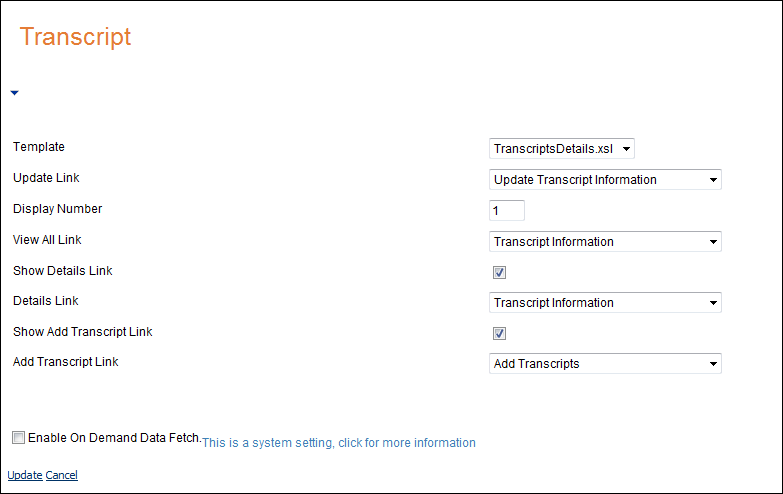
The My Transcripts module can be setup to allow web users to view their transcript information as either summary or detail transcript information. Once you have installed and set up your web module so that it is displayed in your site, you must configure it to work with your website.
To configure the My Transcripts web module:
1. Log into your site as Host.
2. Navigate to the appropriate page on your site where you want to add the My Transcripts web module.
3. Add the Personify – My Transcripts module to where you want it to be located on your page. See Adding a Web Module to the Webpage for more information.
4. From the
pencil icon, select Edit, as highlighted below.

The following page displays:
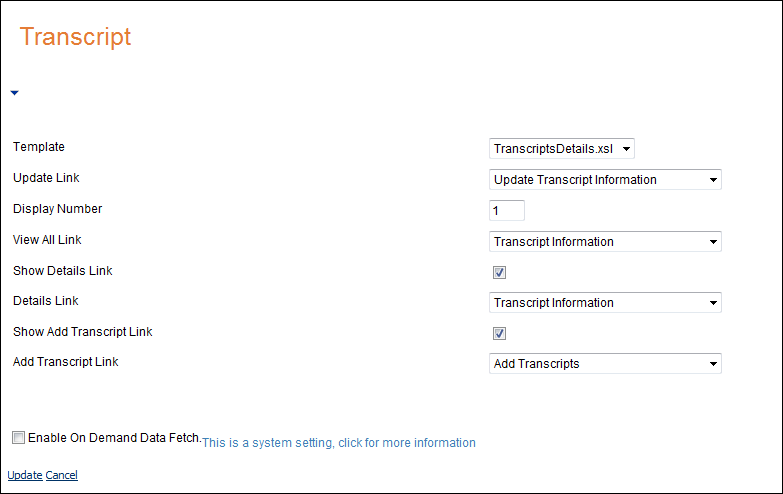
5. Configure the appropriate module settings as described below:
· Template - Drop-down. This setting allows you to select the template in which the My Transcripts module displays.
· Update Link - Drop-down. This setting allows you to choose the webpage on your site a customer is directed to upon clicking the Update link.
· Display Number - Text box. This setting allows you to determine how many transcripts to display in the module.
· View All Link - Drop-down. This setting allows you to choose the webpage on your site a customer is directed to upon clicking the View All link.
· Show Details Link - Checkbox. When checked, the Details link displays in the module.
· Details Link - Drop-down. This setting allows you to choose the webpage on your site a customer is directed to upon clicking the Details link.
· Show Add Transcript Link - Checkbox. When checked, the Add Transcript link displays in the module.
· Add Transcript Link - Drop-down. This setting allows you to choose the webpage on your site a customer is directed to upon clicking the Add Transcript link.
6. Click Update.
After setting up the My Transcripts module, it may appear, as below,
to your customer.
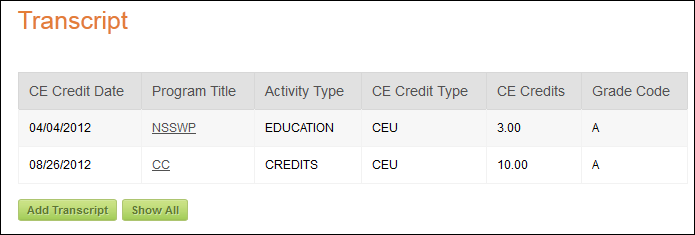
This module has also been configured to allow the customer to add new transcript information.