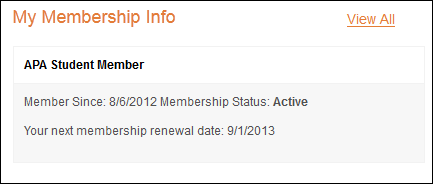Configuring the My Membership Info Web Module
The My Membership Info web module lists active memberships and associate
memberships (if applicable) for the current member. This module also can
be setup to allow users to renew their memberships from the web.
 As
of 7.2.3, you also have the option of setting up the Membership Renewal
Web Form (M01) for your users to renew their memberships through using
a step-by-step process that allows them to add/delete/renew other products,
change their membership product, or change their customer information.
As
of 7.2.3, you also have the option of setting up the Membership Renewal
Web Form (M01) for your users to renew their memberships through using
a step-by-step process that allows them to add/delete/renew other products,
change their membership product, or change their customer information.
To configure the My Membership Info web module:
1. Log into
your site as Host.
2. Navigate
to the appropriate page on your site where you want to add the My Membership
Info web module.
3. Add the
Personify –
My Membership Info module to where you want it to be located on
your page. See Adding
a Web Module to the Webpage for more information.
4. From the
pencil icon, select Edit, as highlighted below.

The following page displays:

5. Configure the appropriate
module settings as described below:
· Select template to use - Drop-down. This setting
allows you determine which template is applied to your web module. The
default selection is MyMembershipTemplate.xsl
· Membership renewal windows (days) - Text box.
This setting is used to display the “Renew” link for memberships that
are soon going to expire. The renewal date for such memberships would
be calculated as Renewal Date = Expiration Date - “value in days”. If
the Renewal Date is less than or equal to the current date, then the “Renewal”
link gets displayed for the subscription.
· Display All Memberships - Checkbox. When checked,
all memberships the user is currently subscribed to display. Unchecking
the checkbox restricts the display to “1”.
· Renew Link - Drop-down. This setting allows you
to chose the page users are redirected to when they click the “Renew”
link. For example, you can link the “Renew” link to a page with the Pay
Orders module, if the Pay Orders module is configured for Pay Renewals.
 The renewal
order must already exist for the user to be able to renew the membership.
The renewal
order must already exist for the user to be able to renew the membership.
 As of 7.2.3,
you can also link your users to the Membership Renewal Web Form (M01),
if your association set it up.
As of 7.2.3,
you can also link your users to the Membership Renewal Web Form (M01),
if your association set it up.
· View All Link - Drop-down. This setting redirects
the user to the selected page when the “View All” link is clicked.
· Join Now Link - Drop-down. If the user does not
have any memberships, the Join Now button will display. This setting redirects
the user to the Membership Detail page.
6. Click
Update.
Customer Impact
After setting up the My Membership module, it may appear, as below,
to your customer.
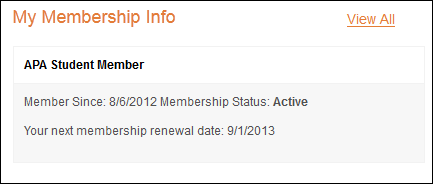
This module displays the customer’s memberships and their expiration dates.
 As
of 7.2.3, you also have the option of setting up the Membership Renewal
Web Form (M01) for your users to renew their memberships through using
a step-by-step process that allows them to add/delete/renew other products,
change their membership product, or change their customer information.
As
of 7.2.3, you also have the option of setting up the Membership Renewal
Web Form (M01) for your users to renew their memberships through using
a step-by-step process that allows them to add/delete/renew other products,
change their membership product, or change their customer information.