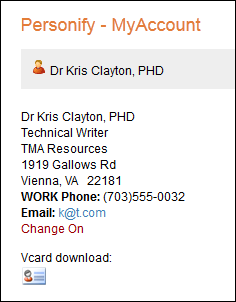The Edit Activate Account Settings page displays, a shown below.
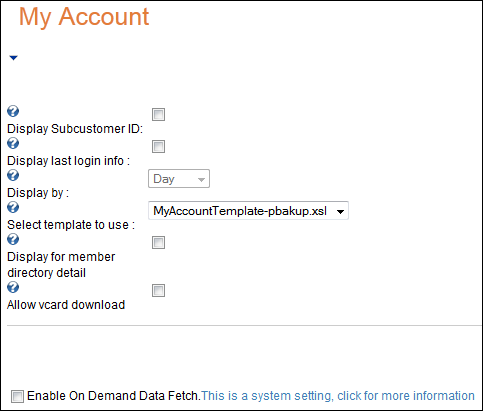
The My Account web module allows you determine how you want your account page to display. You can use this module to design the appearance of the details page from a customer search. Before you can actually configure the web module, you must first check your settings and make sure that the views are properly set.
To configure the My Account web module:
1. Log into your site as Host.
2. Navigate to the appropriate page on your site where you want to add the MyAccount web module.
3. Add the Personify – My Account module to where you want it to be located on your page. See Adding a Web Module to the Webpage for more information.
4. From the
pencil icon, select Edit, as highlighted below.

The Edit Activate Account Settings page displays, a shown below.
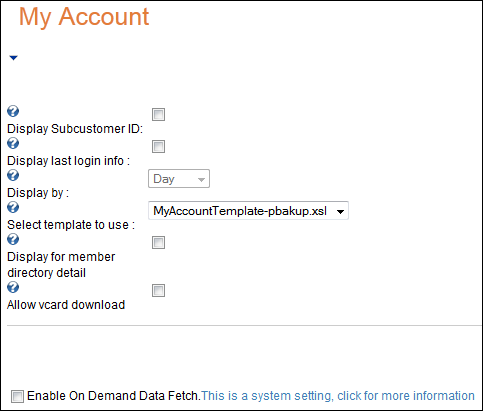
5. Configure the appropriate module settings as described below:
· Display last login info - Checkbox. Displays the last login of the customer. Displays the amount of time since last login by either number of days, weeks, or months.
· Display by - Drop-down. Using this drop-down you can select in which format the last login information displays (days, weeks, months). Only becomes active if “Display last login info” is checked.
· Select template to use - Drop-down. This setting lets you select either the default template or any other template that you may have created to present customer account information using the My Account web module.
· Display for member directory detail - Checkbox. This allows you to select, for security reasons, whether or not you want this customer’s detail information to display in the dynamic search results.
· Allow Vcard download - Checkbox. When checked, allows other customers to download this customer’s Vcard information. If this checkbox is checked, select the Link Type:
o URL – If the URL radio button is selected, a text box displays. Enter the URL you want the user to be directed to upon clicking the Vcard.
o Page – If the Page radio button is selected, a drop-down box displays. Select a page from your site you want the user to be directed to upon clicking the Vcard.
6. Click Update.
After setting up the My Account module, it may appear, as below, to
your customer.