
The following page displays:
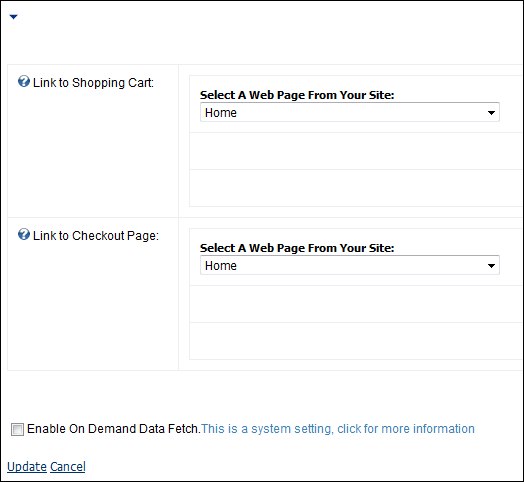
The Mini Shopping Cart web module can be thought of as a “light” version of the Shopping Cart web module. This web module simply displays the number of items in your shopping cart and the subtotal.
To configure the Mini Shopping Cart web module:
1. Log into your site as Host.
2. Navigate to the appropriate page on your site where you want to add the Mini Shopping Cart web module.
3. Add the Personify – Mini Shopping Cart module to where you want it to be located on your page. See Adding a Web Module to the Webpage for more information.
4. From the
pencil icon, select Edit, as highlighted below.

The following page displays:
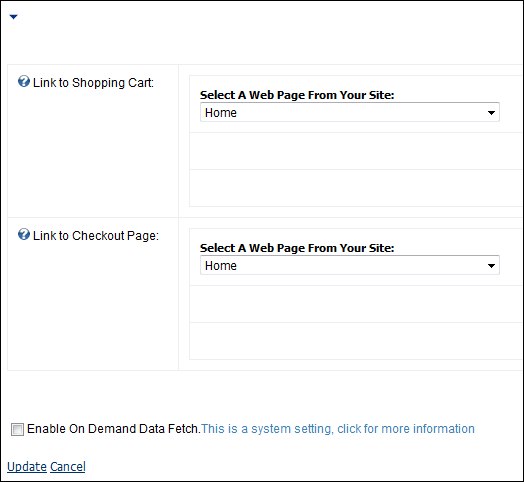
5. Configure the appropriate module settings as described below:
· Link to Shopping Cart - Drop-down. This setting allows you to link the mini shopping cart to the Shopping Cart page.
· Link to Checkout Page - Drop-down. This setting allows you to link the mini shopping cart to the Checkout page.
6. Click Update.
After setting up the Mini Cart module, it may appear, as below, to your
customer.

Once you add items to your shopping cart from your online store, the mini
shopping cart will also change to reflect the number of items you have
in your cart and, if applicable, the subtotal.