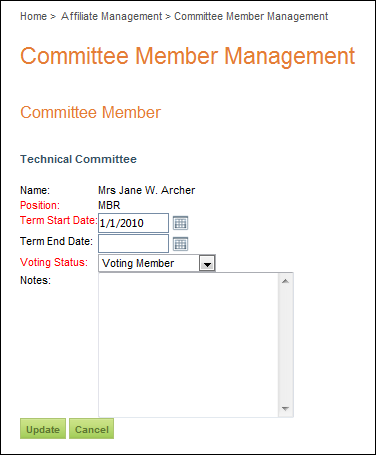The following page displays:
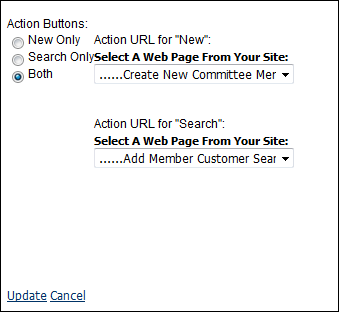
The Committee Member web module is similar to the Employee Relations web module. It allows you to see or edit committee membership information. The Committee Member web module has three radio buttons from which to choose. These let you determine how the web module appears.
To configure the Committee Member web module:
1. Log into your site as Host.
2. Navigate to the appropriate page on your site where you want to add the Committee Member web module.
3. Add the Personify – Committee Member module to where you want it to be located on your page. See Adding a Web Module to the Webpage for more information.
4. From the
pencil icon, select Edit, as highlighted below.

The following page displays:
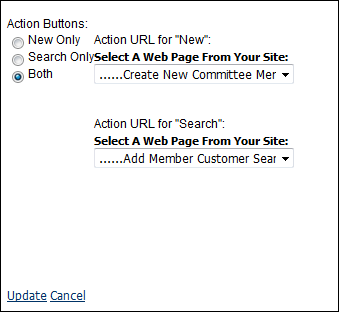
5. Configure the appropriate module settings as described below:
· New Only – Radio button. This setting lets you set the page to which the user is redirected when the New button is clicked. Select the page that allows you to create a new committee member.
· Search Only – Radio button. This setting lets you set the page to which the user is redirected when the Search button is clicked. Select the page that allows you to search for a committee member.
· Both – Radio button. This setting lets you set redirect pages for both the new and search buttons. An additional drop-down appears allowing you to select an additional page.
6. Click Update.
After setting up the Committee Member web module, your customers will
see the module as displayed below.
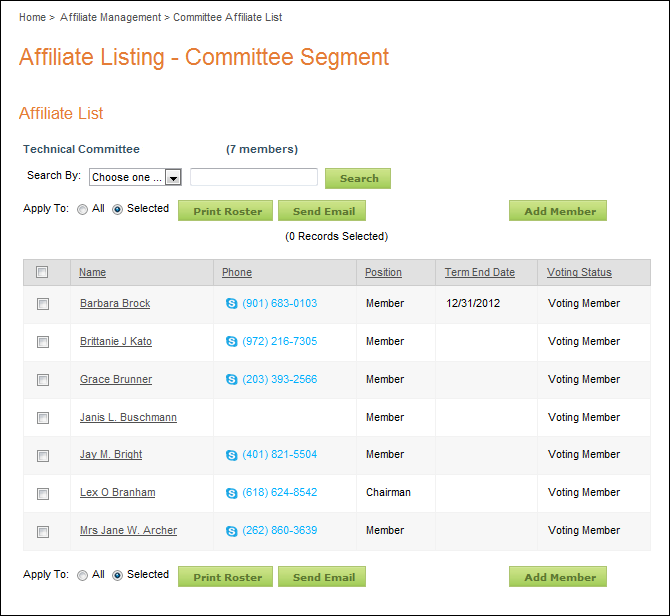
When an Affiliate Manager edits a committee member's information, he/she
will see it as shown below.